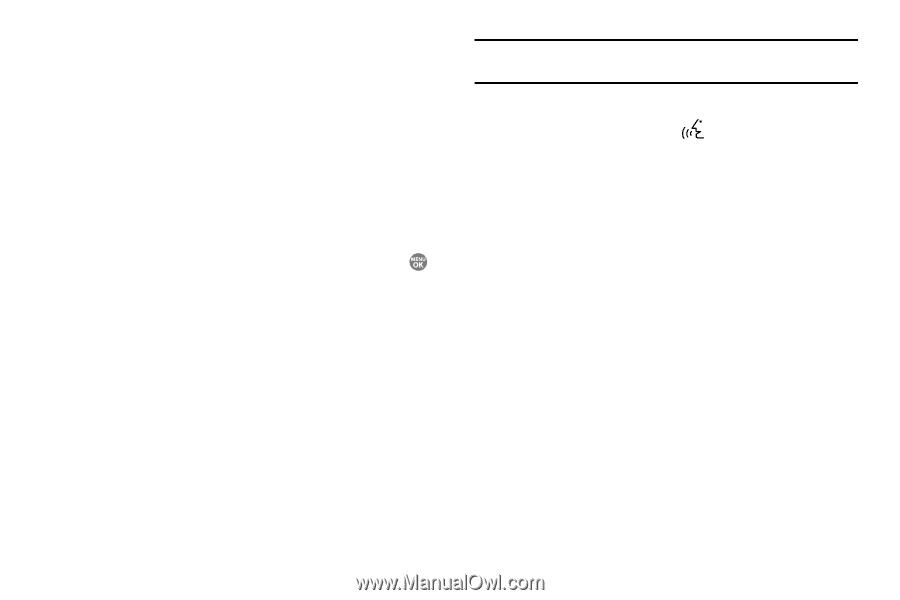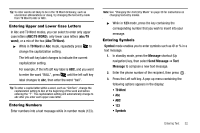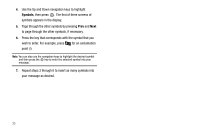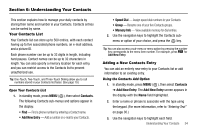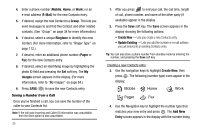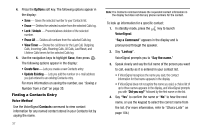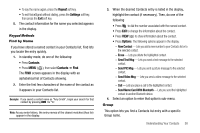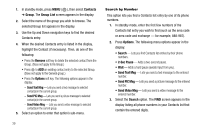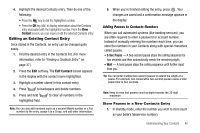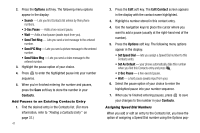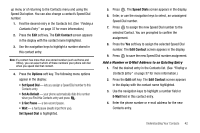Samsung SCH R500 User Manual (ENGLISH) - Page 40
Options, Erase, Unlock, Erase All, View Timer, Create New, Update Existing, Contacts, VoiceSignal, - reset
 |
View all Samsung SCH R500 manuals
Add to My Manuals
Save this manual to your list of manuals |
Page 40 highlights
4. Press the Options soft key. The following options appear in the display: • Save - Saves the selected number to your Contacts list. • Erase - Deletes the selected number from the selected Calls log. • Lock / Unlock - Prevents/allows deletion of the selected number. • Erase All - Deletes all numbers from the selected Calls log. • View Timer - Shows the call times for the Last Call, Outgoing Calls, Incoming Calls, Roaming Calls, All Calls, Last Reset, and Lifetime Calls timers for the selected Calls log. 5. Use the navigation keys to highlight Save, then press . The following options appear in the display: • Create New - Lets you create a new Contacts entry. • Update Existing - Lets you add the number or e-mail address you just entered to an existing Contacts entry. For more information on saving the number, see "Saving a Number from a Call" on page 35. Finding a Contacts Entry Voice Method Use the VoiceSignal Contacts command to view contact information for any named contact stored in your Contacts list by saying the name. 37 Note: The Contacts command shows the requested contact information in the display but does not dial any phone numbers for the contact. To look up information for a specific contact: 1. In standby mode, press the key to launch VoiceSignal. "Say a Command" appears in the display and is pronounced through the speaker. 2. Say "Lookup". VoiceSignal prompts you to "Say the name." 3. Speak clearly and say the full name of the person you want to call, exactly as it is entered in your contact list. • If VoiceSignal recognizes the name you said, the contact information for that name appears in the display. • If VoiceSignal does not recognize the name you said, a choice list of up to three names appears in the display, and VoiceSignal prompts you with "Did you say?" followed by the first name on the list. 4. Say "Yes" to confirm the name or "No" to hear the next name, or use the keypad to select the correct name from the list. (For more information, refer to "Choice Lists" on page 104.)