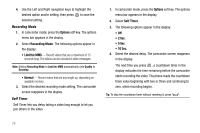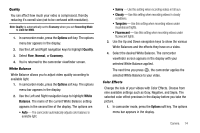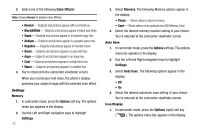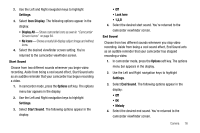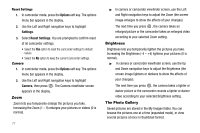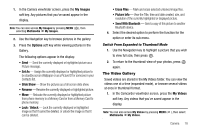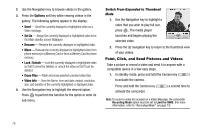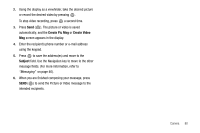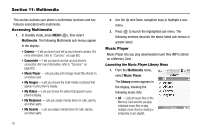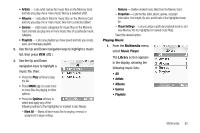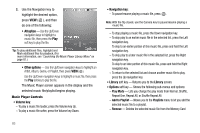Samsung SCH R500 User Manual (ENGLISH) - Page 81
My Images, Options, Set As, Slide Show, Rename, Unlock, Erase Files, Picture Info, Send - expandable memory
 |
View all Samsung SCH R500 manuals
Add to My Manuals
Save this manual to your list of manuals |
Page 81 highlights
1. In the Camera viewfinder screen, press the My Images soft key. Any pictures that you've saved appear in the display. Note: You can also access My Images by pressing MENU ( ), then selecting Multimedia ➔ My Images. 2. Use the Navigation key to browse pictures in the gallery. 3. Press the Options soft key while viewing pictures in the Gallery. The following options appear in the display: • Send - Send the currently displayed or highlighted picture as a Picture message. • Set As - Assign the currently displayed or highlighted picture to be standby screen Wallpaper or as a Picture ID for someone in your Contacts list. • Slide Show - Show the pictures as a full screen slide show. • Rename - Rename the currently displayed or highlighted picture. • Move - Relocate the currently displayed or highlighted picture from phone memory to a Memory Card or from a Memory Card to phone memory. • Lock / Unlock - Lock the currently displayed or highlighted image so that it cannot be deleted, or unlock the image so that it can be deleted. • Erase Files - Mark and erase selected unlocked image files. • Picture Info - View the Title, time and date created, size, and resolution of the currently highlighted or displayed picture. • Send With Bluetooth - Send a copy of this picture to another Bluetooth device. 4. Select the desired option to perform the function for the option or enter its sub menu. Switch From Expanded to Thumbnail Mode 1. Use the Navigation key to highlight a picture that you wish to view full size, then press . 2. To return to the thumbnail view of your photos, press again. The Video Gallery Saved videos are stored in the My Videos folder. You can view the videos one at a time (expanded mode), or browse several videos at once in thumbnail format. 1. In the Camcorder viewfinder screen, press the My Videos soft key. Any videos that you've saved appear in the display. Note: You can also access My Videos by pressing MENU ( ), then select Multimedia ➔ My Videos. Camera 78