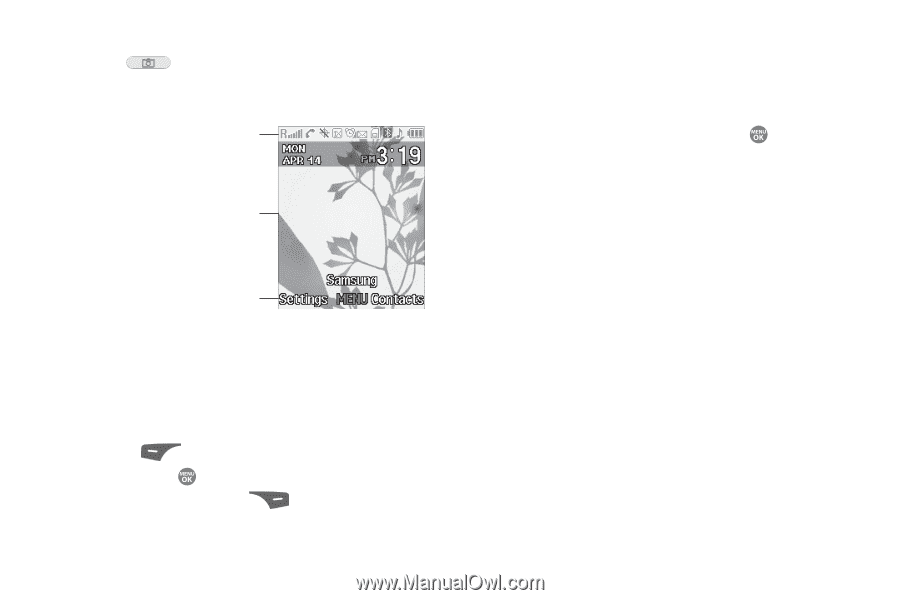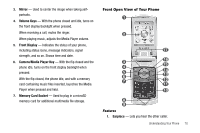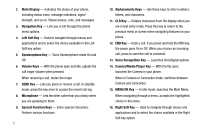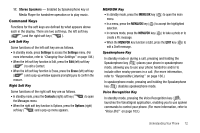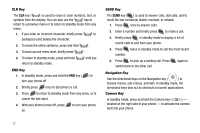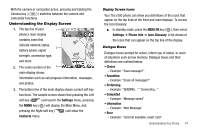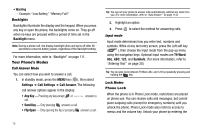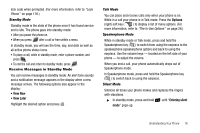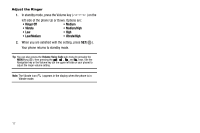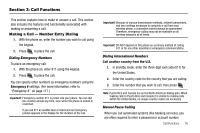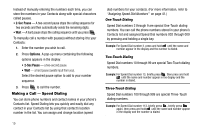Samsung SCH R500 User Manual (ENGLISH) - Page 17
Settings, Contacts, Phone Info, Icon Glossary, Choice, Reconfirm, Performing, Completed, Information - memory
 |
View all Samsung SCH R500 manuals
Add to My Manuals
Save this manual to your list of manuals |
Page 17 highlights
With the camera or camcorder active, pressing and holding the Camera key ( ) switches between the camera and camcorder functions. Understanding the Display Screen 1. The top line of your 1 phone's main display contains icons that indicate network status, 2 battery power, signal strength, connection type, and more. 2. The center portion of the 3 main display shows information such as call progress information, messages, and photos. 3. The bottom line of the main display shows current soft key functions. The sample screen shows that pressing the Left soft key ( ) will launch the Settings menu, pressing the MENU key ( ) will display the Main Menu, and pressing the Right soft key ( ) will show the Contacts menu. Display Screen Icons Your The r500 phone can show you definitions of the icons that appear on the top lines of the front and main displays. To access the Icon Glossary: ᮣ In standby mode, press the MENU/OK key ( ), then select Settings ➔ Phone Info ➔ Icon Glossary. A list shows of the icons that can appear on the top line of the display. Dialogue Boxes Dialogue boxes prompt for action, inform you of status, or warn of situations such as low memory. Dialogue boxes and their definitions are outlined below. • Choice - Example: "Save message?" • Reconfirm - Example: "Erase all messages?" • Performing - Example: "SENDING..." "Connecting..." • Completed - Example: "Message saved" • Information - Example: "New Message" • Error - Example: "Card not available, Insert card" Understanding Your Phone 14