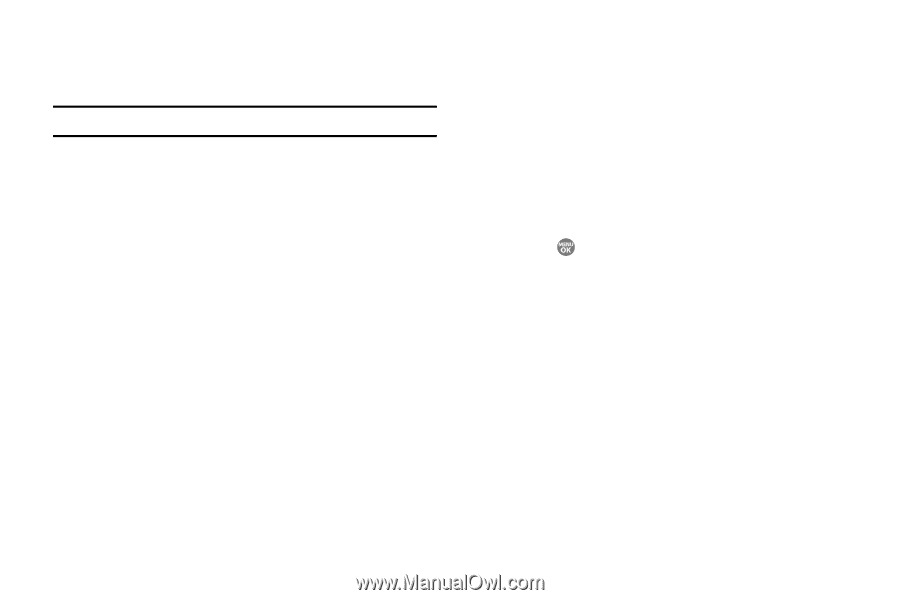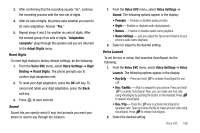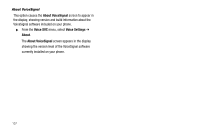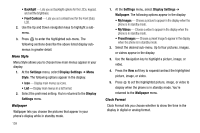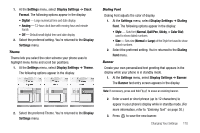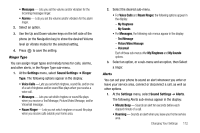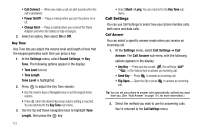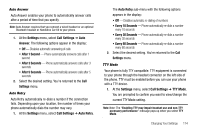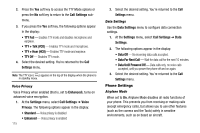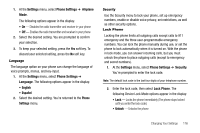Samsung SCH R500 User Manual (ENGLISH) - Page 114
Always Off
 |
View all Samsung SCH R500 manuals
Add to My Manuals
Save this manual to your list of manuals |
Page 114 highlights
Backlight You can set the backlight for your display or keypad to remain on or off or to remain on for a specified period of time. Note: Prolonged backlight use drains your battery faster. 1. At the Settings menu, select Display Settings ➔ Backlight. The following sub-menus appear in the display: • Main Display - Sets the amount of time the main display backlight remains on with the phone idle. Optional settings are 7, 15, and 30 Seconds and Always On (this setting uses much more power than the timed settings) and Always Off. • Keypad - Sets the amount of time the main display backlight remains on with the phone idle. Optional settings are 7, 15, and 30 Seconds and Always On (this setting uses much more power than the timed settings) and Always Off. • Brightness - Use the Left and Right soft keys to select between any of 5 optional settings. • Sub LCD - Use the Up and Down navigation keys to select the foreground color for the Sub (Front) LCD) between any of 8 optional settings. 2. Select a sub-menu and setting. You're returned to the Backlight menu. Front Contrast Set the Front (Sub) LCD contrast to your preference. 1. At the Settings menu, select Display Settings ➔ Front Contrast. The Front Contrast screen appears in the display. 2. Use the Left and Right navigation keys to adjust the contrast for the Front Display. The results of your adjustments appear in the display. 3. Press to save your new contrast setting. Sounds Settings The Sounds Settings menu provides a variety of options to customize audio properties for such things as ringers, keypad tones alerts, and more. Volume Use the Volume sub-menu to set the default volume for incoming calls and alarms, or set the phone to vibrate. 1. At the Settings menu, select Sound Settings ➔ Volume. The following options appear in the display: • Voice Calls - Lets you set the volume and/or vibration for the incoming calls ringer. 111