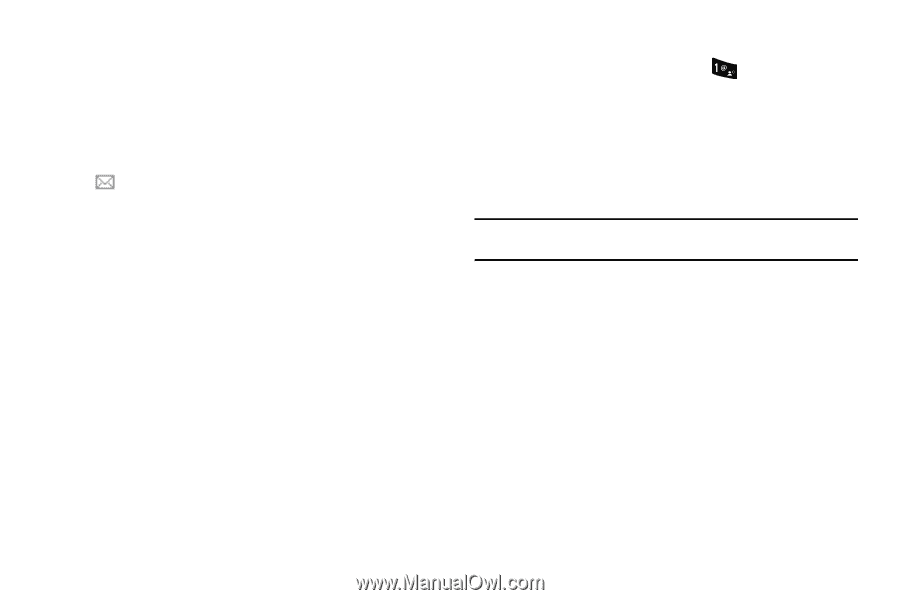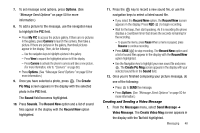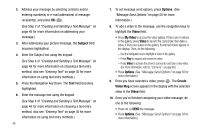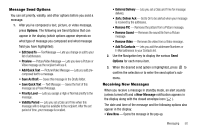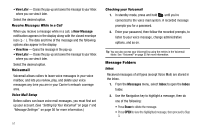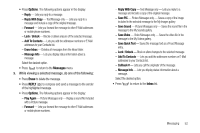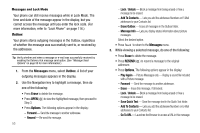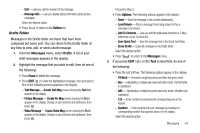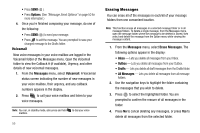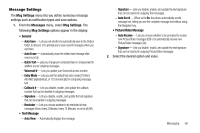Samsung SCH R500 User Manual (ENGLISH) - Page 54
View Later, New Message, View Now, Messages, Inbox, Erase
 |
View all Samsung SCH R500 manuals
Add to My Manuals
Save this manual to your list of manuals |
Page 54 highlights
• View Later - Closes the pop-up and saves the message to your Inbox where you can view it later. Select the desired option. Receive Messages While in a Call When you receive a message while in a call, a New Message notification appears in the display along with the closed envelope icon ( ). The date and time of the message and the following options also appear in the display: • View Now - Opens the message in the pop-up. • View Later - Closes the pop-up and saves the message to your Inbox where you can view it later. Select the desired option. Voicemail Voicemail allows callers to leave voice messages in your voice mailbox, and lets you review, play, and delete your voice messages any time you are in your Carrier's network coverage area. Voice Mail Setup Before callers can leave voice mail messages, you must first set up your account. (See "Setting Up Your Voicemail" on page 7 and "Message Settings" on page 56 for more information.) 51 Checking your Voicemail 1. In standby mode, press and hold until you're connected to the voice mail system. A recorded message prompts you for a password. 2. Enter your password, then follow the recorded prompts, to listen to your voice message, change administrative options, and so on. Tip: You can also access your Voicemail by using the entries in the Voicemail folder. See "Voicemail" on page 55 for more information. Message Folders Inbox Received messages of all types (except Voice Mail) are stored in the Inbox. 1. From the Messages menu, select Inbox to open the Inbox folder. 2. Use the Navigation key to highlight a message, then do one of the following: • Press Erase to delete the message. • Press OPEN to view the highlighted message, then proceed to Step 3.