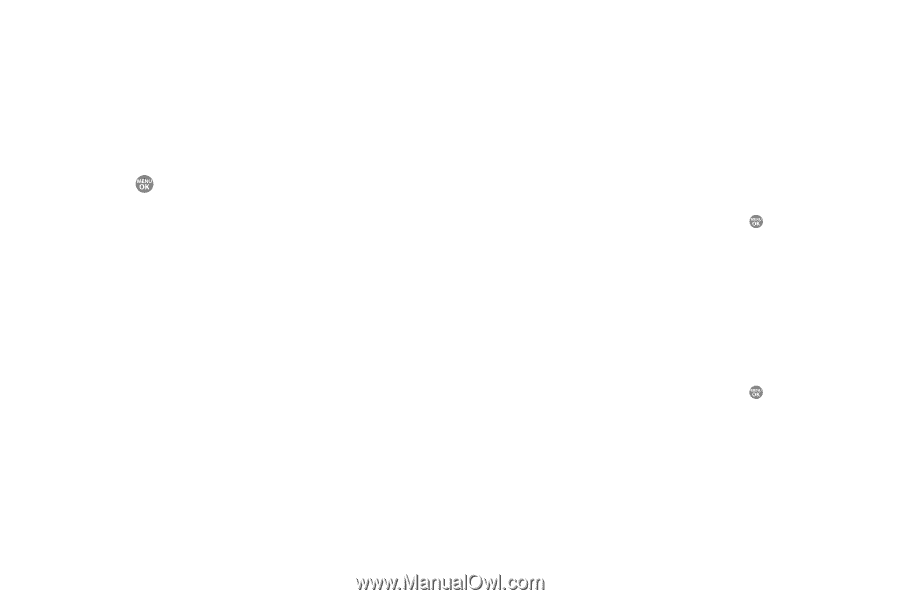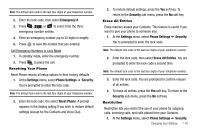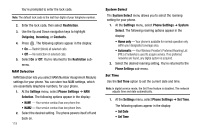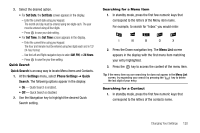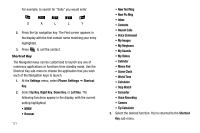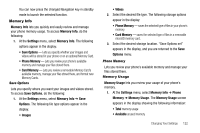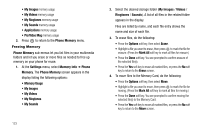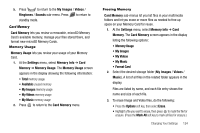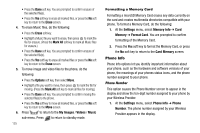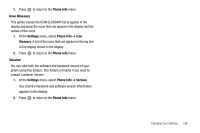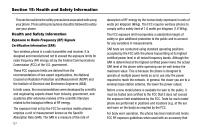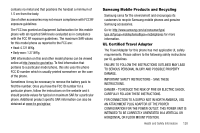Samsung SCH R500 User Manual (ENGLISH) - Page 126
Pic/Video Msg - free ringtones
 |
View all Samsung SCH R500 manuals
Add to My Manuals
Save this manual to your list of manuals |
Page 126 highlights
• My Images memory usage • My Videos memory usage • My Ringtones memory usage • My Sounds memory usage • Applications memory usage • Pic/Video Msg memory usage 2. Press to return to the Phone Memory menu. Freeing Memory Phone Memory sub-menus let you list files in your multimedia folders and let you erase or move files as needed to free up memory on your phone for reuse. 1. At the Settings menu, select Memory Info ➔ Phone Memory. The Phone Memory screen appears in the display listing the following options: • Memory Usage • My Images • My Videos • My Ringtones • My Sounds 123 2. Select the desired storage folder (My Images / Videos / Ringtones / Sounds). A list of all files in the related folder appears in the display. Files are listed by name, and each file entry shows the name and size of each file. 3. To erase files, do the following: • Press the Options soft key, then select Erase. • Highlight a file you want to erase, then press to mark the file for erasure. (Press the Mark All soft key to mark all files for erasure.) • Press the Done soft key. You are prompted to confirm erasure of the selected file(s). • Press the Yes soft key to erase all marked files, or press the No soft key to return to the Erase screen. 4. To move files to the Memory Card, do the following: • Press the Options soft key, then select Move. • Highlight a file you want to move, then press to mark the file for moving. (Press the Mark All soft key to mark all files for moving.) • Press the Done soft key. You are prompted to confirm moving the selected file(s) to the Memory Card. • Press the Yes soft key to move all marked files, or press the No soft key to return to the Move screen.