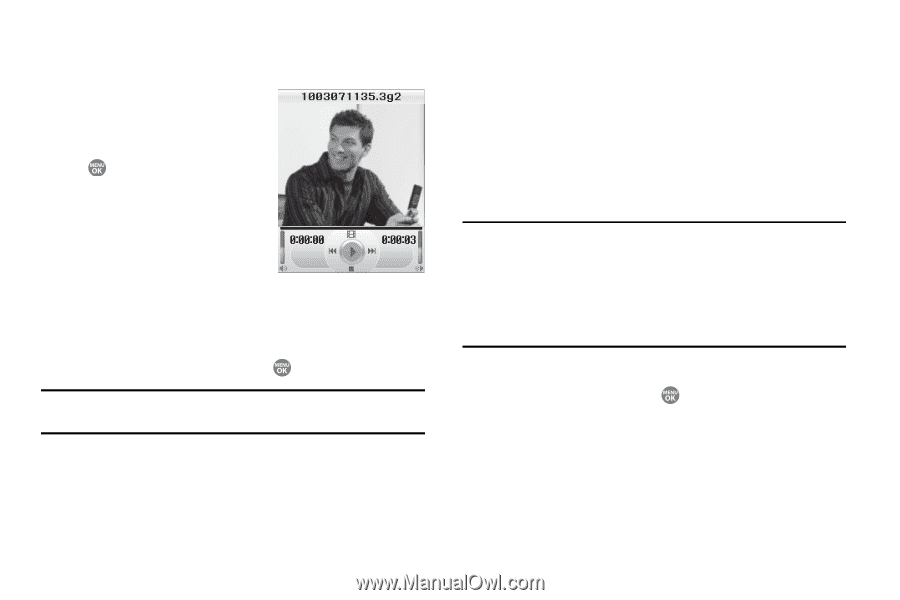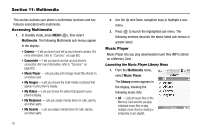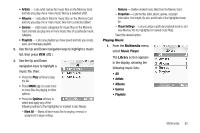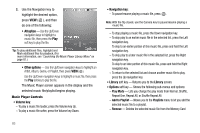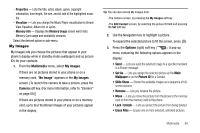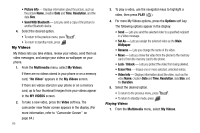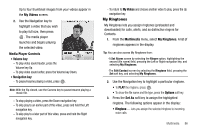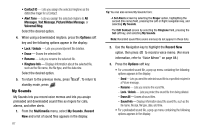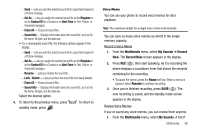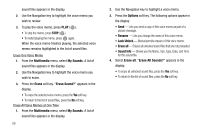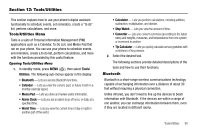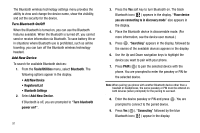Samsung SCH R500 User Manual (ENGLISH) - Page 89
My Videos, Volume key, Navigation key, Multimedia, My Ringtones, Options, Set As, Ringtone
 |
View all Samsung SCH R500 manuals
Add to My Manuals
Save this manual to your list of manuals |
Page 89 highlights
Up to four thumbnail images from your videos appear in the My Videos screen. 2. Use the Navigation key to highlight a video that you wish to play full size, then press . The media player launches and begins playing the selected video. Media Player Controls • Volume key: - To play video sound louder, press the Volume key Up. - To play video sound softer, press the Volume key Down. • Navigation key: - To pause/resume playing a video, press . Note: With the flip closed, use the Camera key to pause/resume playing a music file. - To stop playing a video, press the Down navigation key. - To skip play to an earlier part of this video, press and hold the Left navigation key. - To skip play to a later part of this video, press and hold the Right navigation key. - To return to My Videos and choose another video to play, press the Up navigation key. My Ringtones My Ringtones lets you assign ringtones (preloaded and downloaded) for calls, alerts, and as distinctive ringers for Contacts. 1. From the Multimedia menu, select My Ringtones. A list of ringtones appears in the display. Tip: You can also access My Ringtones from: -A Set Alarm screen by selecting the Ringer option, highlighting the second (file name) field, pressing the Left or Right navigation key, and selecting My Ringtones. -The Edit Contact screen by selecting the Ringtone field, pressing the Set soft key, and selecting My Ringtones. 2. Use the Navigation key to highlight a particular ringtone. • To PLAY the ringtone, press . • To show the file name and file type, press the Options soft key. 3. Press the Set As soft key to assign the highlighted ringtone. The following options appear in the display: • Ringtone - Lets you assign the selected ringtone to incoming voice calls. Multimedia 86