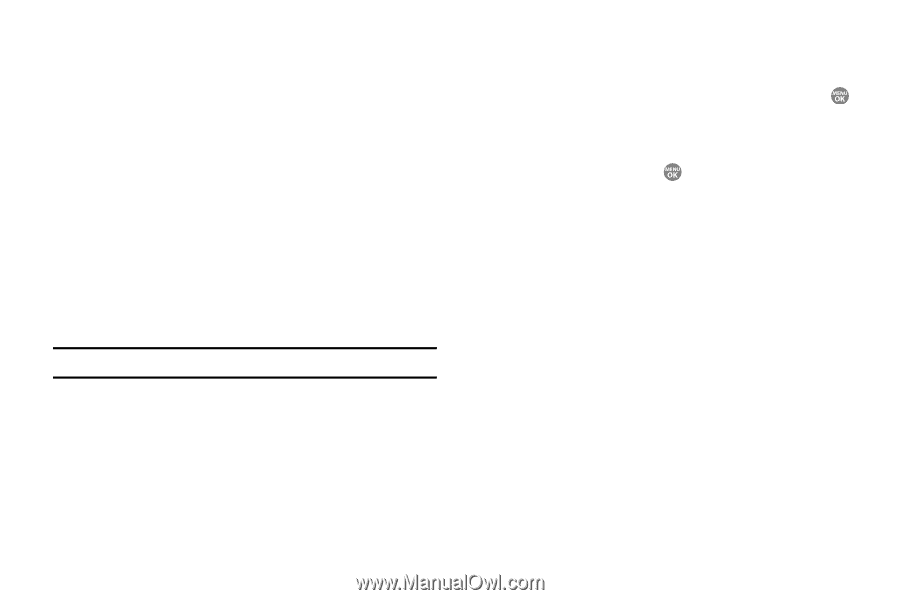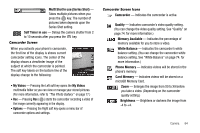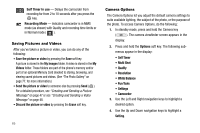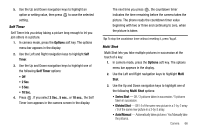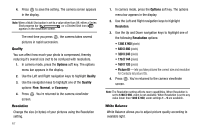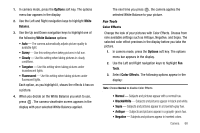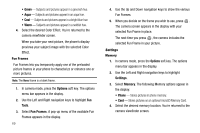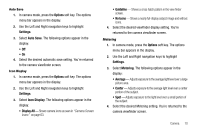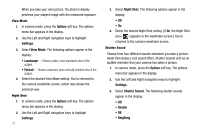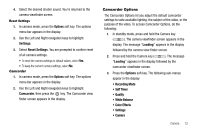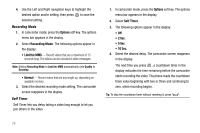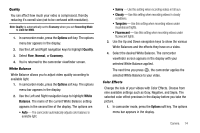Samsung SCH R500 User Manual (ENGLISH) - Page 72
Green, Options, Tools, Fun Frames, Settings, Memory, Phone
 |
View all Samsung SCH R500 manuals
Add to My Manuals
Save this manual to your list of manuals |
Page 72 highlights
• Green - Subjects and pictures appear in a greenish hue. • Aqua - Subjects and pictures appear in an aqua hue. • Cool - Subjects and pictures appear in a bright blue hue. • Warm - Subjects and pictures appear in a reddish hue. 4. Select the desired Color Effect. You're returned to the camera viewfinder screen. When you take your next picture, the phone's display previews your subject image with the selected Color Effect. Fun Frames Fun Frames lets you temporarily apply one of the preloaded picture frames in your phone to characterize or enhance one or more pictures. Note: The None frame is a blank frame. 1. In camera mode, press the Options soft key. The options menu bar appears in the display. 2. Use the Left and Right navigation keys to highlight Fun Tools. 3. Select Fun Frames. A pop-up menu of the available Fun Frames appears in the display. 69 4. Use the Up and Down navigation keys to show the various Fun Frames. 5. When you decide on the frame you wish to use, press . The camera screen appears in the display with your selected Fun Frame in place. The next time you press , the camera includes the selected Fun Frame in your picture. Settings Memory 1. In camera mode, press the Options soft key. The options menu bar appears in the display. 2. Use the Left and Right navigation keys to highlight Settings. 3. Select Memory. The following Memory options appear in the display: • Phone - Stores pictures in phone memory. • Card - Stores pictures on an optional microSD Memory Card. 4. Select the desired memory location. You're returned to the camera viewfinder screen.