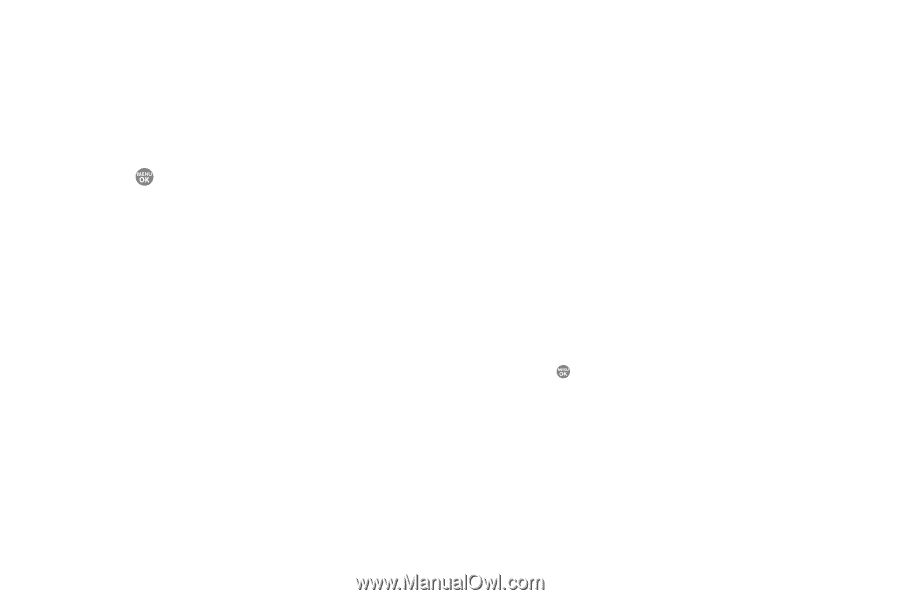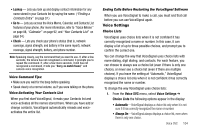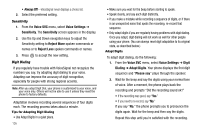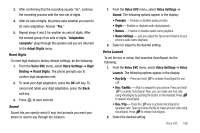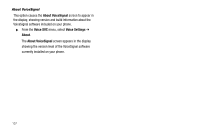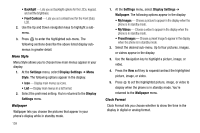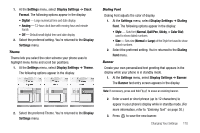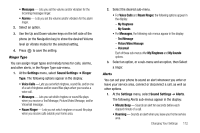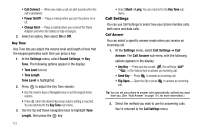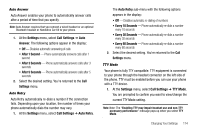Samsung SCH R500 User Manual (ENGLISH) - Page 112
Backlight, Front Contrast, Settings, Display Settings, Style, Display, Wallpaper, My Images, My
 |
View all Samsung SCH R500 manuals
Add to My Manuals
Save this manual to your list of manuals |
Page 112 highlights
• Backlight - Lets you set backlight options for the LCDs, keypad, and set the brightness. • Front Contrast - Lets you set contrast level for the Front (Sub) LCD. 2. Use the Up and Down navigation keys to highlight a submenu. 3. Press to enter the highlighted sub-menu. The following sections describe the above listed display submenus in greater detail. Menu Style Menu Style allows you to choose how main menus appear in your display. 1. At the Settings menu, select Display Settings ➔ Menu Style. The following options appear in the display: • Icon - Display main menus as icons. • List - Display main menus in a list format. 2. Select the preferred setting. You're returned to the Display Settings menu. Wallpaper Wallpaper lets you choose the pictures that appear in your phone's display while in standby mode. 109 1. At the Settings menu, select Display Settings ➔ Wallpaper. The following options appear in the display: • My Images - Choose a picture to appear in the display when the phone is in standby mode. • My Videos - Choose a video to appear in the display when the phone is in standby mode. • Preset Images - Choose a preset image to appear in the display when the phone is in standby mode. 2. Select the desired sub-menu. Up to four pictures, images, or videos appear in the display. 3. Use the Navigation key to highlight a picture, image, or video. 4. Press the View soft key to expand/contract the highlighted picture, image, or video. 5. Press to set the highlighted picture, image, or video to display when the phone is in standby mode. You're returned to the Wallpaper menu. Clock Format Clock Format lets you choose whether to show the time in the display in digital or analog format.