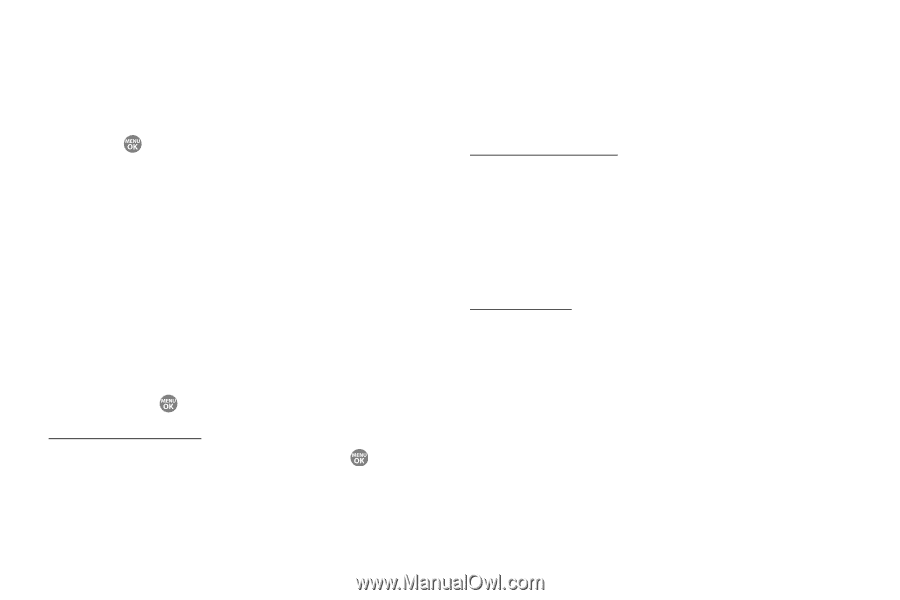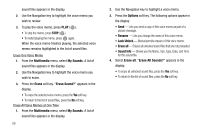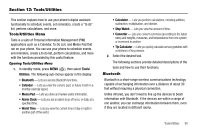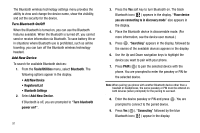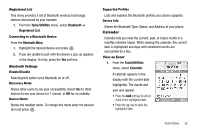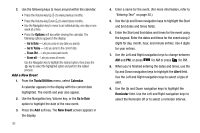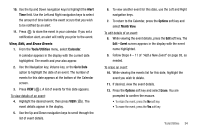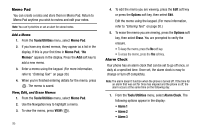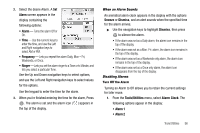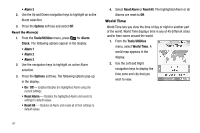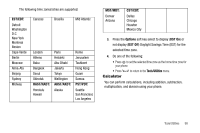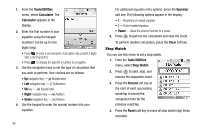Samsung SCH R500 User Manual (ENGLISH) - Page 97
Alert, Tools/Utilities, Calendar, Go to Date, Options, Month View, Edit - Event, Erase
 |
View all Samsung SCH R500 manuals
Add to My Manuals
Save this manual to your list of manuals |
Page 97 highlights
10. Use the Up and Down navigation keys to highlight the Alert Time field. Use the Left and Right navigation keys to select the amount of time before the event occurs that you wish to be notified by an alert. 11. Press to store the event in your calendar. If you set a notification alert, an alert will notify you prior to the event. View, Edit, and Erase Events 1. From the Tools/Utilities menu, select Calendar. A calendar appears in the display with the current date highlighted. The month and year also appear. 2. Use the Navigation key, Volume key, or the Go to Date option to highlight the date of an event. The number of events for this date appears at the bottom of the Calendar screen. 3. Press VIEW ( ). A list of events for this date appears. To view details of an event: 4. Highlight the desired event, then press VIEW ( event details appear in the display. ). The 5. Use the Up and Down navigation keys to scroll through the list of event details. 6. To view another event for this date, use the Left and Right navigation keys. 7. To return to the Calendar, press the Options soft key and select Month View. To edit details of an event: 8. While viewing the event details, press the Edit soft key. The Edit - Event screen appears in the display with the event name highlighted. 9. Follow Steps 4 - 11 of "Add a New Event" on page 93, as needed. To erase an event: 10. While viewing the events list for this date, highlight the event you wish to delete. 11. If desired, view the event details. 12. Press the Options soft key and select Erase. You are prompted to confirm the erasure. • To retain the event, press the No soft key. • To erase the event, press the Yes soft key. Tools/Utilities 94