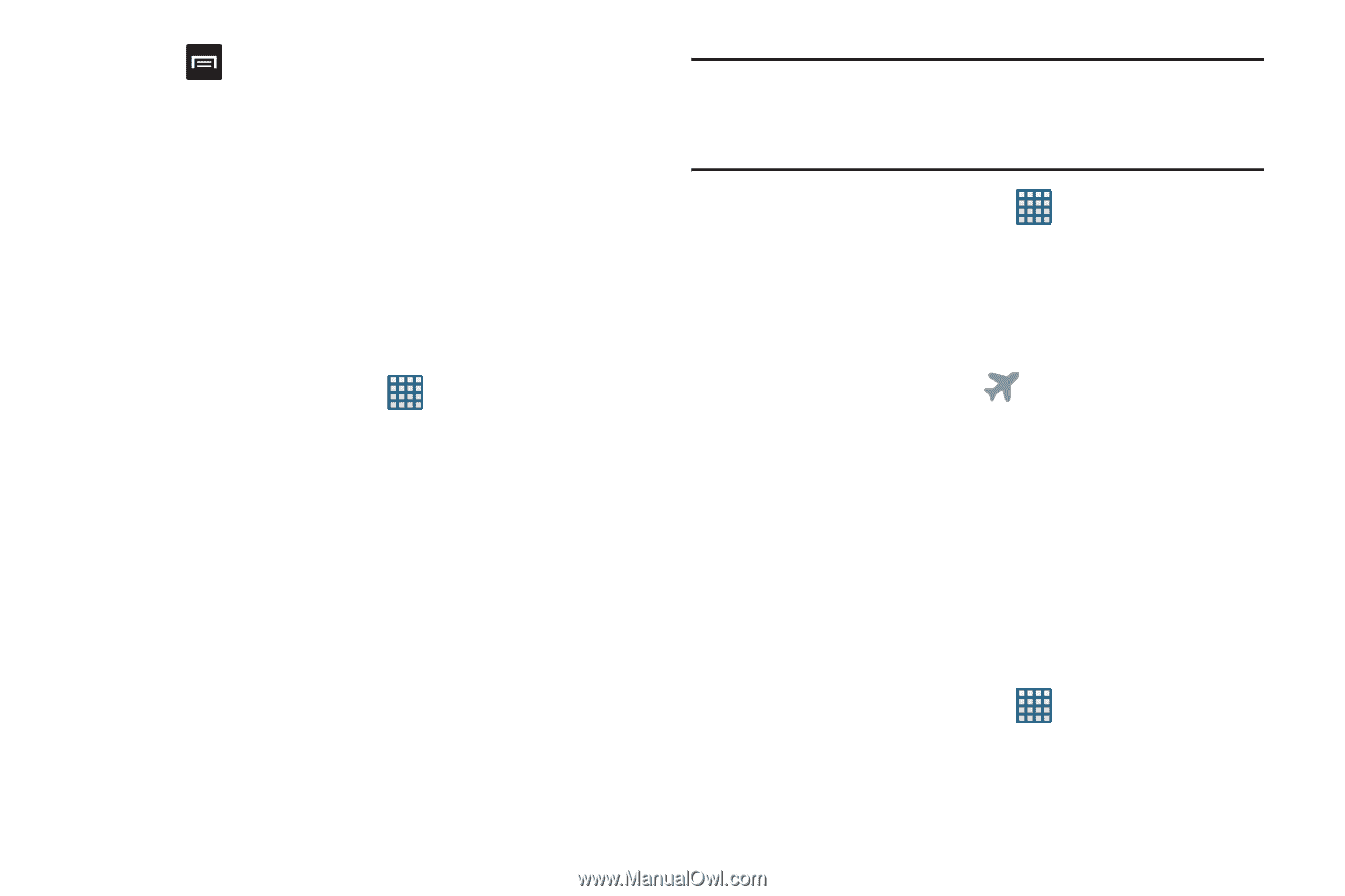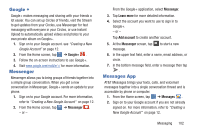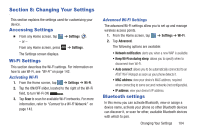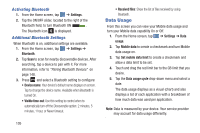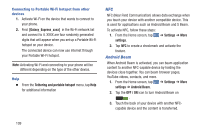Samsung SGH-I437 User Manual Ver.li6_f3 (English(north America)) - Page 113
More Settings, Data roaming, Restrict background data, Show Wi-Fi usage, Settings, Important
 |
View all Samsung SGH-I437 manuals
Add to My Manuals
Save this manual to your list of manuals |
Page 113 highlights
6. Press to display additional options. Tap to activate. • Data roaming: enables Data roaming on your device. • Restrict background data: restricts some apps and services from working unless you are connected to a Wi-Fi network. • Show Wi-Fi usage: displays a Wi-Fi tab that shows Wi-Fi usage. More Settings This tab displays additional wireless and network information. Ⅲ From the Home screen, tap settings. ➔ Settings ➔ More Options display for Airplane mode, Mobile networks, Tethering and portable hotspots, NFC, Android Beam, S Beam, Wi-Fi Direct, VPN, Kies via Wi-Fi, and Nearby devices. Airplane mode Airplane mode allows you to use many of your phone's features, such as Camera, Games, and more, when you are in an airplane or in any other area where making or receiving calls or data is prohibited. Important! When your phone is in Airplane Mode, it cannot send or receive any calls or access online information or applications. 1. From the Home screen, tap ➔ Settings ➔ More settings. 2. Tap Airplane mode. A check mark displayed next to the feature indicates Airplane mode is active. 3. At the Airplane mode prompt, tap OK. The Airplane mode icon your screen. is displayed at the top of Mobile networks Before you use applications such as Google Maps and find your location or search for places of interest, you must enable the Mobile networks options. Use Packet Data To activate the data network, this option must be selected. It is set on by default. 1. From the Home screen, tap ➔ Settings ➔ More settings ➔ Mobile networks. Changing Your Settings 106