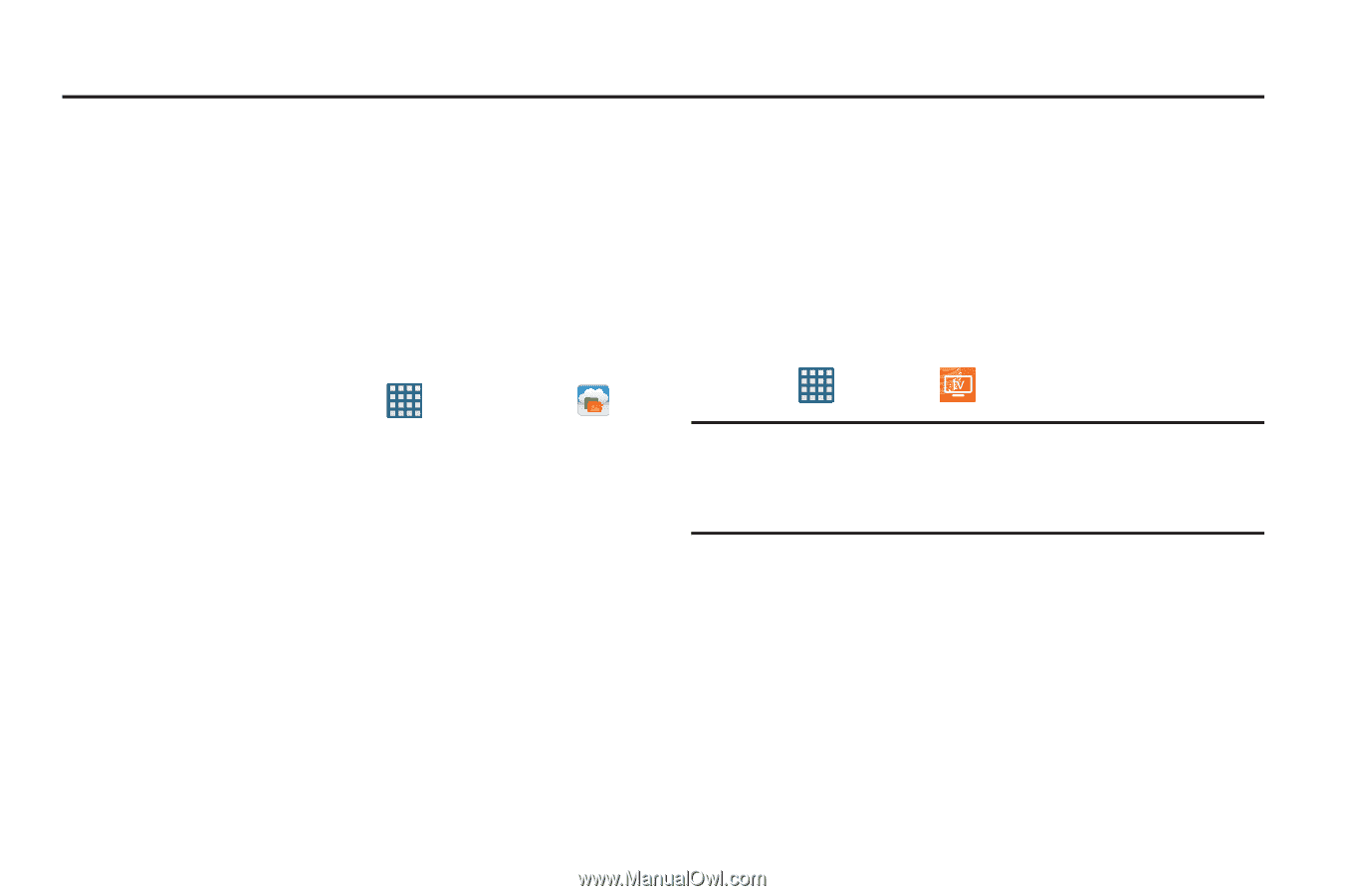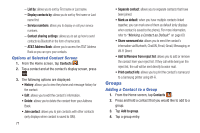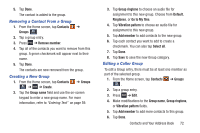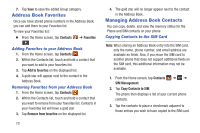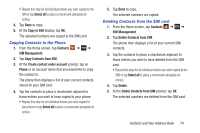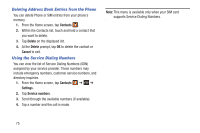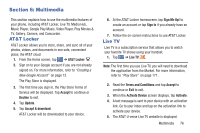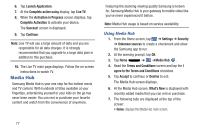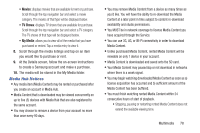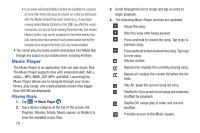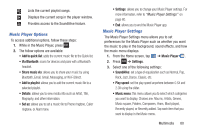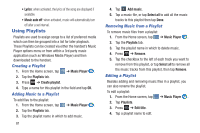Samsung SGH-I437 User Manual Ver.li6_f3 (English(north America)) - Page 83
Multimedia, AT&T Locker, Live TV
 |
View all Samsung SGH-I437 manuals
Add to My Manuals
Save this manual to your list of manuals |
Page 83 highlights
Section 6: Multimedia This section explains how to use the multimedia features of your phone, including AT&T Locker, Live TV, Media Hub, Music Player, Google Play Music, Video Player, Play Movies & TV, Gallery, Camera, and Camcorder. AT&T Locker AT&T Locker allows you to store, share, and sync all of your photos, videos, and documents in one safe, convenient place; the AT&T cloud. 1. From the Home screen, tap ➔ AT&T Locker . 2. Sign on to your Google account if you are not already signed on. For more information, refer to "Creating a New Google Account" on page 12. The Play Store is displayed. 3. The first time you sign in, the Play Store Terms of Service will be displayed. Tap Accept to continue or Decline to exit. 4. Tap Update. 5. Tap Accept & download. AT&T Locker will be downloaded to your device. 6. At the AT&T Locker homescreen, tap Sign Me Up! to create an account or tap Sign In if you already have an account. 7. Follow the on-screen instructions to use AT&T Locker. Live TV Live TV is a subscription service that allows you to watch your favorite TV shows using your handset. 1. Tap ➔ Live TV . Note: The first time you use Live TV, you will need to download the application from the Market. For more information, refer to "Play Store" on page 171. 2. Read the Terms and Conditions and tap Accept to continue or Exit to exit. 3. When the Activate Device screen displays, tap Activate. 4. A text message is sent to your device with an activation link. Go to your inbox and tap on the activation link to activate your device. 5. The AT&T U-verse Live TV website is displayed. Multimedia 76