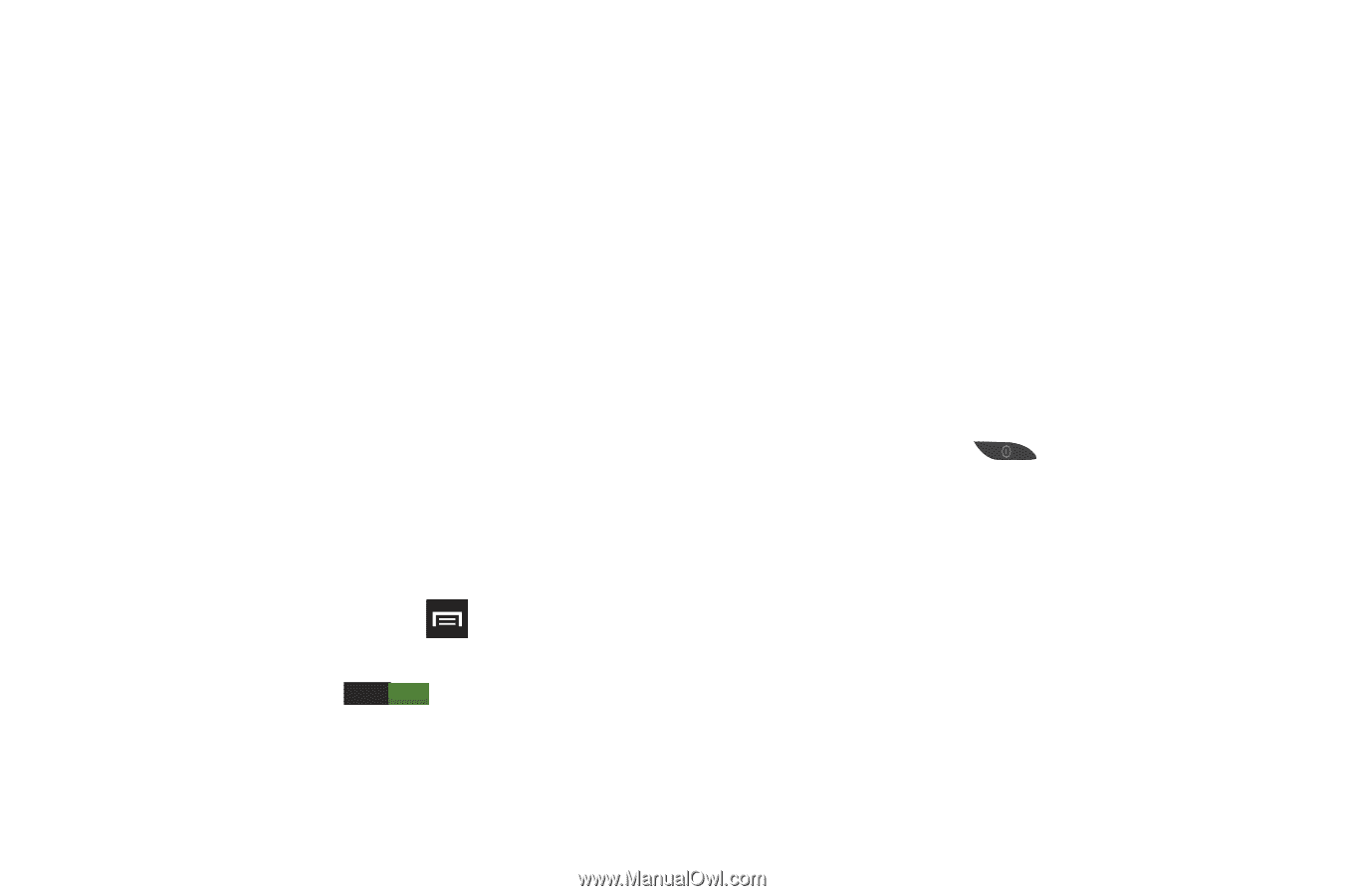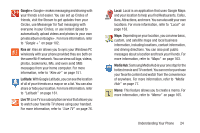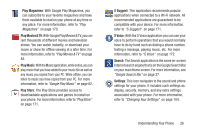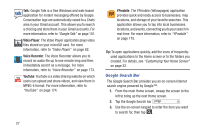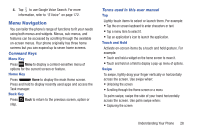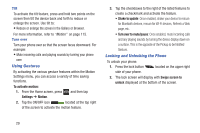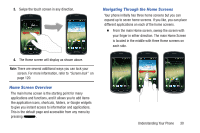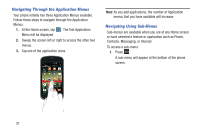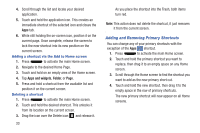Samsung SGH-I437 User Manual Ver.li6_f3 (English(north America)) - Page 36
Using Gestures, Locking and Unlocking the Phone, To activate motion, Settings, Motion
 |
View all Samsung SGH-I437 manuals
Add to My Manuals
Save this manual to your list of manuals |
Page 36 highlights
Tilt To activate the tilt feature, press and hold two points on the screen then tilt the device back and forth to reduce or enlarge the screen. Use tilt to: • Reduce or enlarge the screen in the Gallery or Browser. For more information, refer to "Motion" on page 115. Turn over Turn your phone over so that the screen faces downward. For example: • Mute incoming calls and playing sounds by turning your phone over. Using Gestures By activating the various gesture features within the Motion Settings menu, you can access a variety of time saving functions. To activate motion: 1. From the Home screen, press Settings ➔ Motion. and then tap 2. Tap the ON/OFF icon ON located at the top right of the screen to activate the motion feature. 3. Tap the checkboxes to the right of the listed features to create a checkmark and activate the feature. • Shake to update: Once enabled, shake your device to rescan for Bluetooth devices, rescan for Wi-Fi devices, Refresh a Web page, etc. • Turn over to mute/pause: Once enabled, mute incoming calls and any playing sounds by turning the device display down on a surface. This is the opposite of the Pickup to be Notified Gesture. Locking and Unlocking the Phone To unlock your phone: 1. Press the lock button side of your phone. located on the upper right 2. The lock screen will display with Swipe screen to unlock displayed at the bottom of the screen. 29