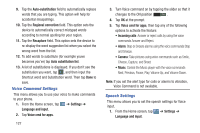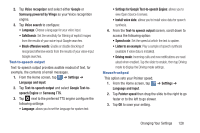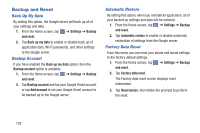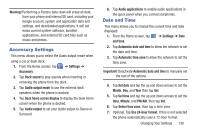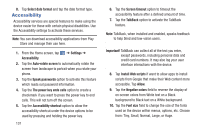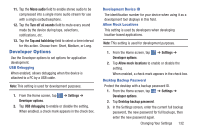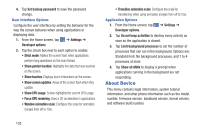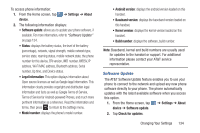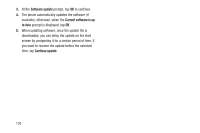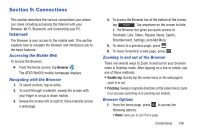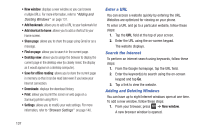Samsung SGH-I437 User Manual Ver.li6_f3 (English(north America)) - Page 139
Developer Options, USB Debugging, Development Device ID, Allow Mock Locations, Desktop Backup Password
 |
View all Samsung SGH-I437 manuals
Add to My Manuals
Save this manual to your list of manuals |
Page 139 highlights
11. Tap the Mono audio field to enable stereo audio to be compressed into a single mono audio stream for use with a single earbud/earphone. 12. Tap the Turn off all sounds field to mute every sound made by the device during taps, selections, notifications, etc. 13. Tap the Tap and hold delay field to select a time interval for this action. Choose from: Short, Medium, or Long. Developer Options Use the Developer options to set options for application development. USB Debugging When enabled, allows debugging when the device is attached to a PC by a USB cable. Note: This setting is used for development purposes. 1. From the Home screen, tap ➔ Settings ➔ Developer options. 2. Tap USB debugging to enable or disable the setting. When enabled, a check mark appears in the check box. Development Device ID The identification number for your device when using it as a development tool displays in this field. Allow Mock Locations This setting is used by developers when developing location-based applications. Note: This setting is used for development purposes. 1. From the Home screen, tap ➔ Settings ➔ Developer options. 2. Tap Allow mock locations to enable or disable the setting. When enabled, a check mark appears in the check box. Desktop Backup Password Protect the desktop with a backup password ID. 1. From the Home screen, tap ➔ Settings ➔ Developer options. 2. Tap Desktop backup password. 3. In the Settings screen, enter the current full backup password, the new password for full backups, then enter the new password again. Changing Your Settings 132