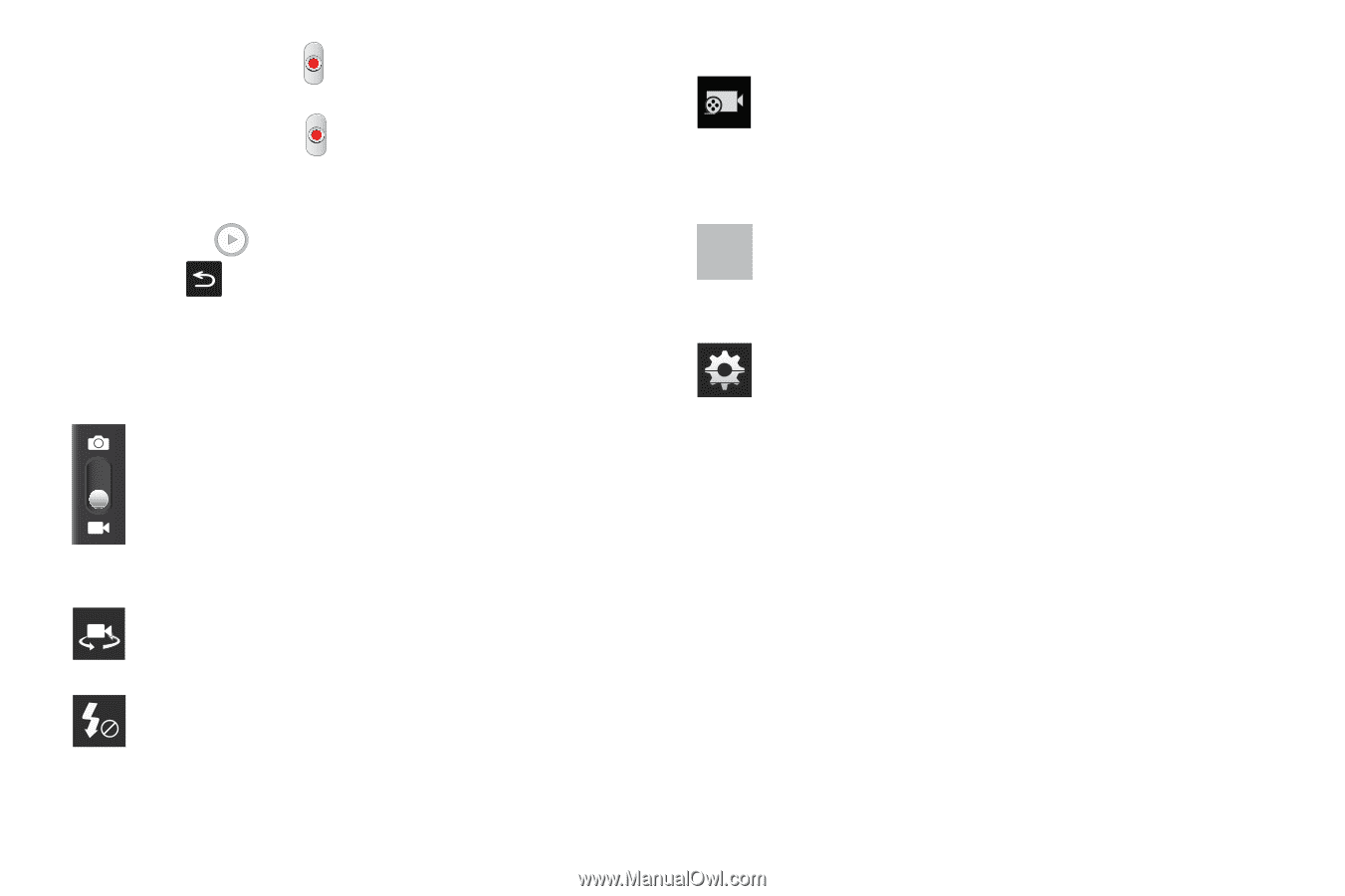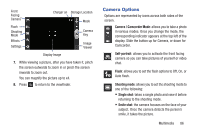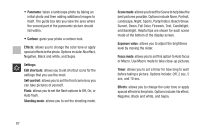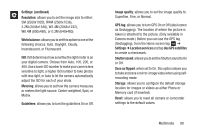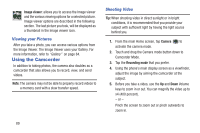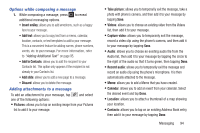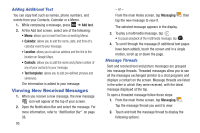Samsung SGH-I437 User Manual Ver.li6_f3 (English(north America)) - Page 97
Camcorder Options, Camera / Camcorder Mode, Self portrait, Flash, Recording mode, Effects, Settings
 |
View all Samsung SGH-I437 manuals
Add to My Manuals
Save this manual to your list of manuals |
Page 97 highlights
6. Tap the Video key ( ) to begin shooting video. The red light will blink while recording. 7. Tap the Video key ( ) again to stop the recording and save the video file to your Camera folder. 8. Once the file has been saved, tap the image viewer, then tap to play your video for review. 9. Press to return to the viewer. Camcorder Options Options are represented by icons across both sides of the screen. Camera / Camcorder Mode: allows you to take a photo in various modes. Once you change the mode, the corresponding indicator appears at the top left of the display. Slide the button up for Camera, or down for Camcorder. Self portrait: allows you to activate the front facing camera so you can take videos of yourself or video chat. Flash: allows you to set the flash options to Off or On. When you set the flash to On, it stays on continually while you are taking a video. Recording mode: allows you to set the recording mode to: Normal, which is limited only by available space on the destination location and to Limit for MMS, which is limited by MMS size restrictions. Effects: allows you to change the color tone or apply special effects to the photo. Options include: No effect, Negative, Black and white, and Sepia. Settings: Edit shortcuts: allows you to set shortcut icons for the settings that you use the most. Self-recording: allows you to set the front camera so you can take videos of yourself or video chat. Flash: allows you to set the flash options to Off or On. When you set the flash to On, it stays on continually while you are taking a video. Recording mode: allows you to set the recording mode to: Normal, which is limited only by available space on the destination location or Limit for MMS, which is limited by MMS size restrictions. Multimedia 90