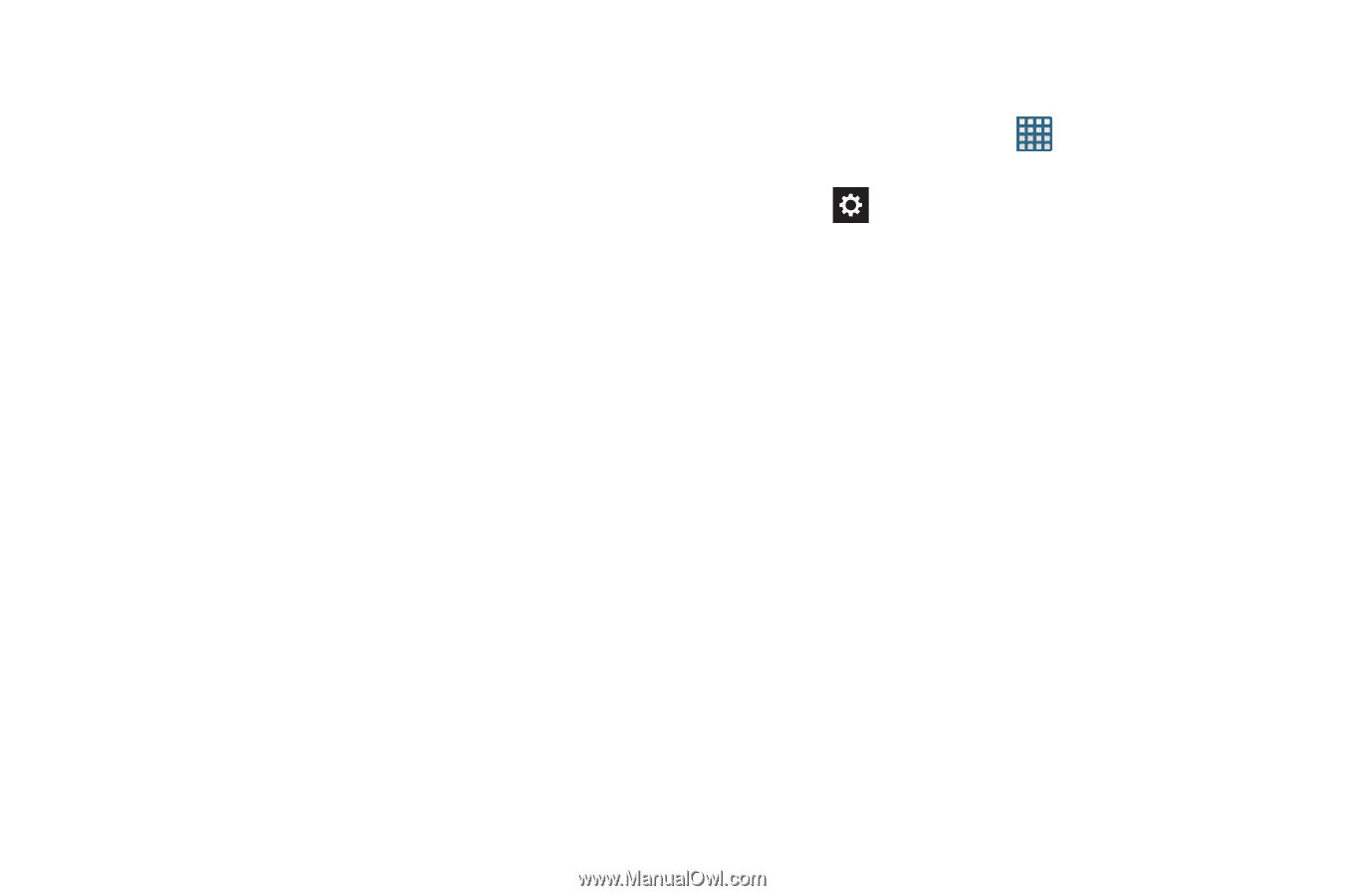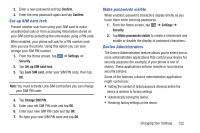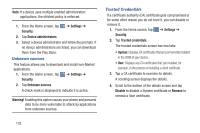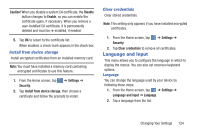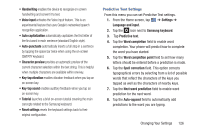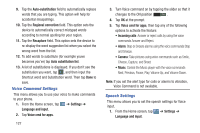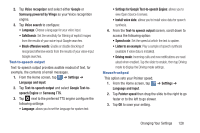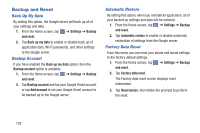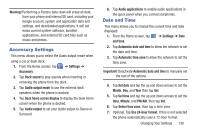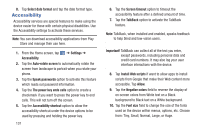Samsung SGH-I437 User Manual Ver.li6_f3 (English(north America)) - Page 133
Language and input, Reset settings
 |
View all Samsung SGH-I437 manuals
Add to My Manuals
Save this manual to your list of manuals |
Page 133 highlights
• Handwriting enables the device to recognize on-screen handwriting and convert it to text. • Voice input activates the Voice input feature. This is an experimental feature that uses Google's networked speech recognition application. • Auto capitalization automatically capitalizes the first letter of the first word in each sentence (standard English style). • Auto-punctuate automatically inserts a full stop in a sentence by tapping the space bar twice when using the on-screen QWERTY keyboard. • Character preview provides an automatic preview of the current character selection within the text string. This is helpful when multiple characters are available within one key. • Key-tap vibration enables vibration feedback when you tap an on-screen key. • Key-tap sound enables auditory feedback when you tap an on-screen key. • Tutorial launches a brief on-screen tutorial covering the main concepts related to the Samsung keyboard. • Reset settings resets the keyboard settings back to their original configuration. Predictive Text Settings From this menu you can set Predictive Text settings. 1. From the Home screen, tap ➔ Settings ➔ Language and input. 2. Tap the icon next to Samsung keyboard. 3. Tap Predictive text. 4. Tap the Word completion field to enable word completion. Your phone will predict how to complete the word you have started. 5. Tap the Word completion point field to set how many letters should be entered before a prediction is made. 6. Tap the Spell correction field. This option corrects typographical errors by selecting from a list of possible words that reflect the characters of the keys you tapped as well as the characters of nearby keys. 7. Tap the Next word prediction field to enable word prediction for the next word. 8. Tap the Auto-append field to automatically add predictions to the word you are typing. Changing Your Settings 126