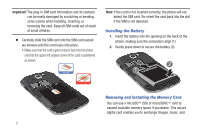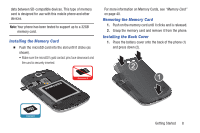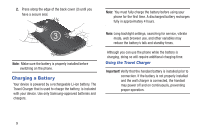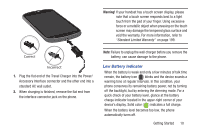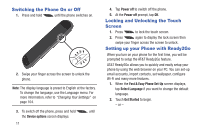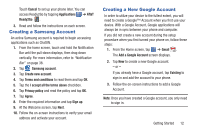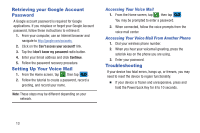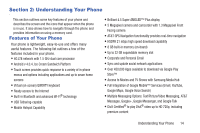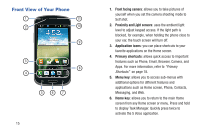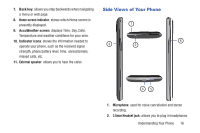Samsung SGH-I437 User Manual Ver.li6_f3 (English(north America)) - Page 18
Switching the Phone On or Off, Locking and Unlocking the Touch Screen
 |
View all Samsung SGH-I437 manuals
Add to My Manuals
Save this manual to your list of manuals |
Page 18 highlights
Switching the Phone On or Off 1. Press and hold until the phone switches on. 2. Swipe your finger across the screen to unlock the phone. Note: The display language is preset to English at the factory. To change the language, use the Language menu. For more information, refer to "Changing Your Settings" on page 104. 3. To switch off the phone, press and hold the Device options screen displays. 11 , until 4. Tap Power off to switch off the phone. 5. At the Power off prompt, tap OK. Locking and Unlocking the Touch Screen 1. Press to lock the touch screen. 2. Press again to display the lock screen then swipe your finger across the screen to unlock. Setting up your Phone with Ready2Go When you turn on your phone for the first time, you will be prompted to setup the AT&T Ready2Go feature. AT&T Ready2Go allows you to quickly and easily setup your phone by using the web browser on your PC. You can set-up email accounts, import contacts, set wallpaper, configure Wi-Fi and many more features. 1. When the Fast & Easy Phone Set-Up screen displays, tap Select Language if you want to change the default language. 2. Touch Get Started to begin. - or -