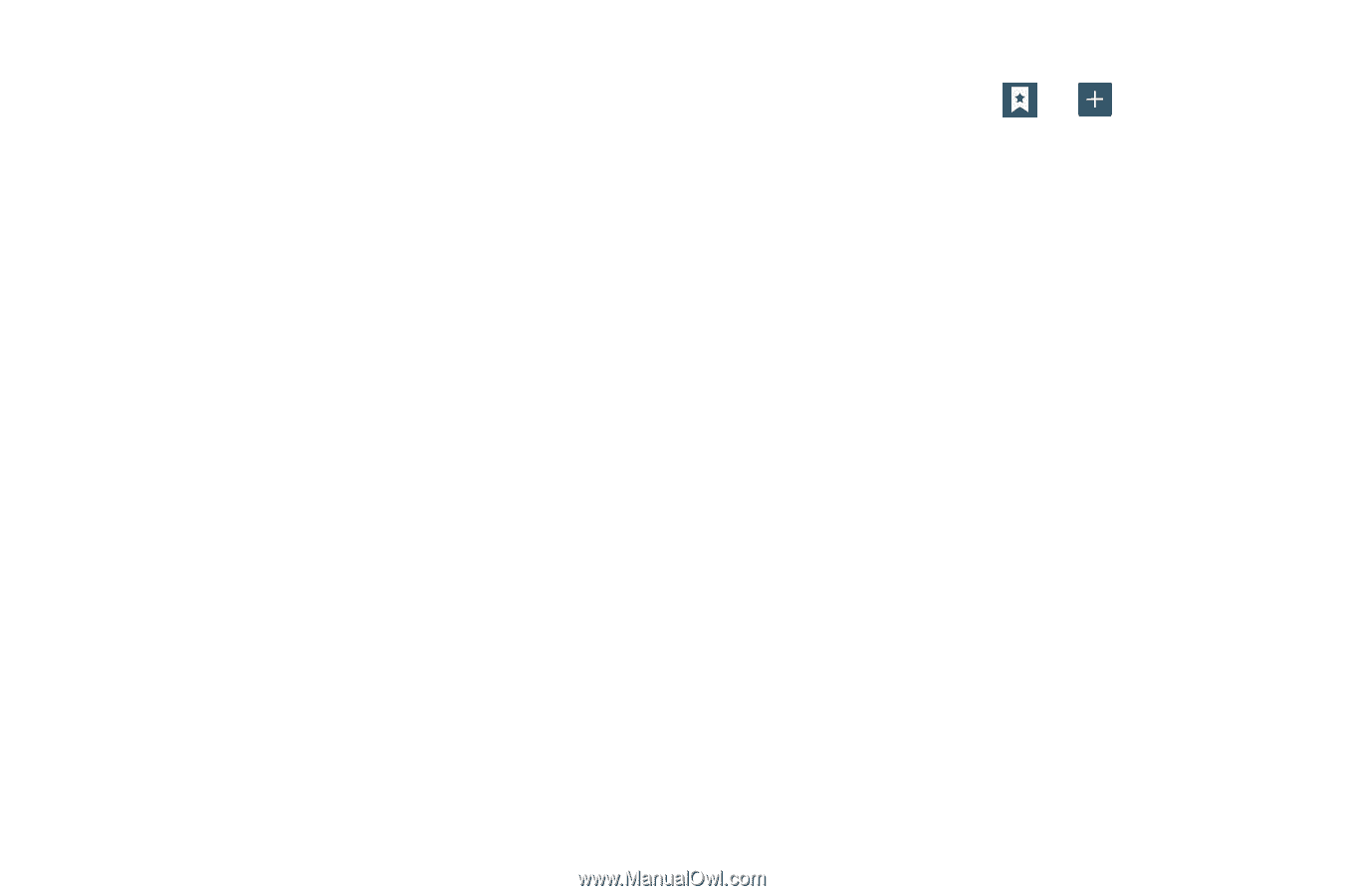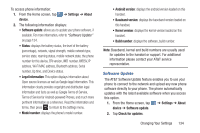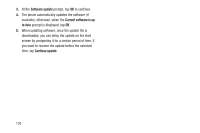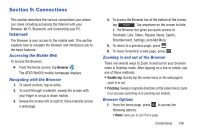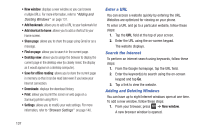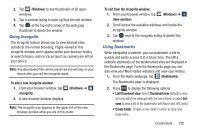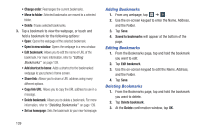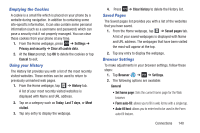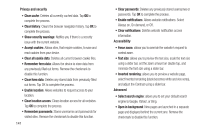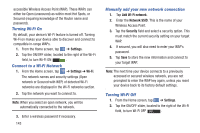Samsung SGH-I437 User Manual Ver.li6_f3 (English(north America)) - Page 146
Adding Bookmarks, Copy link URL
 |
View all Samsung SGH-I437 manuals
Add to My Manuals
Save this manual to your list of manuals |
Page 146 highlights
• Change order: Rearranges the current bookmarks. • Move to folder: Selected bookmarks are moved to a selected folder. • Delete: Erases selected bookmarks. 3. Tap a bookmark to view the webpage, or touch and hold a bookmark for the following options: • Open: Opens the webpage of the selected bookmark. • Open in new window: Opens the webpage in a new window. • Edit bookmark: Allows you to edit the name or URL of the bookmark. For more information, refer to "Editing Bookmarks" on page 139. • Add shortcut to home: Adds a shortcut to the bookmarked webpage to your phone's Home screen. • Share link: Allows you to share a URL address using many different options. • Copy link URL: Allows you to copy the URL address to use in a message. • Delete bookmark: Allows you to delete a bookmark. For more information, refer to "Deleting Bookmarks" on page 139. • Set as homepage: Sets the bookmark to your new homepage. Adding Bookmarks 1. From any webpage, tap ➔ . 2. Use the on-screen keypad to enter the Name, Address, and the Folder. 3. Tap Save. 4. Saved to bookmarks will appear at the bottom of the page. Editing Bookmarks 1. From the Bookmarks page, tap and hold the bookmark you want to edit. 2. Tap Edit bookmark. 3. Use the on-screen keypad to edit the Name, Address, and the Folder. 4. Tap Save. Deleting Bookmarks 1. From the Bookmarks page, tap and hold the bookmark you want to delete. 2. Tap Delete bookmark. 3. At the Delete confirmation window, tap OK. 139