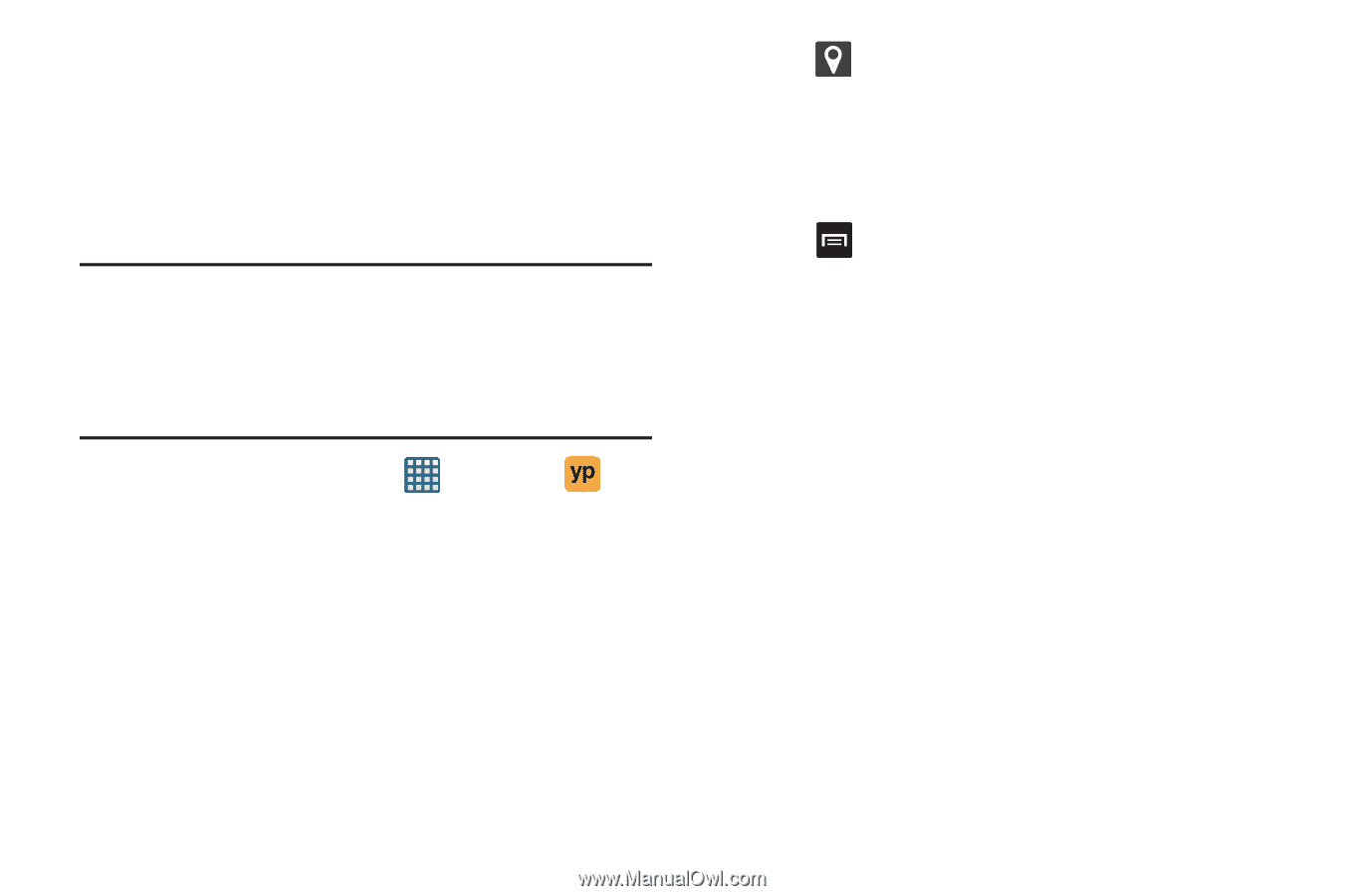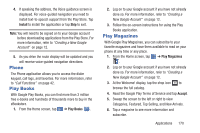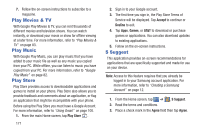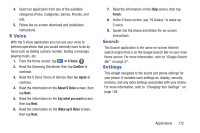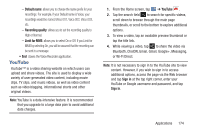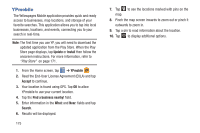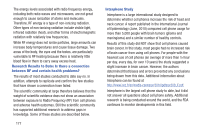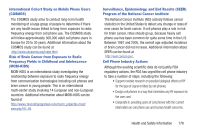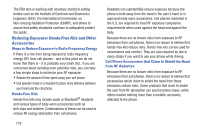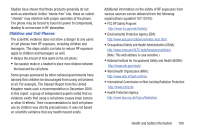Samsung SGH-I437 User Manual Ver.li6_f3 (English(north America)) - Page 182
YPmobile, Update, Install, Accept, Find a business nearby, Search
 |
View all Samsung SGH-I437 manuals
Add to My Manuals
Save this manual to your list of manuals |
Page 182 highlights
YPmobile The Yellowpages Mobile application provides quick and ready access to businesses, map locations, and storage of your favorite searches. This application allows you to tap into local businesses, locations, and events, connecting you to your search in real-time. Note: The first time you use YP, you will need to download the updated application from the Play Store. When the Play Store page displays, tap Update or Install then follow the onscreen instructions. For more information, refer to "Play Store" on page 171. 1. From the Home screen, tap ➔ YPmobile . 2. Read the End-User License Agreement (EULA) and tap Accept to continue. 3. Your location is found using GPS. Tap OK to allow YPmobile to use your current location. 4. Tap the Find a business nearby! field. 5. Enter information in the What: and Near: fields and tap Search. 6. Results will be displayed. 175 7. Tap to see the locations marked with pins on the map. 8. Pinch the map screen inwards to zoom out or pinch it outwards to zoom in. 9. Tap a pin to read information about the location. 10. Tap to display additional options.