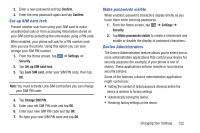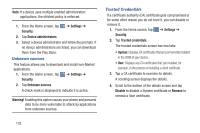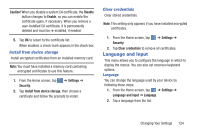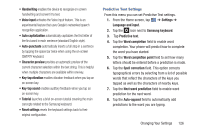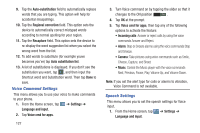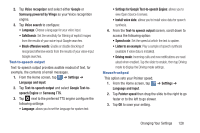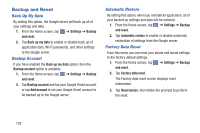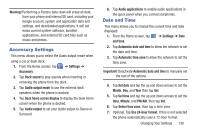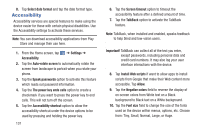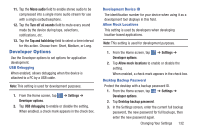Samsung SGH-I437 User Manual Ver.li6_f3 (English(north America)) - Page 134
Voice Command Settings, Speech Settings, Auto-substitution, Regional correction, Recapture, Settings
 |
View all Samsung SGH-I437 manuals
Add to My Manuals
Save this manual to your list of manuals |
Page 134 highlights
9. Tap the Auto-substitution field to automatically replace words that you are typing. This option will help for accidental misspellings. 10. Tap the Regional correction field. This option sets the device to automatically correct mistyped words according to normal spelling for your region. 11. Tap the Recapture field. This option sets the device to re-display the word suggestion list when you select the wrong word from the list. 12. To add words to substitute (for example youve becomes you've) tap Auto substitution list. 13. A list of substitutions is displayed. If you don't see the substitution you want, tap , and then input the Shortcut word and Substitution word. Then tap Done to save. Voice Command Settings This menu allows you to use your voice to make commands to your phone. 1. From the Home screen, tap ➔ Settings ➔ Language and input. 2. Tap Voice cmd for apps. 127 3. Turn Voice command on by tapping the slider so that it changes to the ON position ON . 4. Tap OK at the prompt. 5. Tap Voice cmd for apps, then tap any of the following options to activate the feature: • Incoming calls: Answer or reject calls by using the voice commands Answer and Reject. • Alarm: Stop or Snooze alarms using the voice commands Stop and Snooze. • Camera: Take pictures using voice commands such as Smile, Cheese, Capture, and Shoot. • Music: Control the Music player with the voice commands Next, Previous, Pause, Play, Volume Up, and Volume Down. Note: If you set the alert type for calls or alarms to vibration, Voice Command is not available. Speech Settings This menu allows you to set the speech settings for Voice input. 1. From the Home screen, tap ➔ Settings ➔ Language and input.