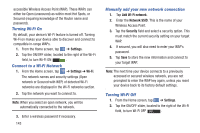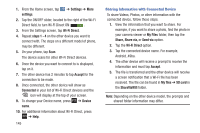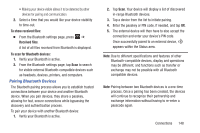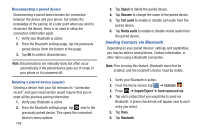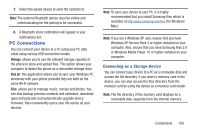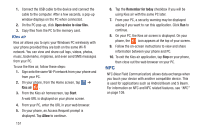Samsung SGH-I437 User Manual Ver.li6_f3 (English(north America)) - Page 154
Turning Bluetooth On and Off, Bluetooth Status Indicators, Bluetooth Settings
 |
View all Samsung SGH-I437 manuals
Add to My Manuals
Save this manual to your list of manuals |
Page 154 highlights
Turning Bluetooth On and Off To turn Bluetooth on: 1. From the Home screen, tap ➔ Settings. 2. Tap the ON/OFF slider, located to the right of the Bluetooth field, to turn Bluetooth ON ON . When active, appears within the Status area. To turn Bluetooth off: 1. From the Home screen, tap ➔ Settings. 2. Tap the ON/OFF slider, located to the right of the Bluetooth field, to turn Bluetooth OFF OFF . Bluetooth Status Indicators The following icons show your Bluetooth connection status at a glance: Displays when Bluetooth is active. Displays when Bluetooth is connected (paired) and communicating. Displays briefly when Bluetooth is on but is not connected to a Bluetooth device. 147 Bluetooth Settings The Bluetooth settings menu allows you to set up many of the characteristics of your device's Bluetooth service, including: • Entering or changing the name your device uses for Bluetooth communication and description • Setting your device's visibility (or "discoverability") for other Bluetooth devices • Displaying your device's Bluetooth address To access the Bluetooth Settings menu: 1. From the Home screen, tap ➔ Settings. 2. Verify your Bluetooth is ON ON . 3. Tap Bluetooth. To change your Bluetooth name: 1. From the Bluetooth settings page, press name. ➔ Device 2. Enter a new name. 3. Tap OK to complete the rename process. To make your device visible: 1. From the Bluetooth settings page, press time-out. ➔ Visible