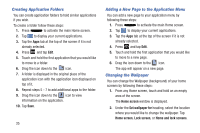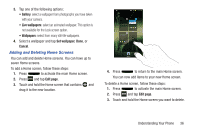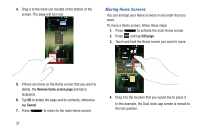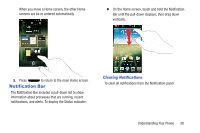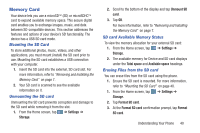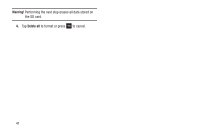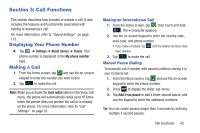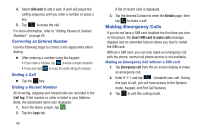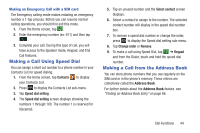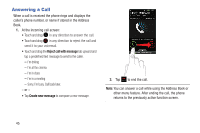Samsung SGH-I437 User Manual Ver.li6_f3 (English(north America)) - Page 47
Memory Card, Mounting the SD Card, SD card Available Memory Status, Erasing Files from the SD card
 |
View all Samsung SGH-I437 manuals
Add to My Manuals
Save this manual to your list of manuals |
Page 47 highlights
Memory Card Your device lets you use a microSD (SD) or microSDHC card to expand available memory space. This secure digital card enables you to exchange images, music, and data between SD-compatible devices. This section addresses the features and options of your device's SD functionality. The device has a USB SD card mode. Mounting the SD Card To store additional photos, music, videos, and other applications, you must mount (install) the SD card prior to use. Mounting the SD card establishes a USB connection with your computer. 1. Insert the SD card into the external, SD card slot. For more information, refer to "Removing and Installing the Memory Card" on page 7. 2. Your SD card is scanned to see the available information on it. Unmounting the SD card Unmounting the SD card prevents corruption and damage to the SD card while removing it from the slot. 1. From the Home screen, tap ➔ Settings ➔ Storage. 2. Scroll to the bottom of the display and tap Unmount SD card. 3. Tap OK. For more information, refer to "Removing and Installing the Memory Card" on page 7. SD card Available Memory Status To view the memory allocation for your external SD card: 1. From the Home screen, tap ➔ Settings ➔ Storage. 2. The available memory for Device and SD card displays under the Total space and Available space headings. Erasing Files from the SD card You can erase files from the SD card using the phone. 1. Ensure the SD card is mounted. For more information, refer to "Mounting the SD Card" on page 40. 1. From the Home screen, tap Storage. ➔ Settings ➔ 2. Tap Format SD card. 3. At the Format SD card confirmation prompt, tap Format SD card. Understanding Your Phone 40