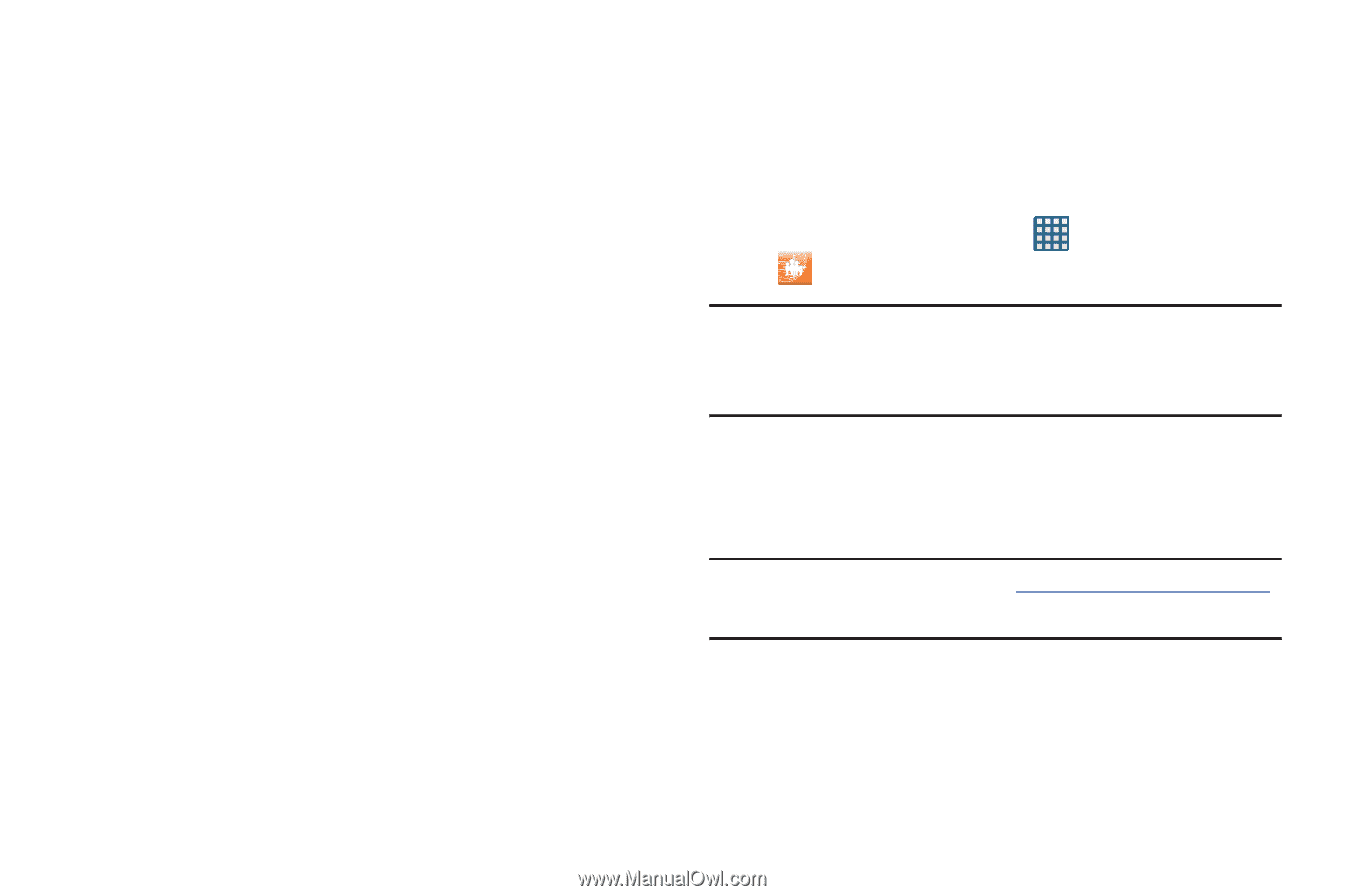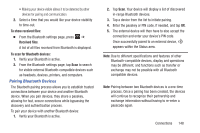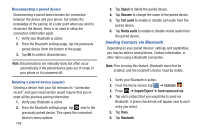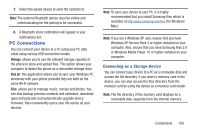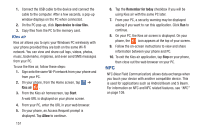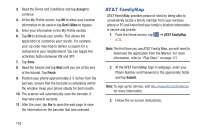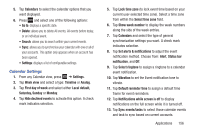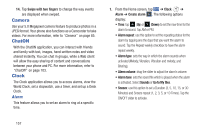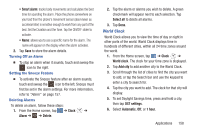Samsung SGH-I437 User Manual Ver.li6_f3 (English(north America)) - Page 160
AT&T FamilyMap, Accept, Don't Allow, Finish, Submit
 |
View all Samsung SGH-I437 manuals
Add to My Manuals
Save this manual to your list of manuals |
Page 160 highlights
3. Read the Terms and Conditions and tap Accept to continue. 4. At the My Profile screen, tap OK to allow your location information to be used or tap Don't Allow to bypass. 5. Enter your information in the My Profile section. 6. Tap ON to activate your profile. This allows the application to customize your results. For example, your zip code may help to deliver a coupon for a restaurant in your neighborhood. You can toggle the activation button between ON and OFF. 7. Tap Done. 8. Read the tutorial and tap Next until you are at the end of the tutorial. Tap Finish. 9. Position your phone approximately 2-5 inches from the barcode. Ensure that the barcode is completely within the window. Keep your phone steady for best results. 10. The scanner will automatically scan the barcode. It may take several seconds. 11. After the scan, tap Yes to open the web page to view the information on the barcode that was scanned. AT&T FamilyMap AT&T FamilyMap provides peace of mind by being able to conveniently locate a family member from your wireless phone or PC and know that your family's location information is secure and private. 1. From the Home screen, tap ➔ AT&T FamilyMap . Note: The first time you use AT&T Family Map, you will need to download the application from the Market. For more information, refer to "Play Store" on page 171. 2. At the AT&T FamilyMap Sign In webpage, enter your Phone Number and Password in the appropriate fields and tap Submit. Note: To sign up for service, visit http://www.att.com/familymap for more information. 3. Follow the on-screen instructions. 153