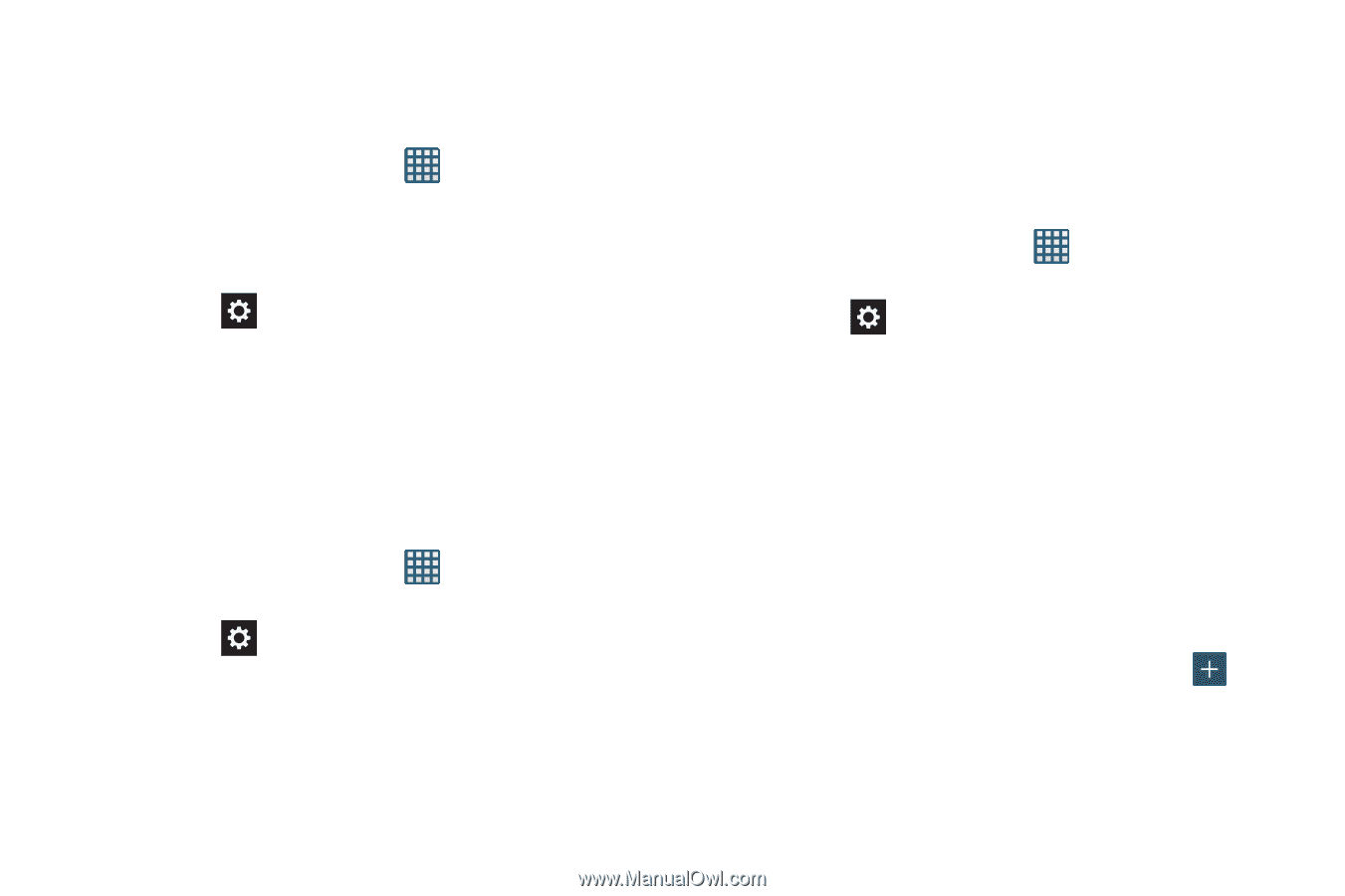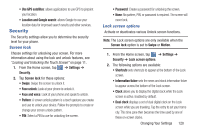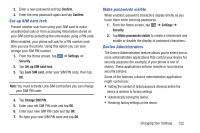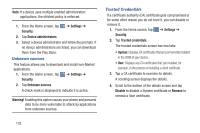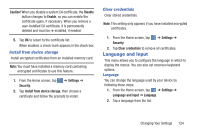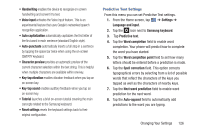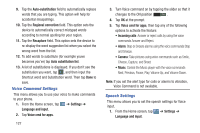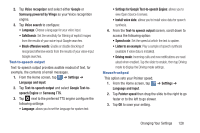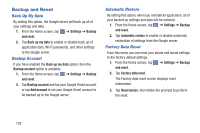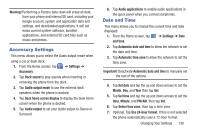Samsung SGH-I437 User Manual Ver.li6_f3 (English(north America)) - Page 132
Google voice typing settings, Samsung Keyboard settings, Google voice typing
 |
View all Samsung SGH-I437 manuals
Add to My Manuals
Save this manual to your list of manuals |
Page 132 highlights
Keyboards and Input Methods You can change the keyboard used by your device by following these steps: 1. From the Home screen, tap ➔ Settings ➔ Language and input. 2. Tap Default and select a keyboard. 3. Tap Configure input methods. 4. Tap the icon next to the input method that you would like to configure the settings for. 5. Based on your selection of input method, the appropriate settings will appear and are explained below. Google voice typing settings From this menu you can set Google voice typing options. 1. From the Home screen, tap ➔ Settings ➔ Language and input. 2. Tap the icon next to Google voice typing. 3. The following options are available: • Select input languages: tap on a language that you want to input. Select Automatic to use the local language or select a language from the list. 125 • Block offensive words: tap to create a checkmark and enable the blocking of recognized offensive words from the results of your voice-input Google typing. Samsung Keyboard settings From this menu you can set Samsung keyboard options. 1. From the Home screen, tap ➔ Settings ➔ Language and input. 2. Tap the icon next to Samsung keyboard. • Portrait keypad types allows you to choose a keypad configuration (Qwerty [default] or 3x4 Keyboard). • Input language sets the input language. Tap a language from the available list. The keyboard is updated to the selected language. • Predictive text enables predictive text entry mode. This must be enabled to gain access to the advanced settings. Tap to access the advanced settings. • My word list allows you to add a new word to the Predictive text dictionary. Tap the My word list field, then tap . Enter the new word, then tap Done to save. • T9 Trace: allows you to type words by swiping between letters.