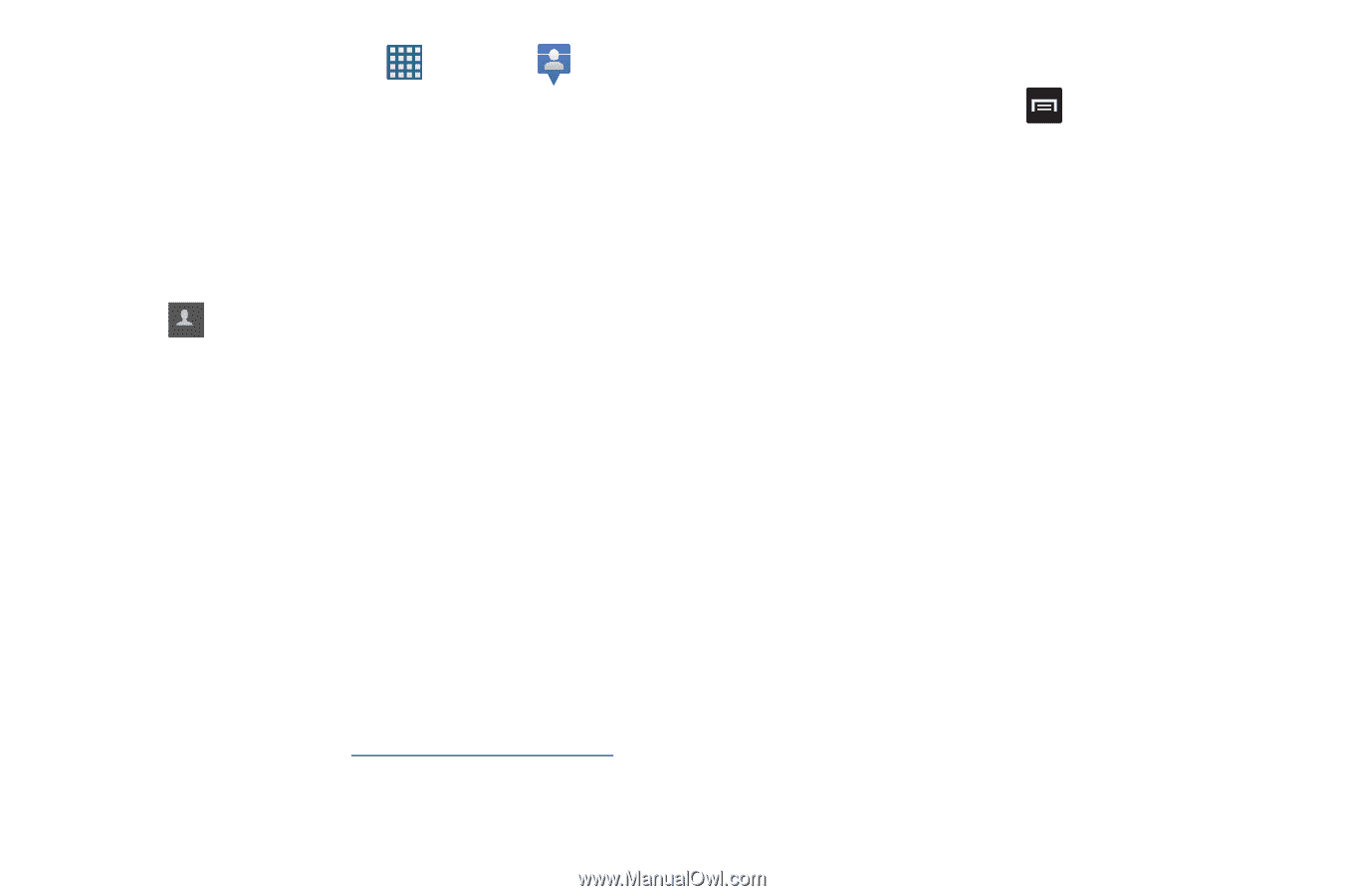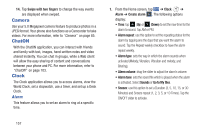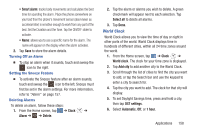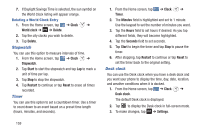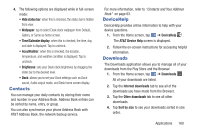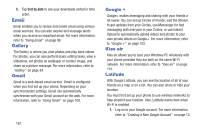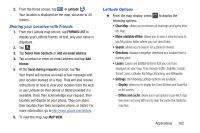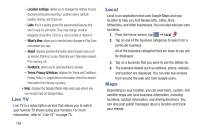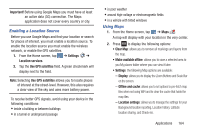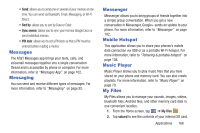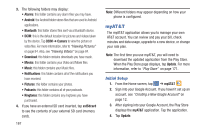Samsung SGH-I437 User Manual Ver.li6_f3 (English(north America)) - Page 169
Sharing your Location with Friends, Latitude Options, Select from Contacts
 |
View all Samsung SGH-I437 manuals
Add to My Manuals
Save this manual to your list of manuals |
Page 169 highlights
2. From the Home screen, tap ➔ Latitude . Your location is displayed on the map, accurate to 40 meters. Sharing your Location with Friends 1. From the Latitude map screen, tap FRIENDS LIST to display your Latitude friends. At first, only your name is displayed. 2. Tap + . 3. Tap Select from Contacts or Add via email address. 4. Tap a contact or enter an email address and tap Add friends. 5. At the Send sharing requests prompt, tap Yes. Your friend will receive an email or text message with your location marked on a map. They will also receive instructions on how to view your location from the web or use Latitude on their phone or tablet provided it is available. Once they acknowledge your request, their location will display on your phone. They can share their location from their computer, phone, or tablet. For more information, go to http://www.google.com/latitude. 6. To view the map, tap MAP VIEW. Latitude Options Ⅲ From the map display, press to display the following options: • Clear Map: allows you to remove all markings and layers from the map. • Make available offline: allows you to save a selected area to you My places folder where you can view it later. • Search: allows you to search for a place of interest. • Directions: displays navigation directions to a location from a starting point. • Layers: Layers are additional items that you can have displayed on your map. They include Traffic, Satellite, Terrain, Transit Lines, Latitude, My Maps, Bicycling, and Wikipedia. • Settings: the following Latitude options are available: - Display: allows you to display the Zoom Buttons and Scale Bar on the screen. - Offline and cache: allows you to set options to pre-fetch map tiles when not using WiFi and to clear the cache that holds the map tiles. Applications 162