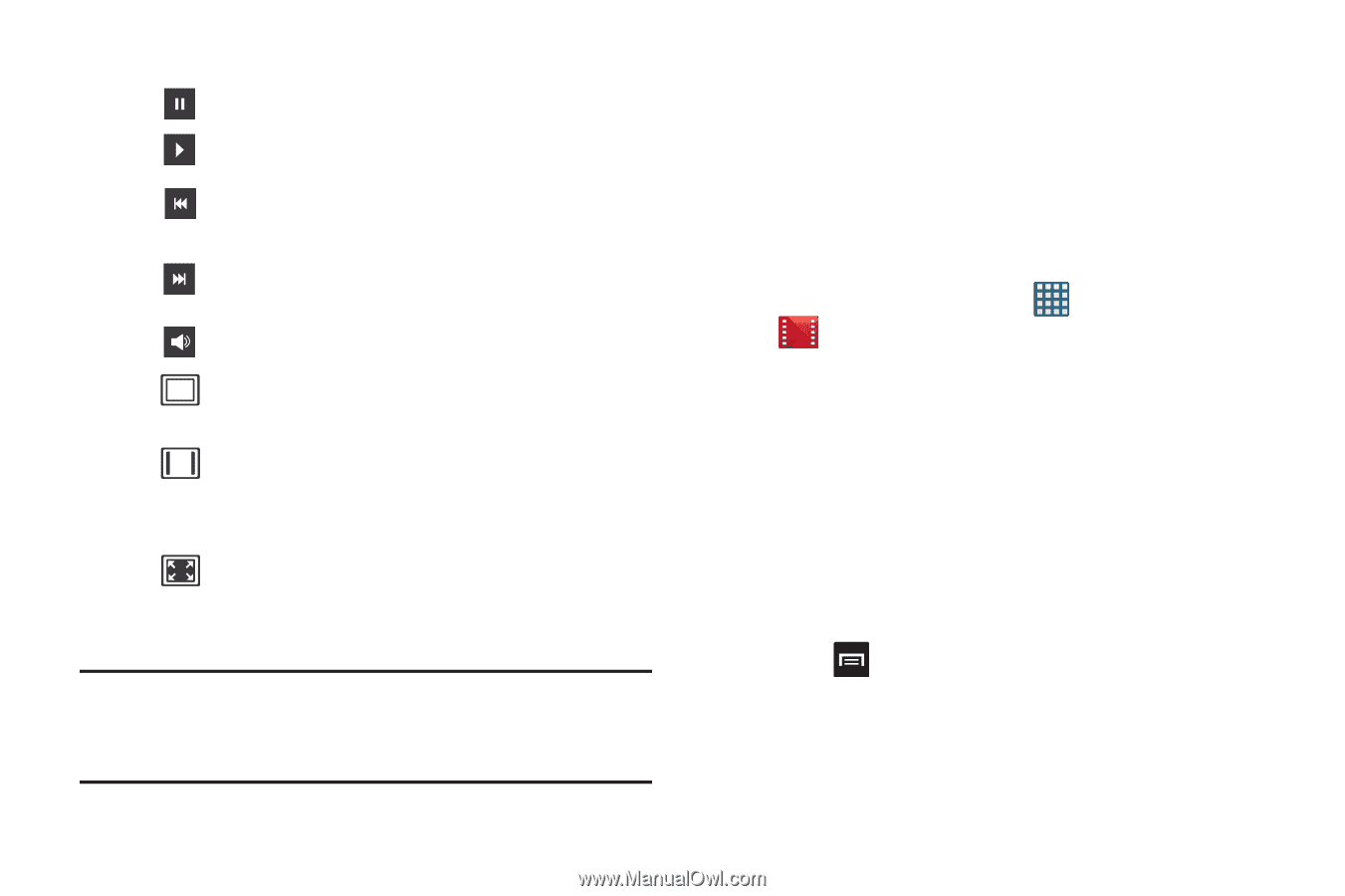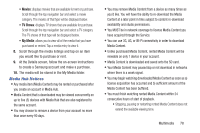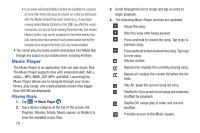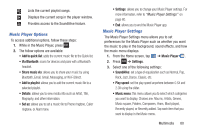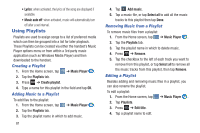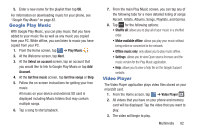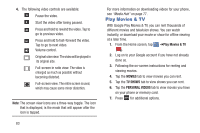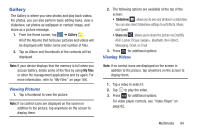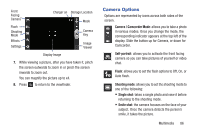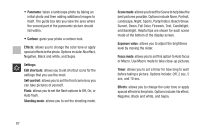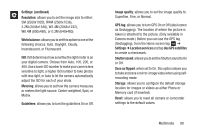Samsung SGH-I437 User Manual Ver.li6_f3 (English(north America)) - Page 90
Play Movies & Tv, Movies, Tv Shows, Personal Videos
 |
View all Samsung SGH-I437 manuals
Add to My Manuals
Save this manual to your list of manuals |
Page 90 highlights
4. The following video controls are available: Pause the video. Start the video after being paused. Press and hold to rewind the video. Tap to go to previous video. Press and hold to fast-forward the video. Tap to go to next video. Volume control. Original size view. The video will be played in its original size. Full-screen in ratio view. The video is enlarged as much as possible without becoming distorted. Full-screen view. The entire screen is used, which may cause some minor distortion. Note: The screen view icons are a three-way toggle. The icon that is displayed, is the mode that will appear after the icon is tapped. 83 For more information on downloading videos for your phone, see "Media Hub" on page 77. Play Movies & TV With Google Play Movies & TV, you can rent thousands of different movies and television shows. You can watch instantly, or download your movie or show for offline viewing at a later time. 1. From the Home screen, tap ➔Play Movies & TV . 2. Log on to your Google account if you have not already done so. 3. Following the on-screen instructions for renting and viewing movies. 4. Tap the MOVIES tab to view movies you can rent. 5. Tap the TV SHOWS tab to view shows you can rent. 6. Tap the PERSONAL VIDEOS tab to view movies you have on your phone or memory card. 7. Press for additional options.