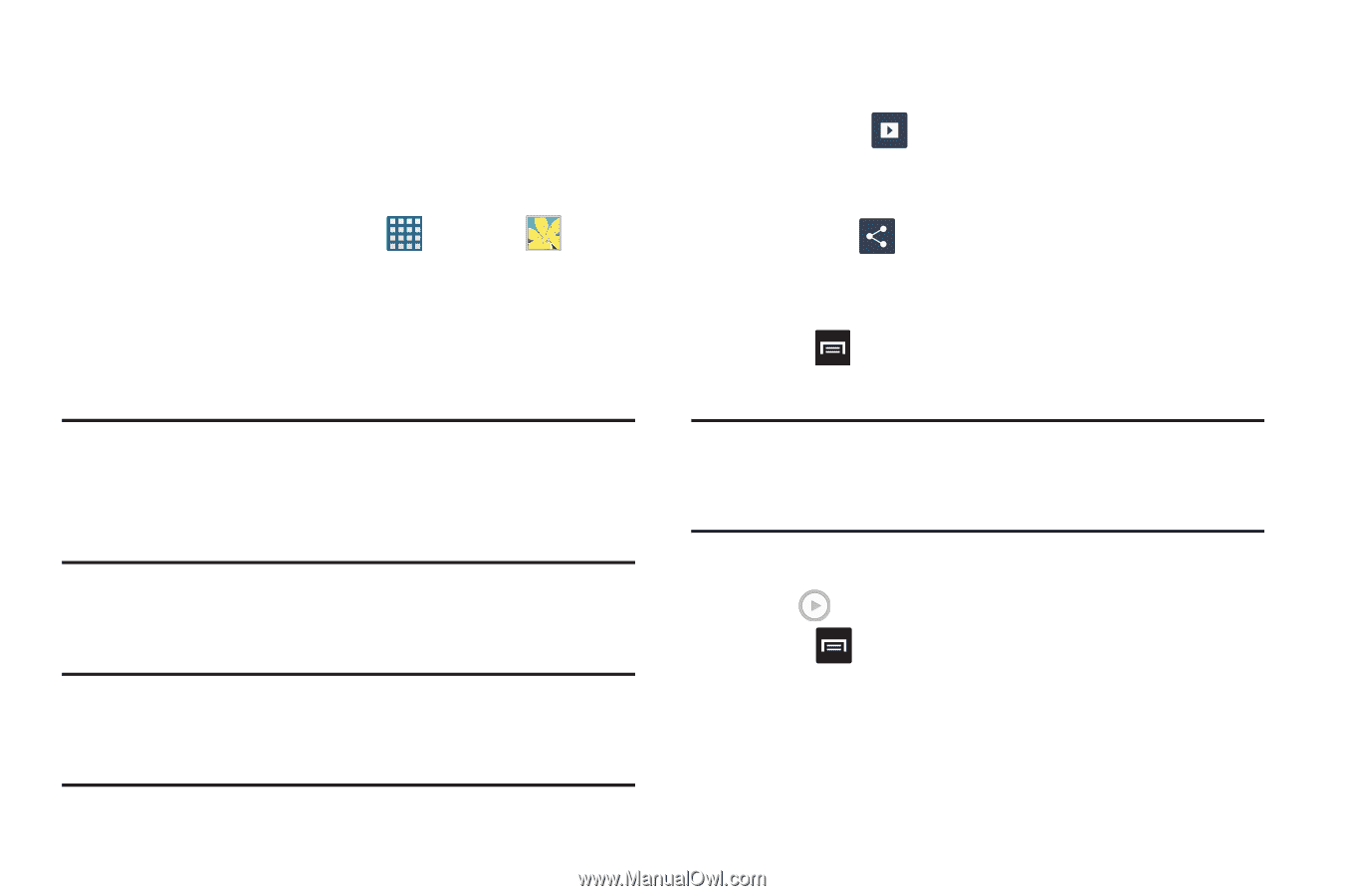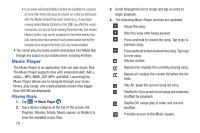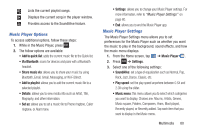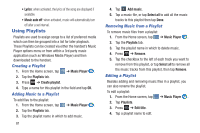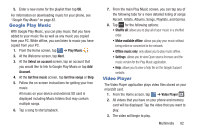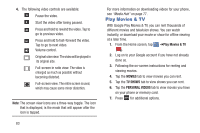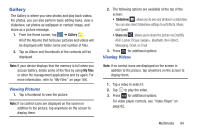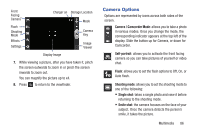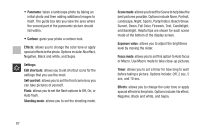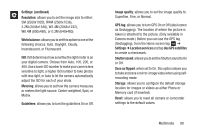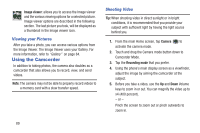Samsung SGH-I437 User Manual Ver.li6_f3 (English(north America)) - Page 91
Gallery, Viewing Pictures, Viewing Videos
 |
View all Samsung SGH-I437 manuals
Add to My Manuals
Save this manual to your list of manuals |
Page 91 highlights
Gallery The Gallery is where you view photos and play back videos. For photos, you can also perform basic editing tasks, view a slideshow, set photos as wallpaper or contact image, and share as a picture message. 1. From the Home screen, tap ➔ Gallery . All of the Albums that hold your pictures and videos will be displayed with folder name and number of files. 2. Tap an Album and thumbnails of the contents will be displayed. Note: If your device displays that the memory is full when you access Gallery, delete some of the files by using My files or other file management applications and try again. For more information, refer to "My Files" on page 166. Viewing Pictures 1. Tap a thumbnail to view the picture. Note: If no control icons are displayed on the screen in addition to the picture, tap anywhere on the screen to display them. 2. The following options are available at the top of the screen: • Slideshow : allows you to see your photos in a slideshow. You can also select Slideshow settings to set Effects, Music, and Speed. • Share via : allows you to share the picture via ChatON, AT&T Locker, Picasa, Google+, Bluetooth, Wi-Fi Direct, Messaging, Gmail, or Email. 3. Press for additional options. Viewing Videos Note: If no control icons are displayed on the screen in addition to the picture, tap anywhere on the screen to display them. 1. Tap a video to select it. 2. Tap to play the video. 3. Press for additional options. For video player controls, see "Video Player" on page 82. Multimedia 84