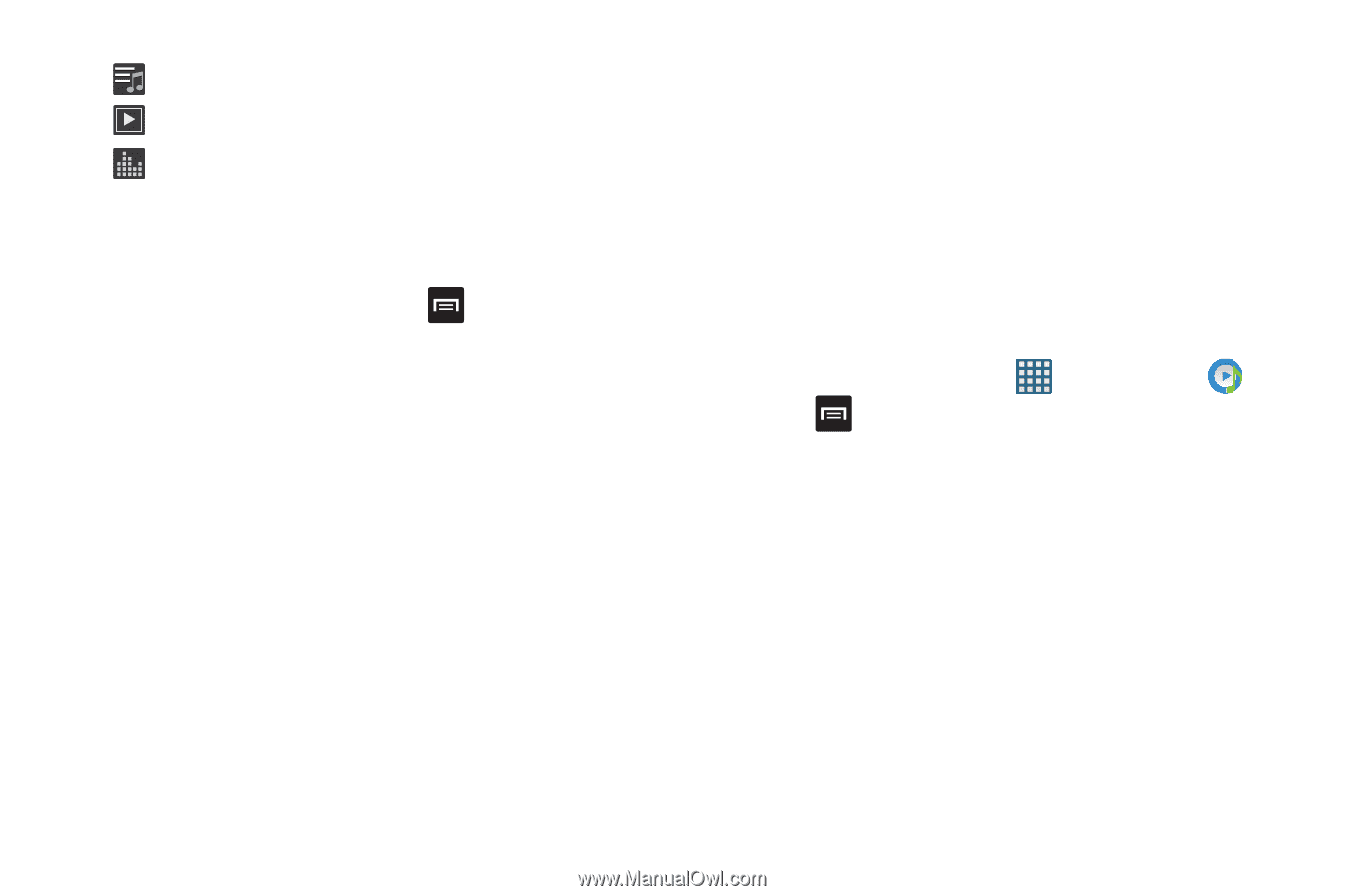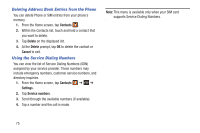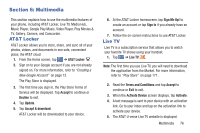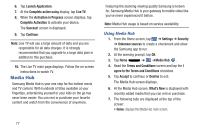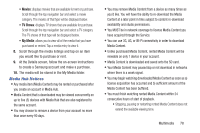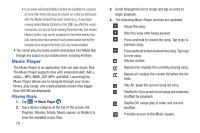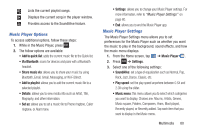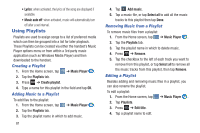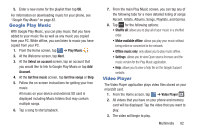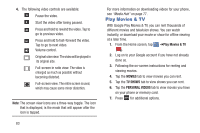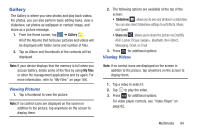Samsung SGH-I437 User Manual Ver.li6_f3 (English(north America)) - Page 87
Music Player Options, Add to quick list, Share music via, Add to playlist, Set as, Music Player
 |
View all Samsung SGH-I437 manuals
Add to My Manuals
Save this manual to your list of manuals |
Page 87 highlights
Lists the current playlist songs. Displays the current song in the player window. Provides access to the SoundAlive feature. Music Player Options To access additional options, follow these steps: 1. While in the Music Player, press . 2. The follow options are available: • Add to quick list: adds the current music file to the Quick list. • Via Bluetooth: scans for devices and pairs with a Bluetooth headset. • Share music via: allows you to share your music by using Bluetooth, Email, Gmail, Messaging, or Wi-Fi Direct. • Add to playlist: allows you to add the current music file to a selected playlist. • Details: allows you to view media info such as Artist, Title, Biography, and other information. • Set as: allows you to set a music file to Phone ringtone, Caller ringtone, or Alarm tone. • Settings: allows you to change your Music Player settings. For more information, refer to "Music Player Settings" on page 80. • End: allows you to end the Music Player app. Music Player Settings The Music Player Settings menu allows you to set preferences for the Music Player such as whether you want the music to play in the background, sound effects, and how the music menu displays. 1. From the Home screen, tap ➔ Music Player . 2. Press ➔ Settings. 3. Select one of the following settings: • SoundAlive: set a type of equalization such as Normal, Pop, Rock, Jazz, Dance, Classic, etc. • Play speed: set the play speed anywhere between 0.5X and 2.0X using the slider. • Music menu: this menu allows you to select which categories you want to display. Choices are: Albums, Artists, Genres, Music square, Folders, Composers, Years, Most played, Recently played, or Recently added. Tap each item that you want to display in the Music menu. Multimedia 80