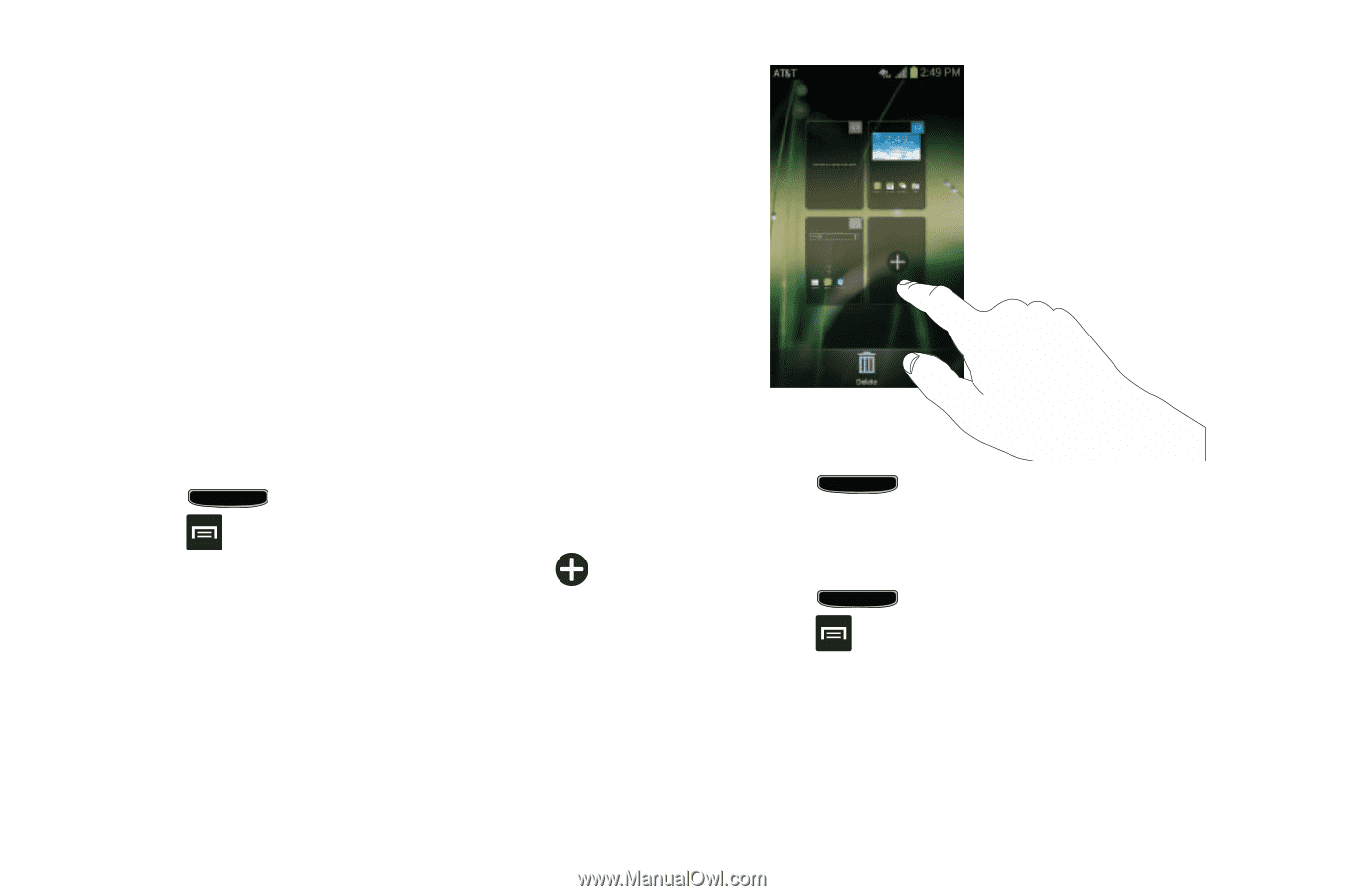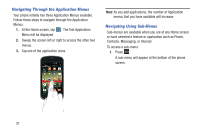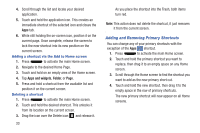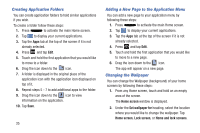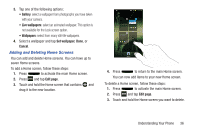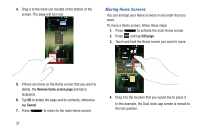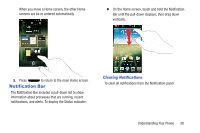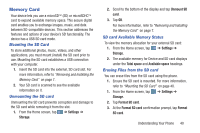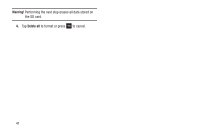Samsung SGH-I437 User Manual Ver.li6_f3 (English(north America)) - Page 43
Adding and Deleting Home Screens, Live wallpapers, Set wallpaper, Cancel, Edit
 |
View all Samsung SGH-I437 manuals
Add to My Manuals
Save this manual to your list of manuals |
Page 43 highlights
3. Tap one of the following options: • Gallery: select a wallpaper from photographs you have taken with your camera. • Live wallpapers: select an animated wallpaper. This option is not available for the Lock screen option. • Wallpapers: select from many still-life wallpapers. 4. Select a wallpaper and tap Set wallpaper, Done, or Cancel. Adding and Deleting Home Screens You can add and delete Home screens. You can have up to seven Home screens. To add a Home screen, follow these steps: 1. Press to activate the main Home screen. 2. Press and tap Edit page. 3. Touch and hold the Home screen that contains and drag it to the new location. 4. Press to return to the main Home screen. You can now add items to your new Home screen. To delete a Home screen, follow these steps: 1. Press to activate the main Home screen. 2. Press and tap Edit page. 3. Touch and hold the Home screen you want to delete. Understanding Your Phone 36