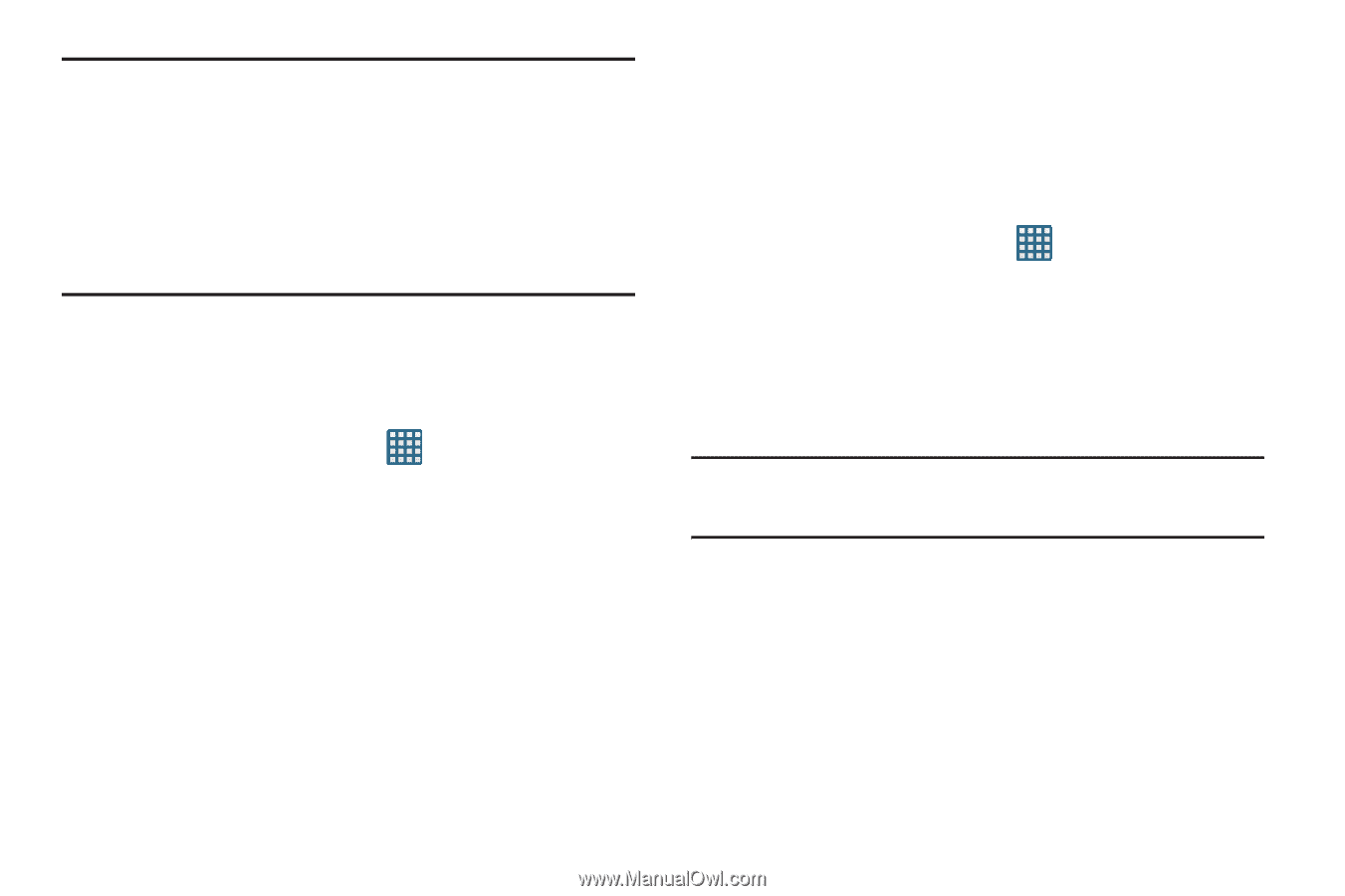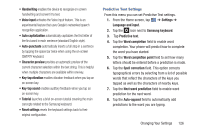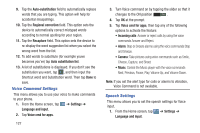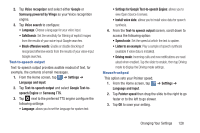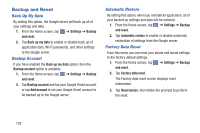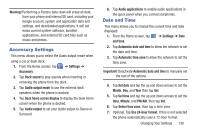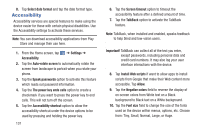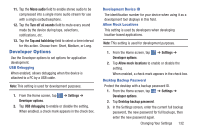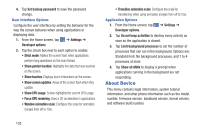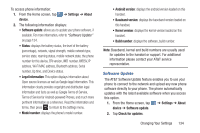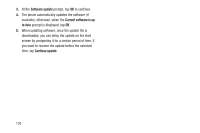Samsung SGH-I437 User Manual Ver.li6_f3 (English(north America)) - Page 137
Accessory Settings, Date and Time, Optional: Tap
 |
View all Samsung SGH-I437 manuals
Add to My Manuals
Save this manual to your list of manuals |
Page 137 highlights
Warning! Performing a Factory data reset will erase all data from your phone and internal SD card, including your Google account, system and application data and settings, and downloaded applications. It will not erase current system software, bundled applications, and external SD card files such as music and photos. Accessory Settings This menu allows you to select the Audio output mode when using a car or desk dock. 1. From the Home screen, tap Accessory. ➔ Settings ➔ 2. Tap Dock sound to play sounds when inserting or removing the phone from the dock. 3. Tap Audio output mode to use the external dock speakers when the phone is docked. 4. Tap Desk home screen display to display the desk home screen when the phone is docked. 5. Tap Audio output to set your Audio output to Stereo or Surround. 6. Tap Audio applications to enable audio applications in the quick panel when you connect earphones. Date and Time This menu allows you to change the current time and date displayed. 1. From the Home screen, tap ➔ Settings ➔ Date and time. 2. Tap Automatic date and time to allow the network to set the date and time. 3. Tap Automatic time zone to allow the network to set the time zone. Important! Deactivate Automatic date and time to manually set the rest of the options. 4. Tap Set date and tap the up and down arrows to set the Month, Day, and Year then tap Set. 5. Tap Set time and tap the up and down arrows to set the Hour, Minute, and PM/AM, then tap Set. 6. Tap Select time zone, then tap a time zone. 7. Optional: Tap Use 24-hour format. If this is not selected the phone automatically uses a 12-hour format. Changing Your Settings 130