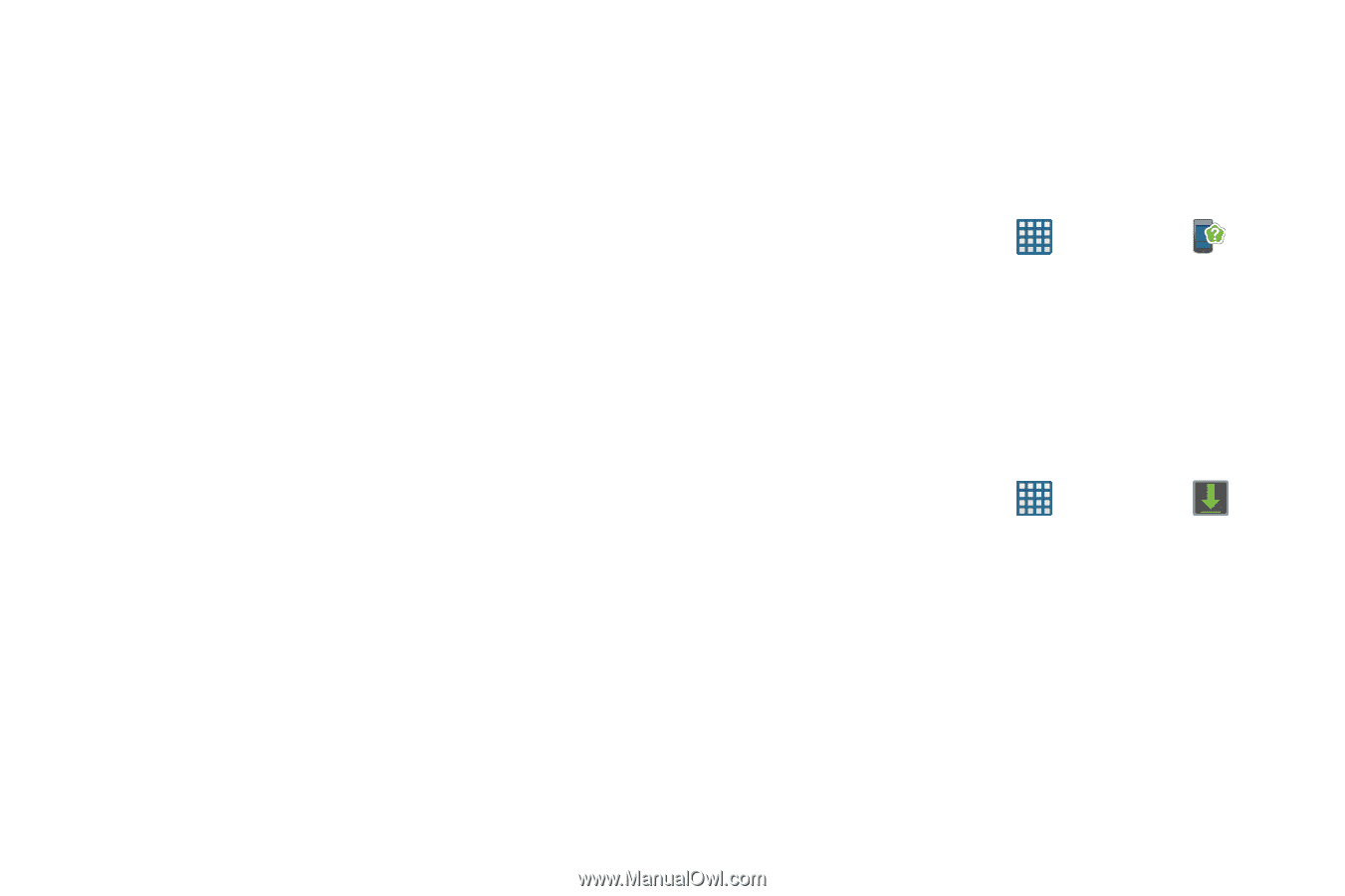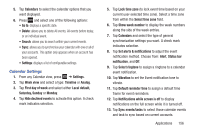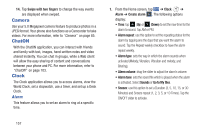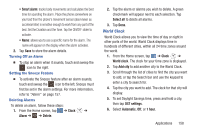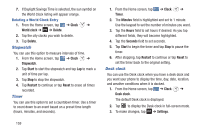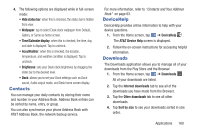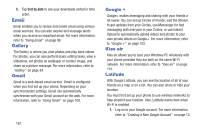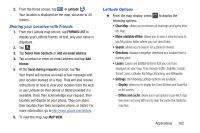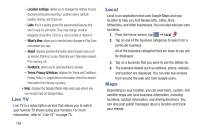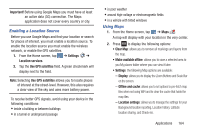Samsung SGH-I437 User Manual Ver.li6_f3 (English(north America)) - Page 167
Contacts, DeviceHelp, Downloads, Hide status bar, Time/Calendar display, AT&T Device Help
 |
View all Samsung SGH-I437 manuals
Add to My Manuals
Save this manual to your list of manuals |
Page 167 highlights
4. The following options are displayed while in full-screen mode: • Hide status bar: when this is checked, the status bar is hidden from view. • Wallpaper: tap to select Desk clock wallpaper from Default, Gallery, or Same as home screen. • Time/Calendar display: when this is checked, the time, day, and date is displayed. Tap to uncheck. • AccuWeather: when this is checked, the location, temperature, and weather condition is displayed. Tap to uncheck. • Brightness: sets your Desk clock brightness by dragging the slider bar to the desired level. • Dock: allows you to set your Dock settings such as Dock sound, Audio output mode, and Desk home screen display. Contacts You can manage your daily contacts by storing their name and number in your Address Book. Address Book entries can be sorted by name, entry, or group. You can also synchronize your phone Address Book with AT&T Address Book, the network backup service. For more information, refer to "Contacts and Your Address Book" on page 63. DeviceHelp DeviceHelp provides online information to help with your device questions. 1. From the Home screen, tap ➔ DeviceHelp . The AT&T Device Help screen is displayed. 2. Follow the on-screen instructions for accessing helpful information. Downloads The Downloads application allows you to manage all of your downloads from the Play Store and the Browser. 1. From the Home screen, tap ➔ Downloads . All of your downloads are listed. 2. Tap the Internet downloads tab to see all of the downloads you have made from the Browser. 3. Tap the Other downloads tab to see all other downloads. 4. Tap Sort by size to see your downloads sorted in size order. Applications 160