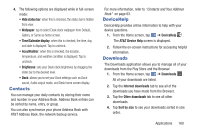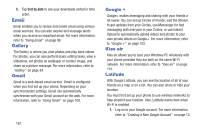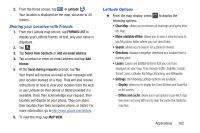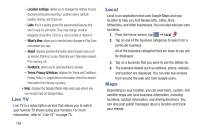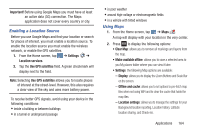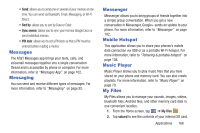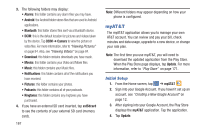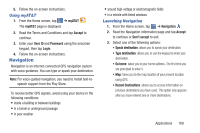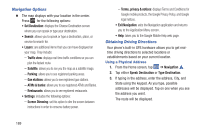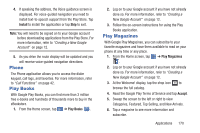Samsung SGH-I437 User Manual Ver.li6_f3 (English(north America)) - Page 172
Media Hub, Memo, Bluetooth, Email, Messaging, or Wi-Fi Direct.
 |
View all Samsung SGH-I437 manuals
Add to My Manuals
Save this manual to your list of manuals |
Page 172 highlights
- Labs: this is a testing ground for experimental features that aren't ready for primetime. They may change, break or disappear at any time. Click on a Lab to enable or disable it. - What's New: allows you to see the latest changes in Play Store and update your app. - About: displays general information about Google maps such as Version, Platform, Locale, Total data sent, Total data received, Free memory, etc. - Feedback: allows you to send feedback to Google. - Terms, Privacy & Notices: displays the Terms and Conditions, Privacy Policy, o r Legal Notices information. Select the desired information from the pop-up menu. • Help: displays the Google Mobile Help web page where you can receive help on Google Maps. Media Hub Samsung Media Hub is your one stop for the hottest movie and TV content. You can rent or purchase your favorite content and watch from the convenience of anywhere. For more information, refer to "Media Hub" on page 77. 165 Memo This feature allows you to create a memo and send it via Bluetooth, Email, Messaging, or Wi-Fi Direct. 1. From the Home screen, tap ➔ Memo . 2. To create a new memo, tap . 3. Type your Memo using the keypad and tap Save. The memo will display in the memo list. 4. To send a Memo, touch and hold the Memo in the Memo list. 5. Tap Send. 6. Tap Bluetooth, ChatON, Email, Messaging, or Wi-Fi Direct. 7. Enter the recipient information and tap Send. 8. To modify a Memo, tap the pencil icon in the top right corner of the Memo. Edit the Memo then tap Save. 9. From the Memo list, press to display the following options: • Search: allows you to search your memos for a particular word or words. • Delete: allows you to delete one or all of your memos.