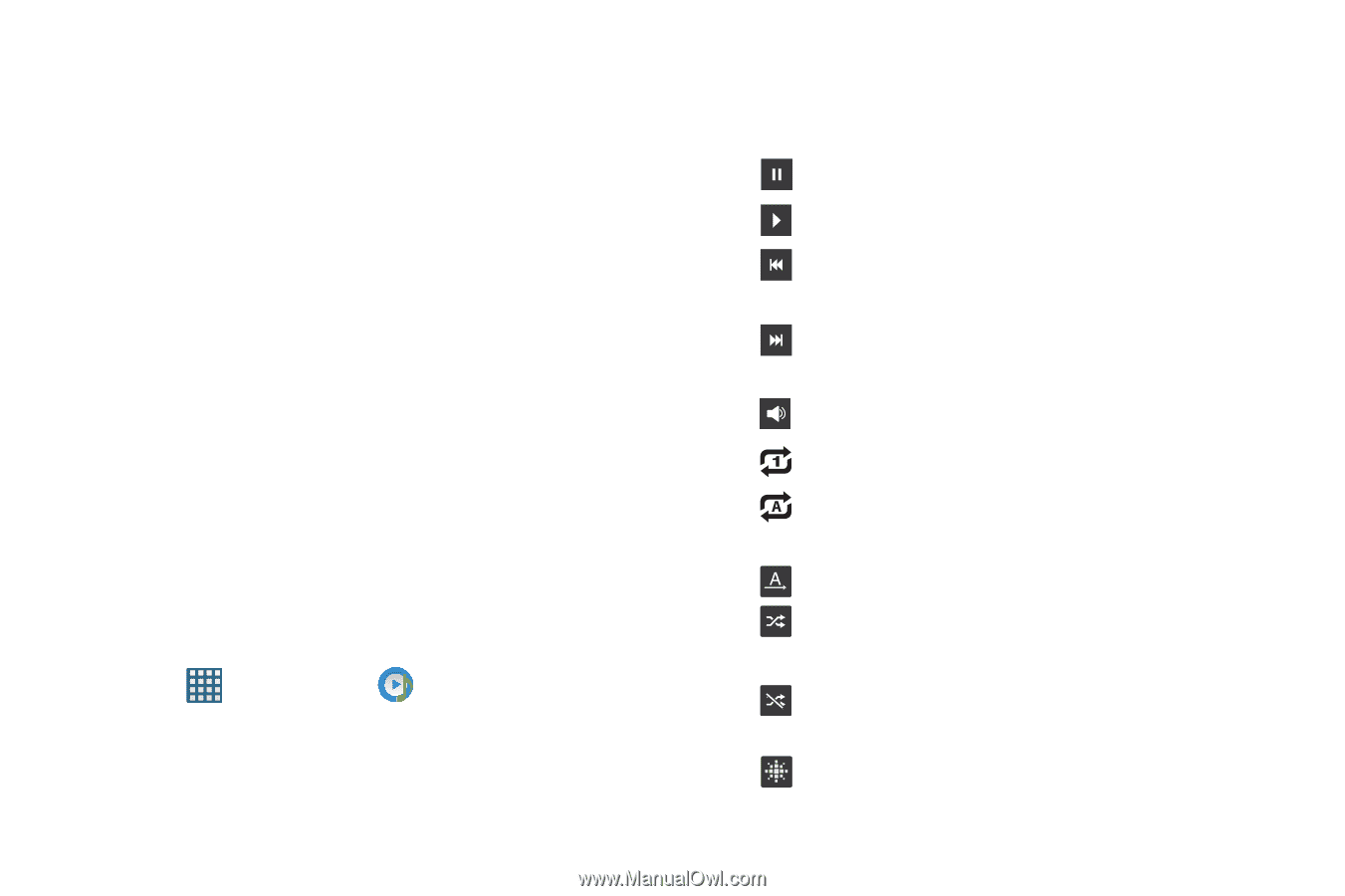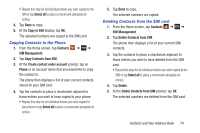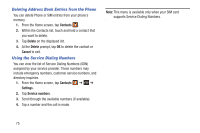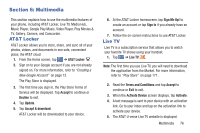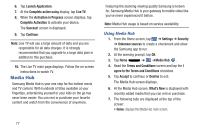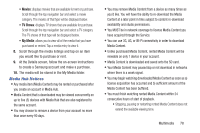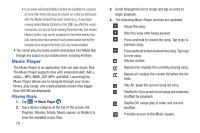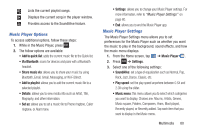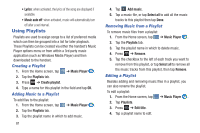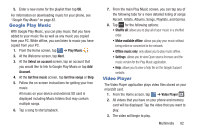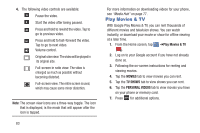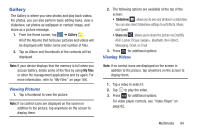Samsung SGH-I437 User Manual Ver.li6_f3 (English(north America)) - Page 86
Music Player, Playing Music
 |
View all Samsung SGH-I437 manuals
Add to My Manuals
Save this manual to your list of manuals |
Page 86 highlights
• In no event will rented Media Content be available for a period of more than thirty (30) days (or shorter on a title-by-title basis) after the Media Content has been rented (e.g., if you begin viewing rented Media Content on the 29th day after the rental transaction, but do not finish viewing the entire title, that rented Media Content may not be available for the entire twenty-four (24) consecutive hour period if such period would extend the viewable time beyond the thirty (30) day rental window). • You cannot play any media content downloaded from Media Hub through any output on your mobile phone, including All Share. Music Player The Music Player is an application that can play music files. The Music Player supports files with extensions AAC, AAC+, eAAC+, MP3, WMA, 3GP, MP4, and M4A. Launching the Music Player allows you to navigate through your music library, play songs, and create playlists (music files bigger than 300 KB are displayed). Playing Music 1. Tap ➔ Music Player . 2. Tap a library category at the top of the screen (All, Playlists, Albums, Artists, Music square, or Folders) to view the available music files. 79 3. Scroll through the list of songs and tap an entry to begin playback. 4. The following Music Player controls are available: Pause the song. Start the song after being paused. Press and hold to rewind the song. Tap to go to previous song. Press and hold to fast-forward the song. Tap to go to next song. Volume control. Repeat one: repeats the currently playing song. Repeat all: replays the current list when the list ends. Play All: plays the current song list once. Shuffle On: the current list of songs are randomly shuffled for playback. Shuffle Off: songs play in order and are not shuffled. Provides access to the Music square.