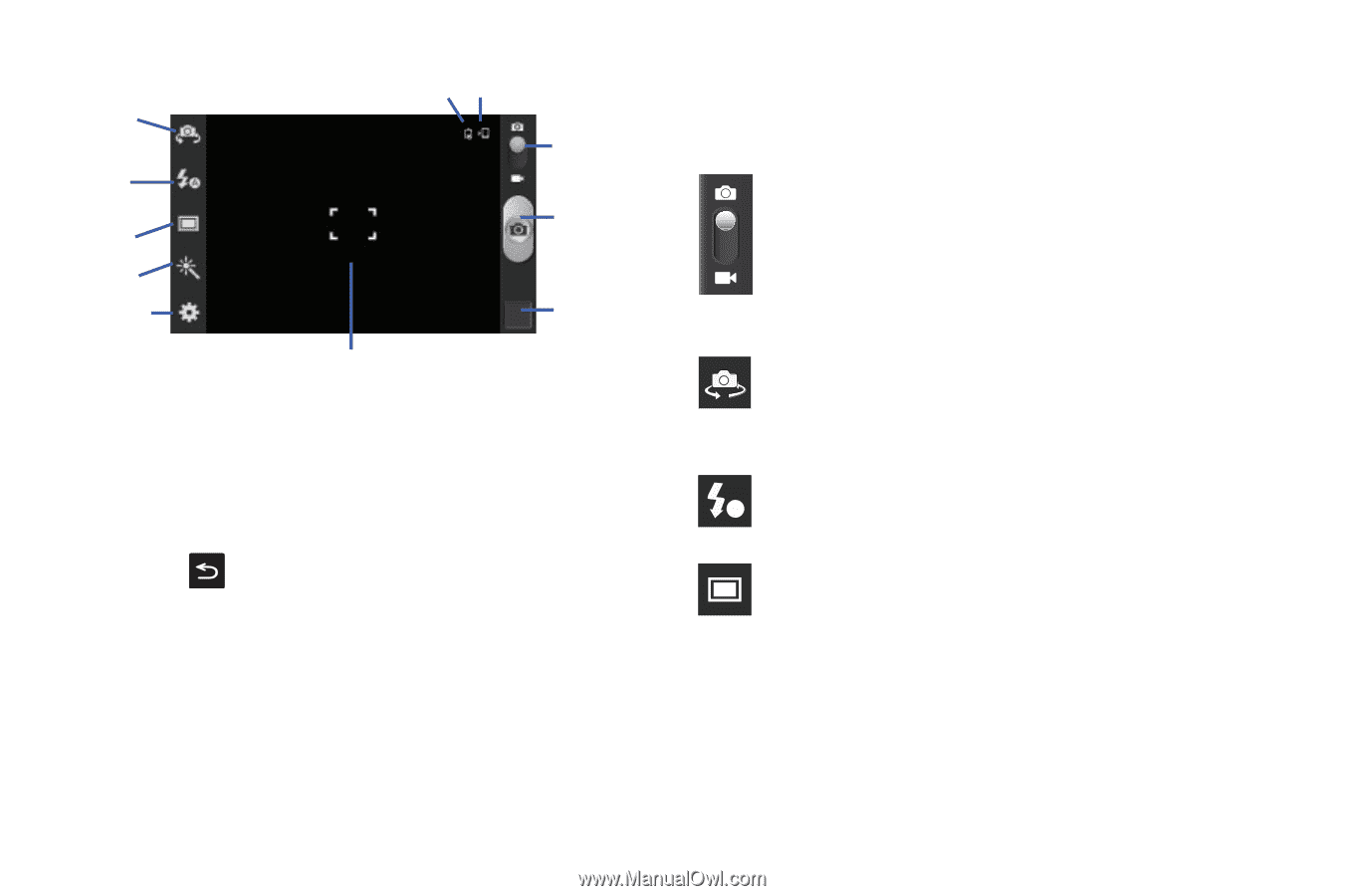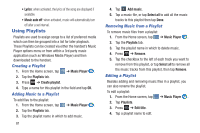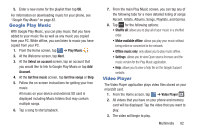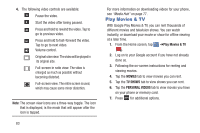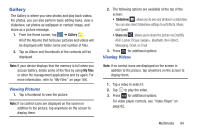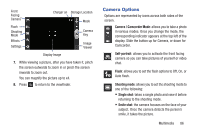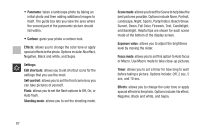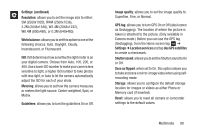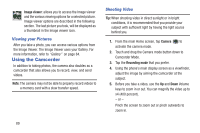Samsung SGH-I437 User Manual Ver.li6_f3 (English(north America)) - Page 93
Camera Options, Camera / Camcorder Mode, Self-portrait, Flash, Shooting mode, Single shot
 |
View all Samsung SGH-I437 manuals
Add to My Manuals
Save this manual to your list of manuals |
Page 93 highlights
Front Facing Camera Flash Shooting Mode Effects Settings Charger on Storage Location Mode Camera Key Image Viewer Display Image 7. While viewing a picture, after you have taken it, pinch the screen outwards to zoom in or pinch the screen inwards to zoom out. You can magnify the picture up to x4. 8. Press to return to the viewfinder. Camera Options Options are represented by icons across both sides of the screen. Camera / Camcorder Mode: allows you to take a photo in various modes. Once you change the mode, the corresponding indicator appears at the top left of the display. Slide the button up for Camera, or down for Camcorder. Self-portrait: allows you to activate the front facing camera so you can take pictures of yourself or video chat. Flash: allows you to set the flash options to Off, On, or A Auto flash. Shooting mode: allows you to set the shooting mode to one of the following: • Single shot: takes a single photo and view it before returning to the shooting mode. • Smile shot: the camera focuses on the face of your subject. Once the camera detects the person's smile, it takes the picture. Multimedia 86