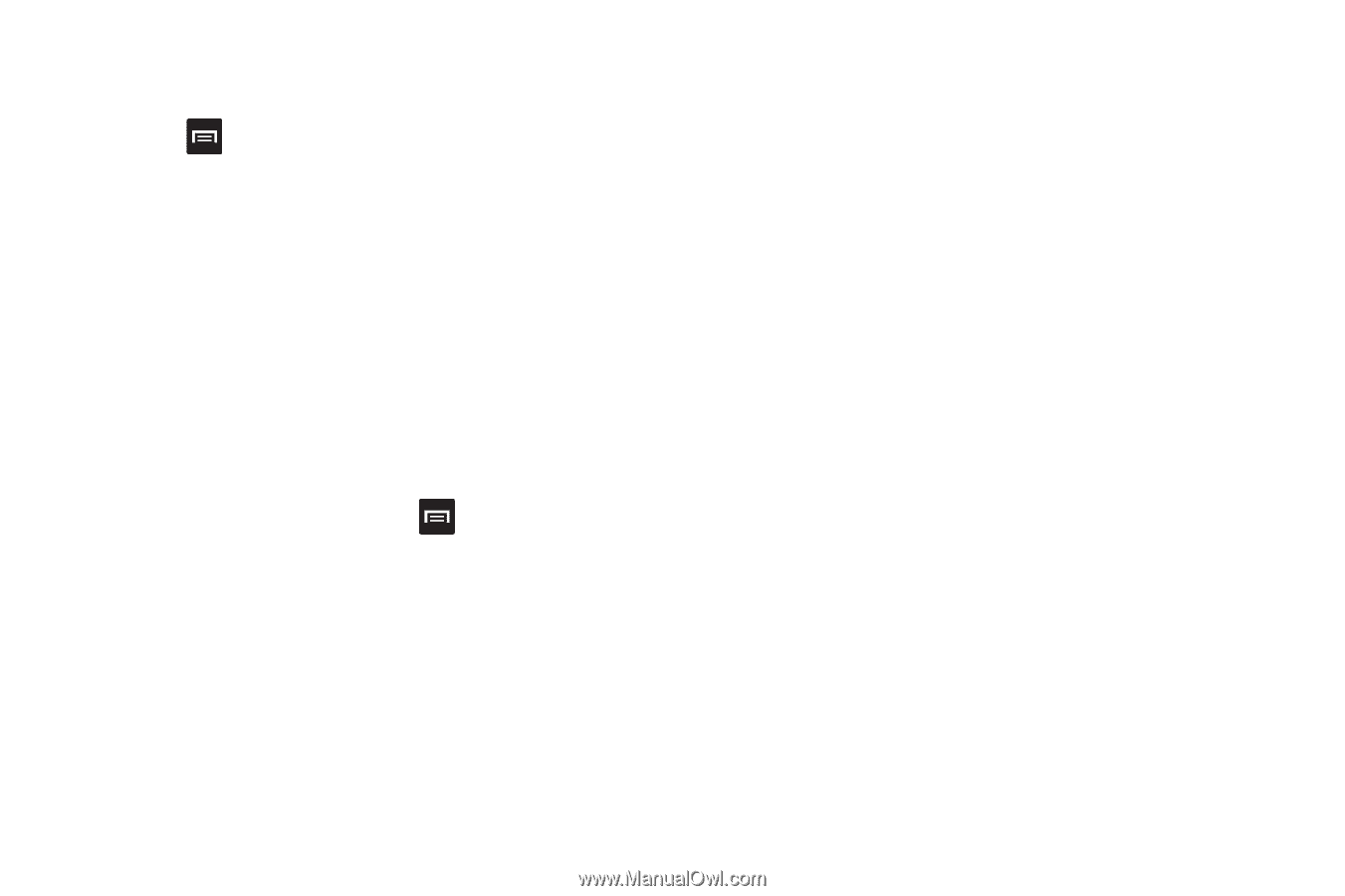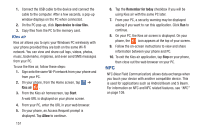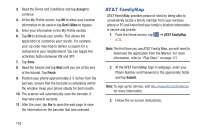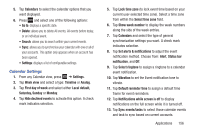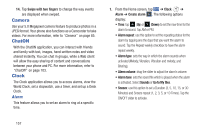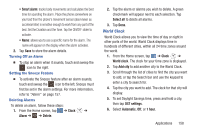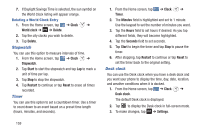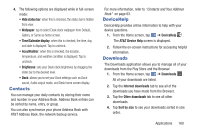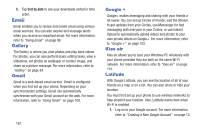Samsung SGH-I437 User Manual Ver.li6_f3 (English(north America)) - Page 163
Calendar Settings, Saturday, Sunday
 |
View all Samsung SGH-I437 manuals
Add to My Manuals
Save this manual to your list of manuals |
Page 163 highlights
5. Tap Calendars to select the calendar options that you want displayed. 6. Press and select one of the following options: • Go to: displays a specific date. • Delete: allows you to delete All events, All events before today, or an individual event. • Search: allows you to search within your current events. • Sync: allows you to synchronize your calendar with one or all of your accounts. This option only appears when an account has been opened. • Settings: displays a list of configurable settings. Calendar Settings 1. From any Calendar view, press ➔ Settings. 2. Tap Week view and select a type: Timeline or Analog. 3. Tap First day of week and select either Local default, Saturday, Sunday or Monday. 4. Tap Hide declined events to activate this option. A check mark indicates selection. 5. Tap Lock time zone (to lock event time based on your current user-selected time zone). Select a time zone from within the Select time zone field. 6. Tap Show week number to display the week numbers along the side of the week entries. 7. Tap Calendars and select the type of general synchronization settings you want. A check mark indicates selection. 8. Tap Set alerts & notifications to adjust the event notification method. Choose from: Alert, Status bar notification, and Off. 9. Tap Select ringtone to assign a ringtone to a calendar event notification. 10. Tap Vibration to set the Event notification tone to vibrate. 11. Tap Default reminder time to assign a default time frame for event reminders. 12. Tap Notifications while screen is off to display notifications on the full screen while it is turned off. 13. Tap Sync events/tasks to select those calendar events and task to sync based on current accounts. Applications 156