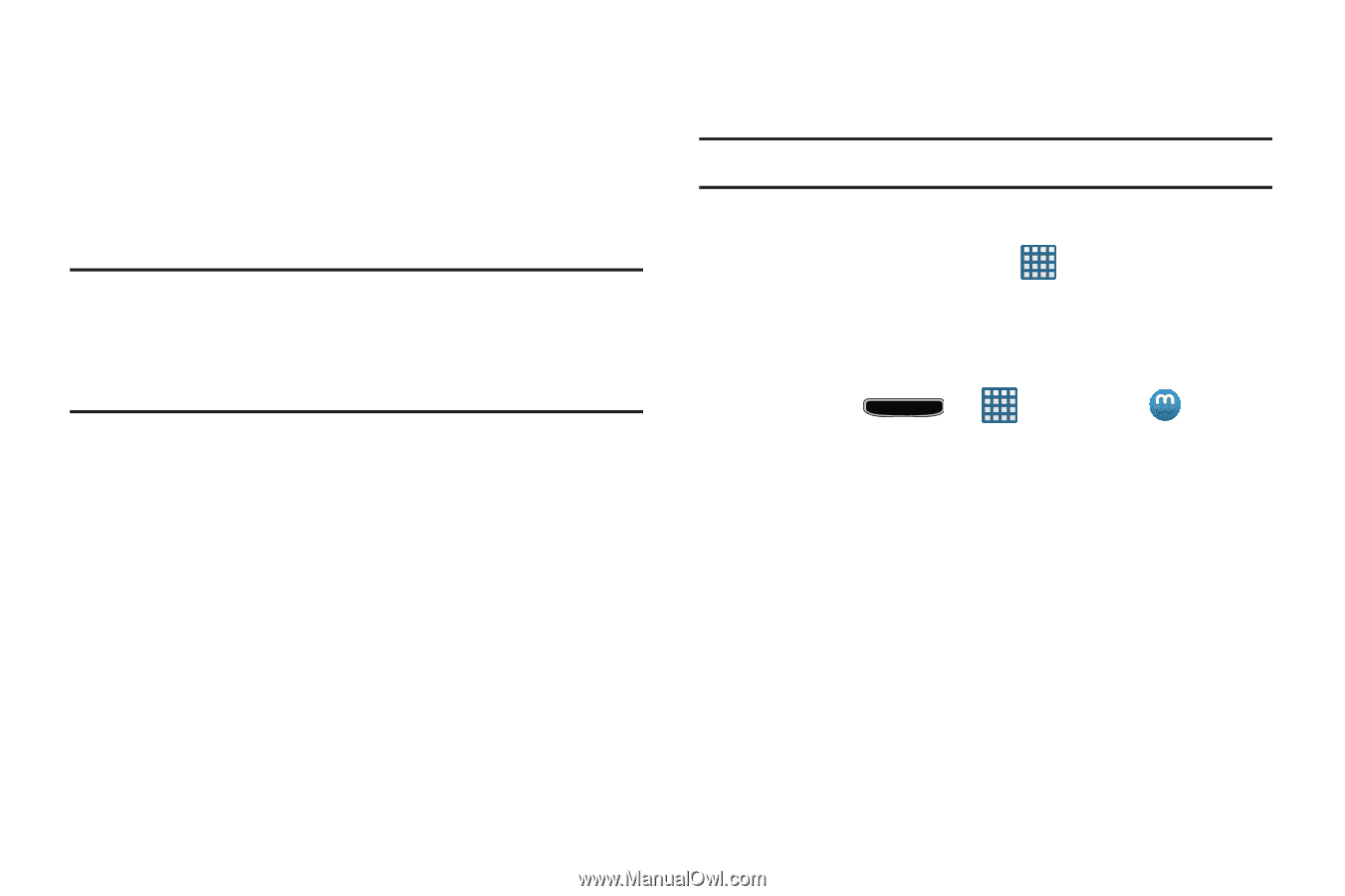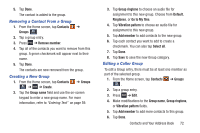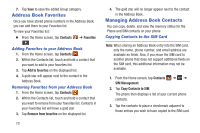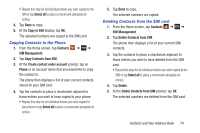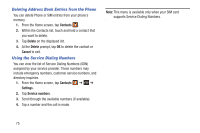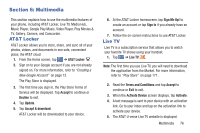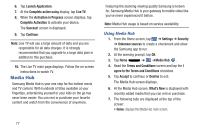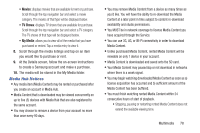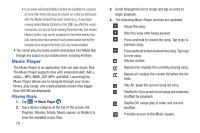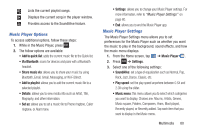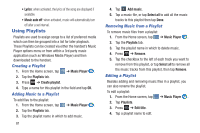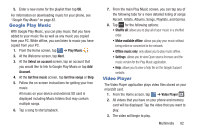Samsung SGH-I437 User Manual Ver.li6_f3 (English(north America)) - Page 84
Media Hub, Using Media Hub
 |
View all Samsung SGH-I437 manuals
Add to My Manuals
Save this manual to your list of manuals |
Page 84 highlights
6. Tap Launch Application. 7. At the Complete action using display, tap Live TV. 8. When the Activation in Progress screen displays, tap Complete Activation to activate your device. The Success! screen in displayed. 9. Tap Continue. Note: Live TV will use a large amount of data and you are responsible for all data charges. It is strongly recommended that you upgrade to a large data plan in addition to this purchase. 10. The Live TV main page displays. Follow the on-screen instructions to watch TV. Media Hub Samsung Media Hub is your one stop for the hottest movie and TV content. With hundreds of titles available at your fingertips, entertaining yourself or your kids on the go has never been easier. You can rent or purchase your favorite content and watch from the convenience of anywhere. Featuring the stunning viewing quality Samsung is known for, Samsung Media Hub is your gateway to mobile video like you've never experienced it before. Note: Media Hub usage is based on service availability. Using Media Hub 1. From the Home screen, tap ➔ Settings ➔ Security ➔ Unknown sources to create a checkmark and allow the Samsung app to run. 2. At the warning prompt, tap OK. 3. Tap Home ➔ ➔Media Hub . 4. Read the Terms and Conditions screen and tap the I agree to the Terms and Conditions checkbox. 5. Tap Accept to continue or Decline to exit. The Media Hub screen displays. 6. At the Media Hub screen, What's New is displayed with recently added media that you can rent or purchase. 7. The following tabs are displayed at the top of the screen: • Home: displays the Media Hub main screen. 77