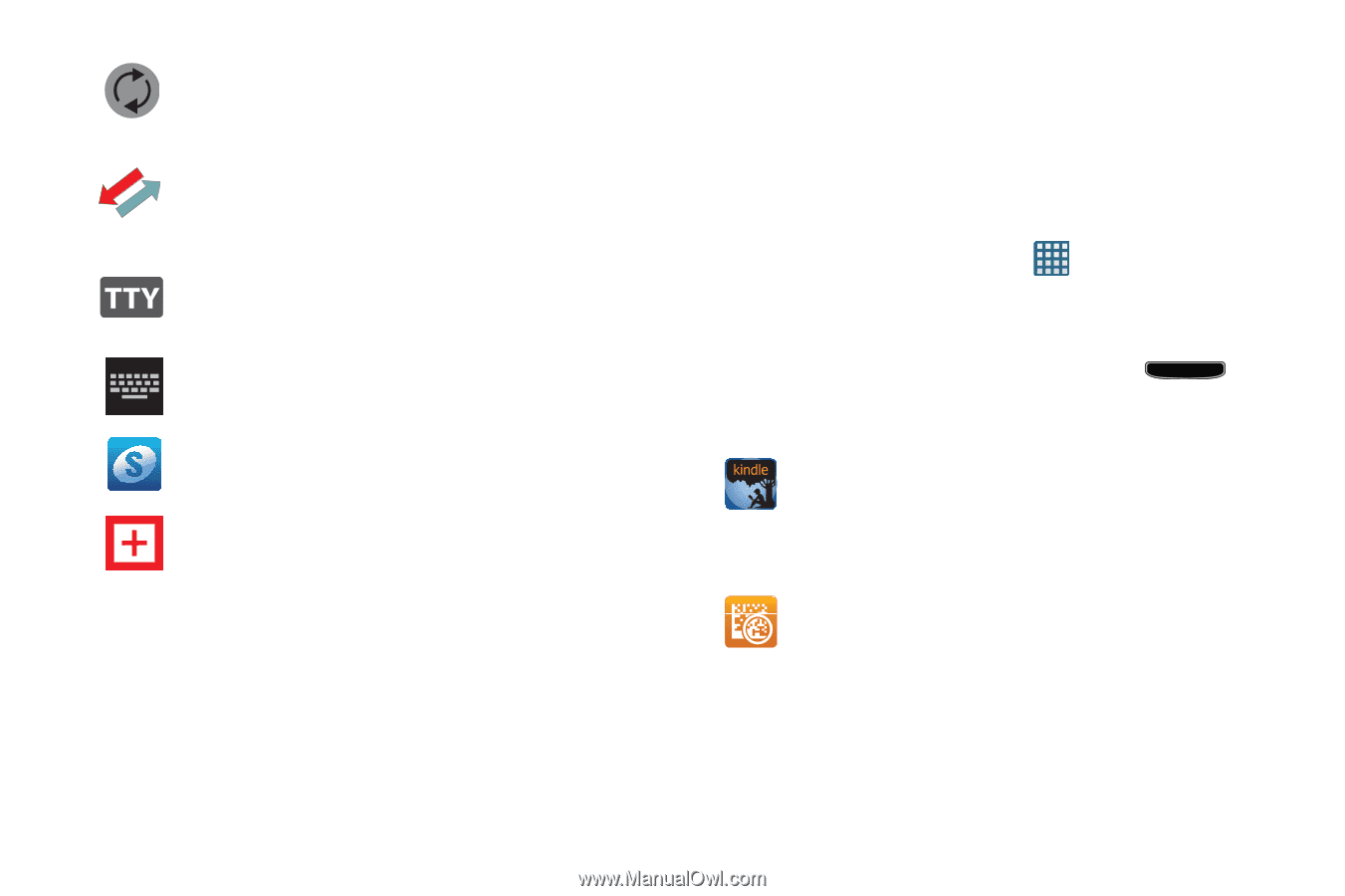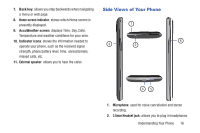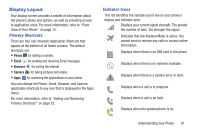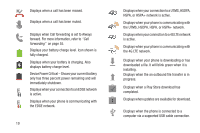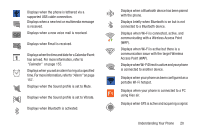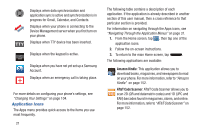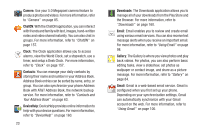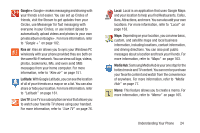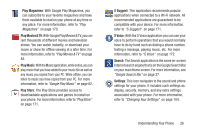Samsung SGH-I437 User Manual Ver.li6_f3 (English(north America)) - Page 28
Application Icons, Amazon Kindle, AT&T Code Scanner
 |
View all Samsung SGH-I437 manuals
Add to My Manuals
Save this manual to your list of manuals |
Page 28 highlights
Displays when data synchronization and application sync is active and synchronization is in progress for Gmail, Calendar, and Contacts. Displays when your phone is connecting to the Device Management server when you first turn on your phone. Displays when TTY device has been inserted. Displays when the keypad is active. Displays when you have not yet set up a Samsung Account. Displays when an emergency call is taking place. For more details on configuring your phone's settings, see "Changing Your Settings" on page 104. Application Icons The Apps menu provides quick access to the items you use most frequently. 21 The following table contains a description of each application. If the application is already described in another section of this user manual, then a cross reference to that particular section is provided. For information on navigating through the Apps icons, see "Navigating Through the Application Menus" on page 31. 1. From the Home screen, tap , then tap one of the application icons. 2. Follow the on-screen instructions. 3. To return to the main Home screen, tap . The following applications are available: Amazon Kindle: This application allows you to download books, magazines, and newspapers to read on your phone. For more information, refer to "Amazon Kindle" on page 152. AT&T Code Scanner: AT&T Code Scanner allows you to scan 2D (QR and datamatrix codes) and 1D (UPC and EAN) barcodes found in magazines, stores, and online. For more information, refer to "AT&T Code Scanner" on page 152.