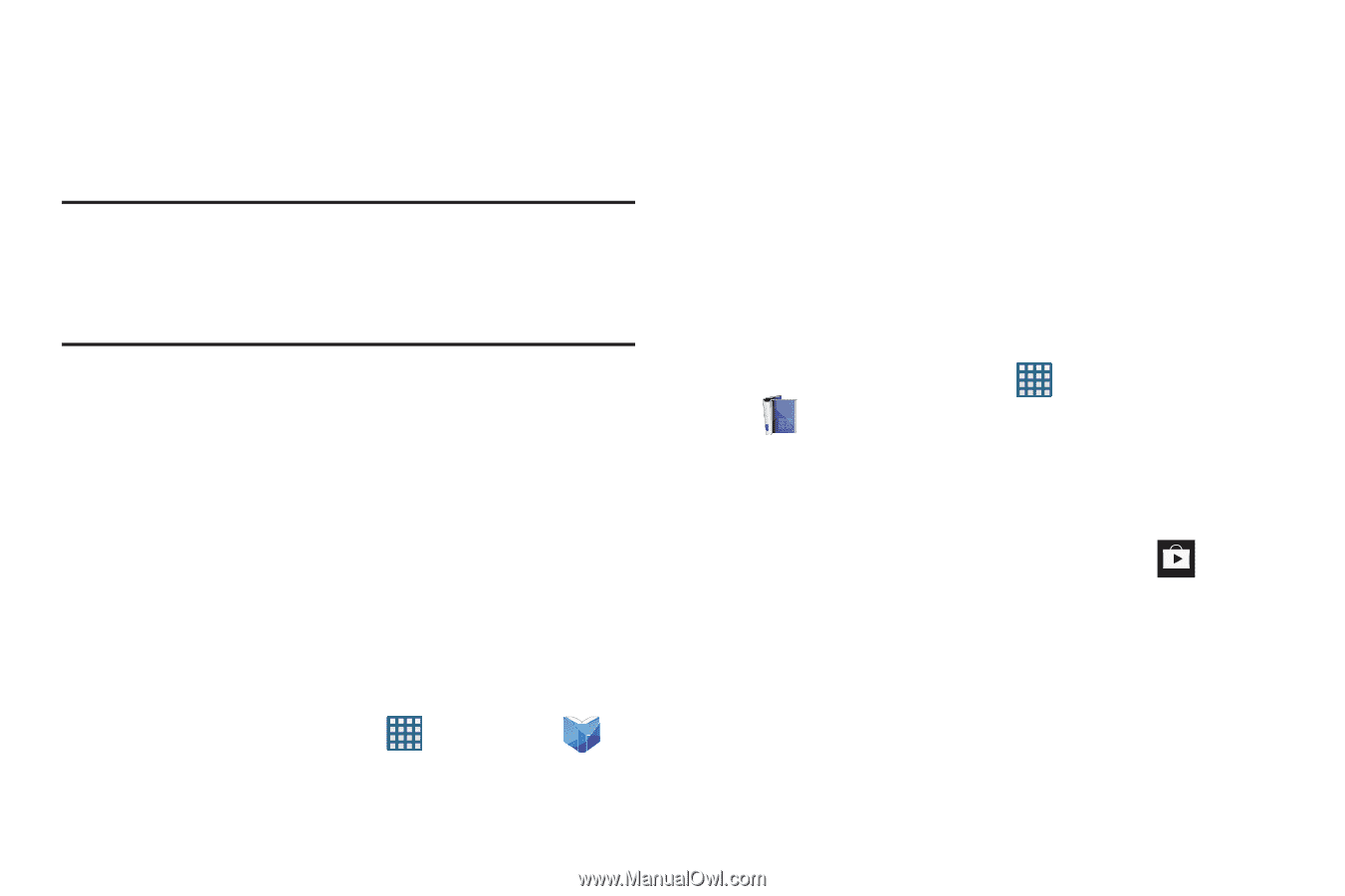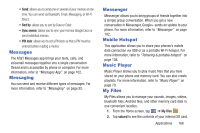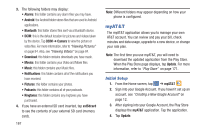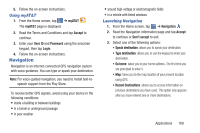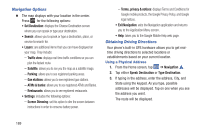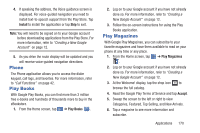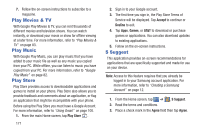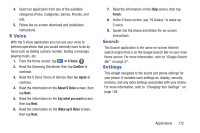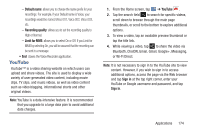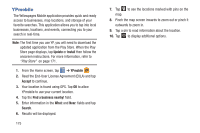Samsung SGH-I437 User Manual Ver.li6_f3 (English(north America)) - Page 177
Phone, Play Books, Play Magazines, Install, Accept
 |
View all Samsung SGH-I437 manuals
Add to My Manuals
Save this manual to your list of manuals |
Page 177 highlights
4. If speaking the address, the Voice guidance screen is displayed. For voice-guided navigation you need to install text-to-speech support from the Play Store. Tap Install to install the application or tap Skip to exit. Note: You will need to be signed on to your Google account before downloading applications from the Play Store. For more information, refer to "Creating a New Google Account" on page 12. 5. As you drive the route display will be updated and you will receive voice-guided navigation directions. Phone The Phone application allows you to access the dialer keypad, call logs, and favorites. For more information, refer to "Call Functions" on page 42. Play Books With Google Play Books, you can find more than 3 million free e-books and hundreds of thousands more to buy in the eBookstore. 1. From the Home screen, tap ➔ Play Books . 2. Log on to your Google account if you have not already done so. For more information, refer to "Creating a New Google Account" on page 12. 3. Follow the on-screen instructions for using the Play Books application. Play Magazines With Google Play Magazines, you can subscribe to your favorite magazines and have them available to read on your phone at any time or any place. 1. From the Home screen, tap ➔ Play Magazines . 2. Log on to your Google account if you have not already done so. For more information, refer to "Creating a New Google Account" on page 12. 3. At the Welcome! display, tap the shop icon to browse the full catalog. 4. Read the Google Play Terms of Service and tap Accept. 5. Sweep the screen to the left or right to view Categories, Featured, Top Selling, and New Arrivals. 6. Tap a magazine to see more information and subscribe. Applications 170