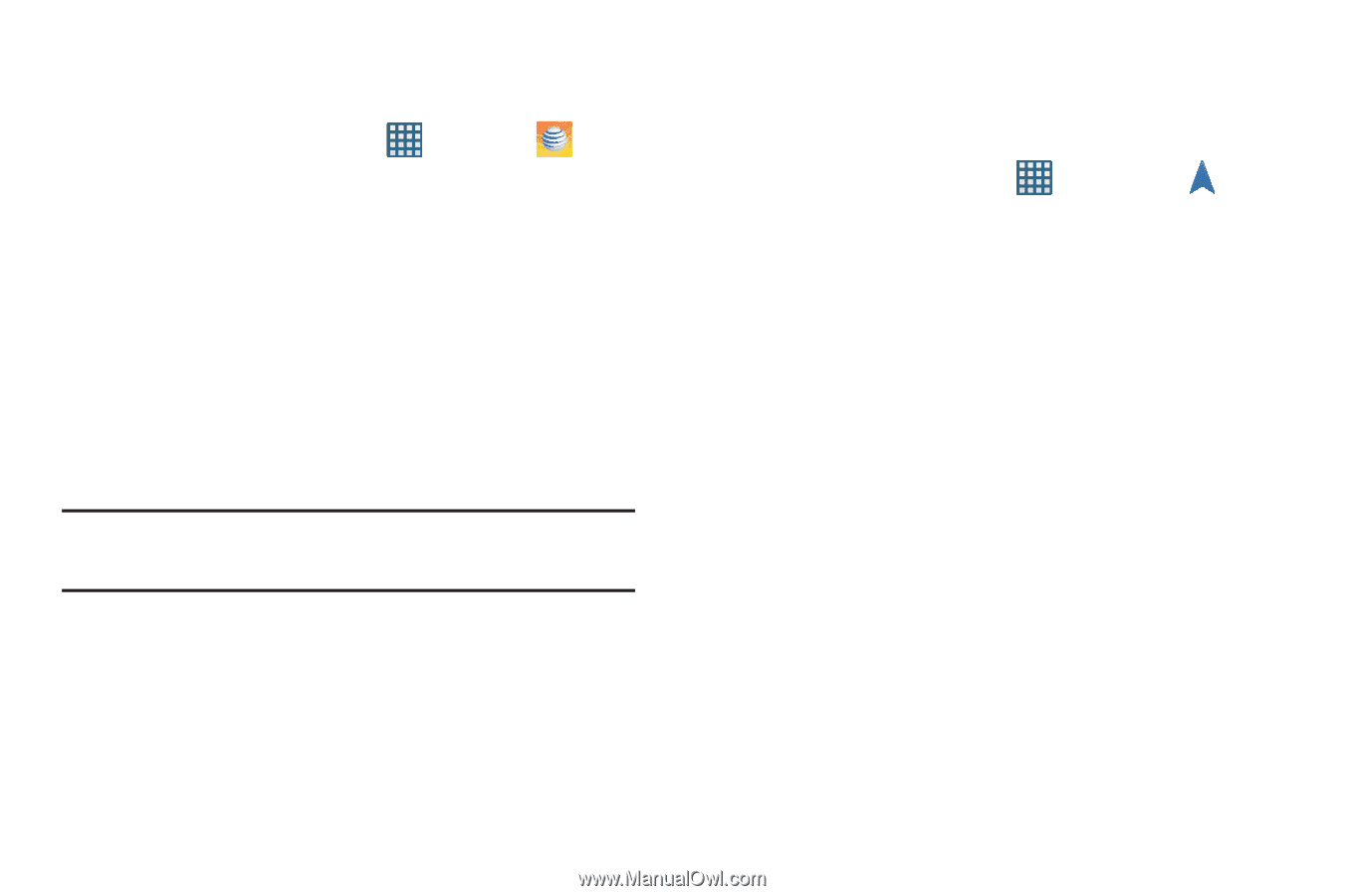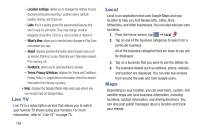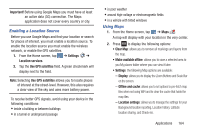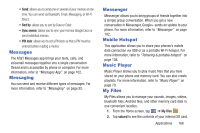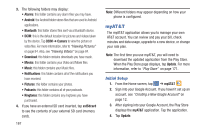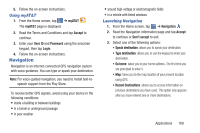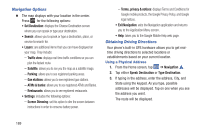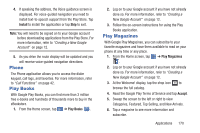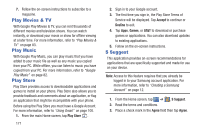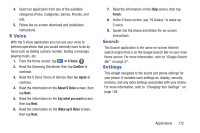Samsung SGH-I437 User Manual Ver.li6_f3 (English(north America)) - Page 175
Navigation, Using myAT&T, Launching Navigation
 |
View all Samsung SGH-I437 manuals
Add to My Manuals
Save this manual to your list of manuals |
Page 175 highlights
5. Follow the on-screen instructions. Using myAT&T 1. From the Home screen, tap ➔ myAT&T . The myAT&T page is displayed. 2. Read the Terms and Conditions and tap Accept to continue. 3. Enter your User ID and Password using the onscreen keypad, then tap Login. 4. Follow the on-screen instructions. Navigation Navigation is an internet-connected GPS navigation system with voice guidance. You can type or speak your destination. Note: For voice-guided navigation, you need to install text-tospeech support from the Play Store. To receive better GPS signals, avoid using your device in the following conditions: • inside a building or between buildings • in a tunnel or underground passage • in poor weather • around high-voltage or electromagnetic fields • in a vehicle with tinted windows Launching Navigation 1. From the Home screen, tap ➔ Navigation . 2. Read the Navigation information page and tap Accept to continue or Don't accept to exit. 3. Select one of the following options: • Speak destination: allows you to speak your destination. • Type destination: allows you to use the keypad to enter your destination. • Go home: takes you to your home address. The first time you are prompted to enter it. • Map: takes you to the map location of your present location using GPS. • Recent Destinations: allows you to access information on previous destinations you have used. This option only appears after you have entered one or more destinations. Applications 168