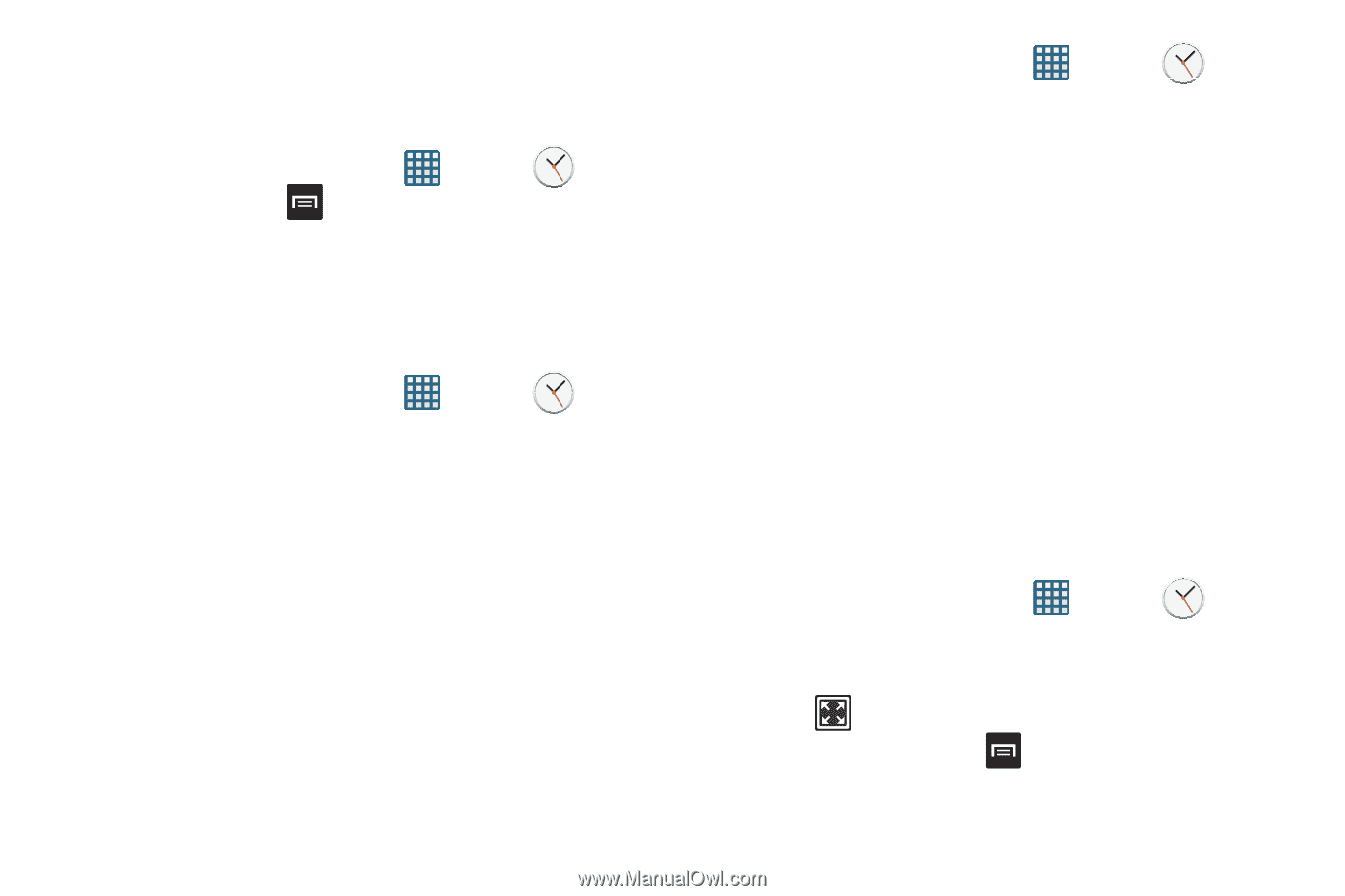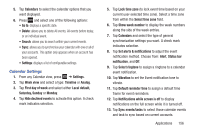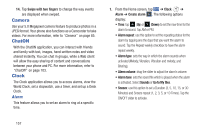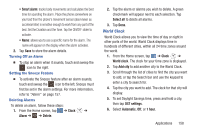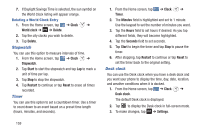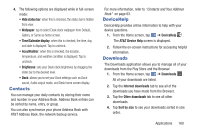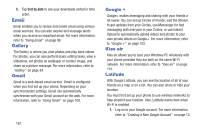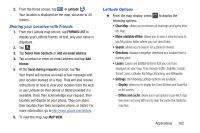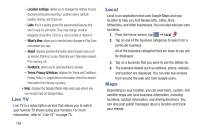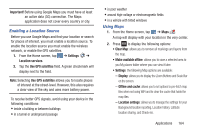Samsung SGH-I437 User Manual Ver.li6_f3 (English(north America)) - Page 166
Stopwatch, Timer, Desk clock, Clock, World clock, Delete, Start, Reset, Minutes, Hours, Seconds
 |
View all Samsung SGH-I437 manuals
Add to My Manuals
Save this manual to your list of manuals |
Page 166 highlights
7. If Daylight Savings Time is selected, the sun symbol on the World Clock listing will appear orange. Deleting a World Clock Entry 1. From the Home screen, tap ➔ Clock ➔ World clock ➔ ➔ Delete. 2. Tap the city clocks you wish to delete. 3. Tap Delete. Stopwatch You can use this option to measure intervals of time. 1. From the Home screen, tap ➔ Clock ➔ Stopwatch. 2. Tap Start to start the stopwatch and tap Lap to mark a unit of time per lap. 3. Tap Stop to stop the stopwatch. 4. Tap Restart to continue or tap Reset to erase all times recorded. Timer You can use this option to set a countdown timer. Use a timer to count down to an event based on a preset time length (hours, minutes, and seconds). 1. From the Home screen, tap ➔ Clock ➔ Timer. 2. The Minutes field is highlighted and set to 1 minute. Use the keypad to set the number of minutes you want. 3. Tap the Hours field to set hours if desired. As you tap different fields, they will become highlighted. 4. Tap the Seconds field to set seconds. 5. Tap Start to begin the timer and tap Stop to pause the timer. 6. After stopping, tap Restart to continue or tap Reset to set the timer back to the original setting. Desk clock You can use the Desk clock when you have a desk dock and you want your phone to display the time, day, date, location, and weather conditions when it is docked. 1. From the Home screen, tap ➔ Clock ➔ Desk clock. The default Desk clock is displayed. 2. Tap to display the Desk clock in full-screen mode. 3. To make changes, tap ➔ Settings. 159