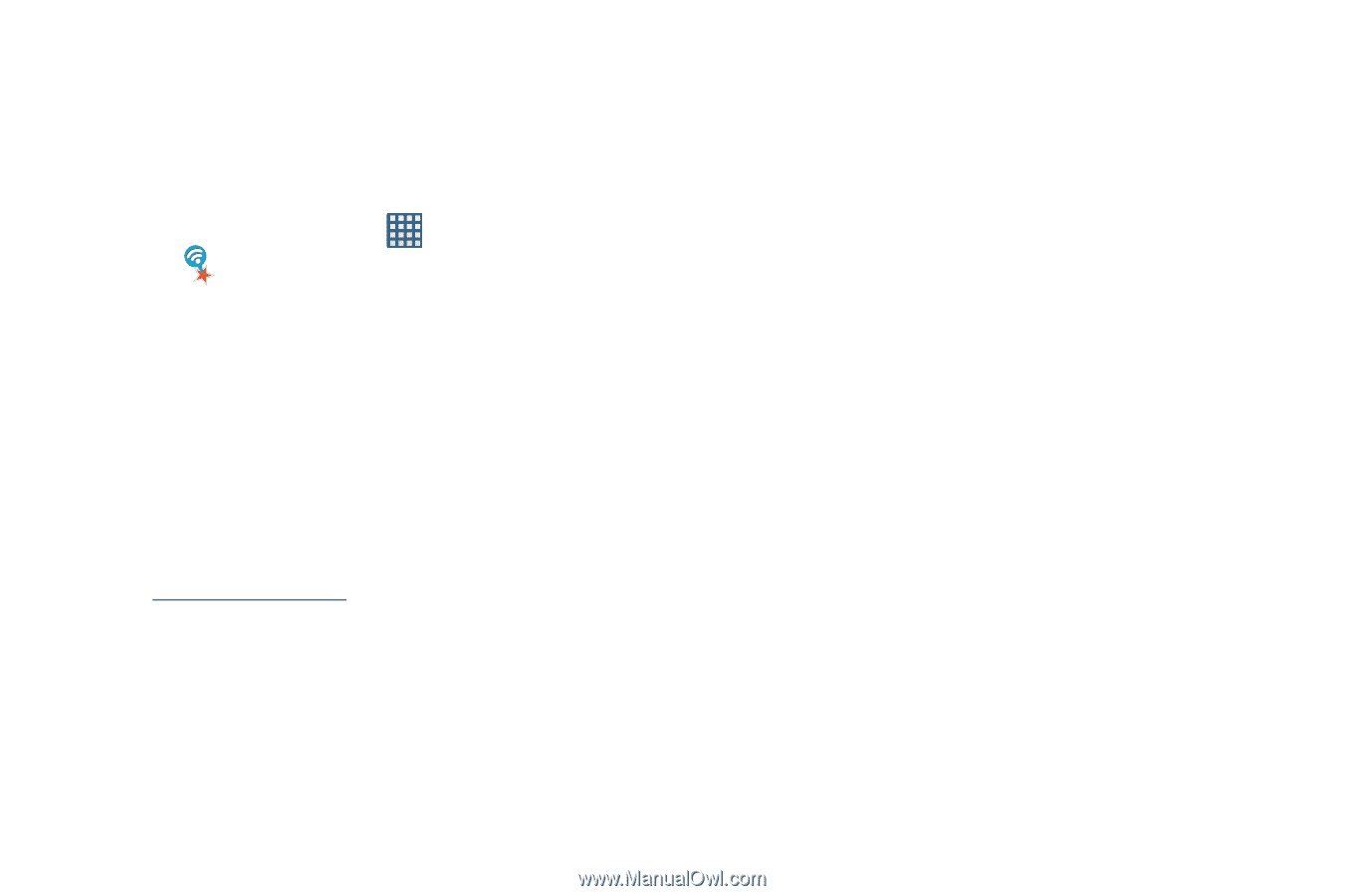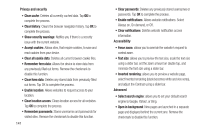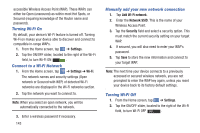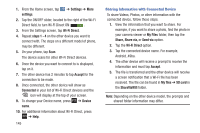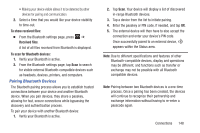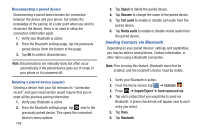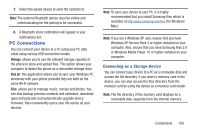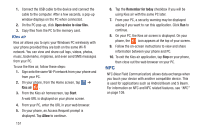Samsung SGH-I437 User Manual Ver.li6_f3 (English(north America)) - Page 153
NFC, Bluetooth, AT&T Smart Wi-Fi, Android Beam, S Beam, About Bluetooth
 |
View all Samsung SGH-I437 manuals
Add to My Manuals
Save this manual to your list of manuals |
Page 153 highlights
AT&T Smart Wi-Fi With AT&T Smart Wi-Fi, you can maximize your battery performance, maximize your data, simplify access to AT&T Hot Spots and Wi-Fi networks, automate your Wi-Fi connections, and track your data use. 1. From the Home screen, tap ➔ AT&T Smart Wi-Fi . 2. Read the License Agreement and tap Accept to continue. 3. At the Welcome screen, tap OK. 4. At the Initial Setting screen, tap Yes if you want AT&T Smart Wi-Fi to automatically connect to any hotspot that is available for public use. Otherwise, tap No. 5. Follow the onscreen instructions to use AT&T Wi-Fi. 6. For more information on how to use this application, go to www.att.com/smartwifi. NFC NFC (Near Field Communication) allows data exchange when you touch your device with another compatible device. This is used for applications such as Android Beam and S Beam. To activate NFC on your device, see "NFC" on page 109. Android Beam When Android Beam is activated, you can beam application content to another NFC-capable device by holding the devices close together. You can beam browser pages, YouTube videos, contacts, and more. For more information, refer to "Android Beam" on page 109. S Beam When S Beam is activated, you can beam files to another NFC-capable device by holding the devices close together. You can beam images and videos from your Gallery, music files from your Music Player, and more. For more information, refer to "S Beam" on page 110. Bluetooth About Bluetooth Bluetooth is a short-range communications technology that allows you to connect wirelessly to a number of Bluetooth devices, such as headsets and hands-free car kits, and Bluetooth-enabled handhelds, computers, printers, and wireless devices. The Bluetooth communication range is usually up to approximately 30 feet. Connections 146