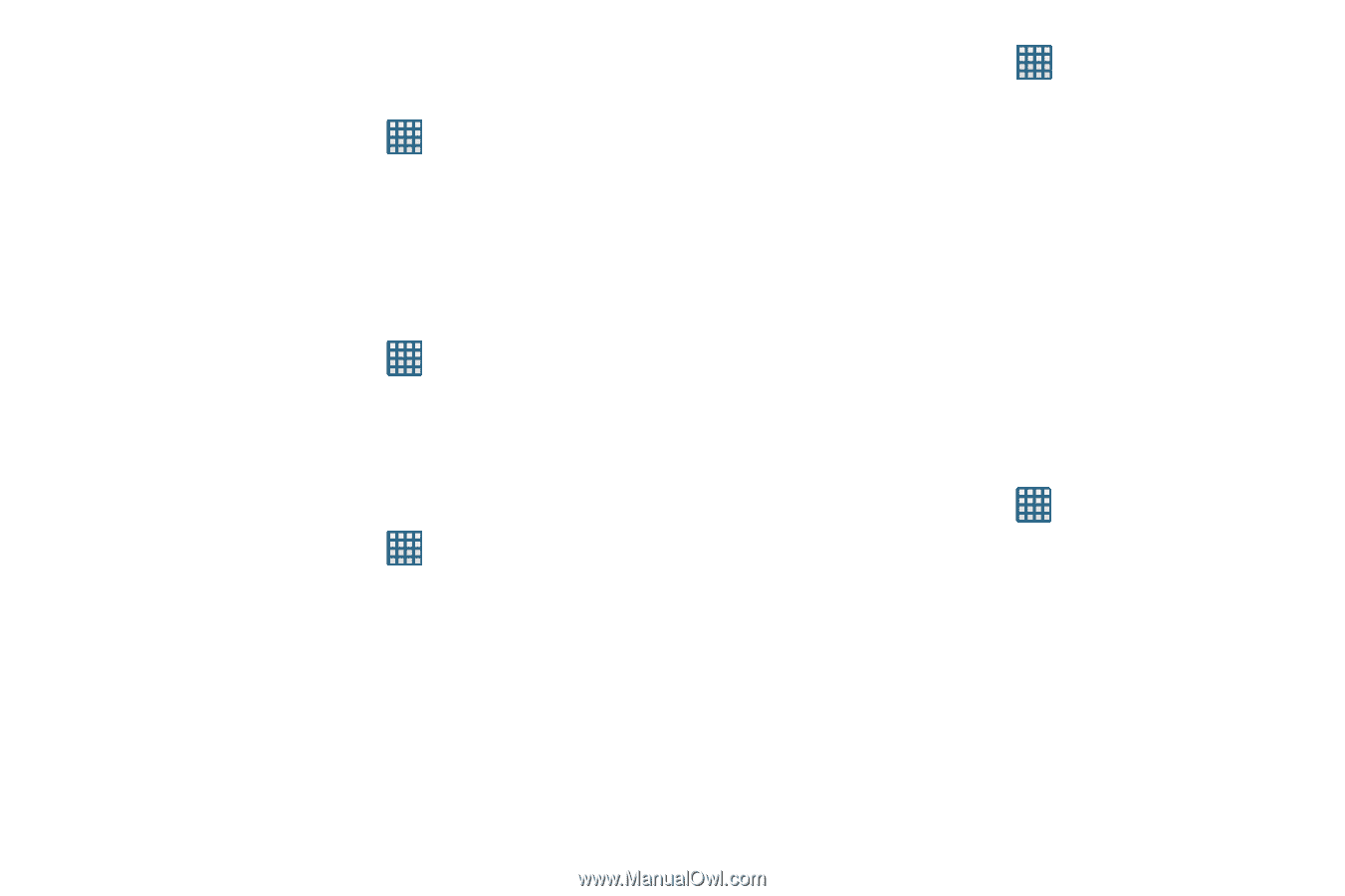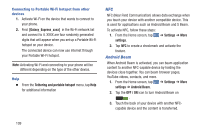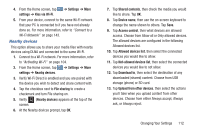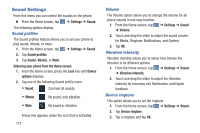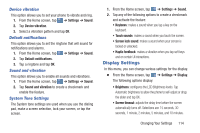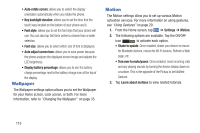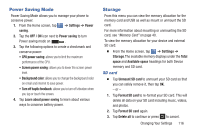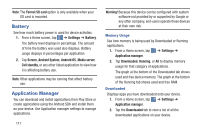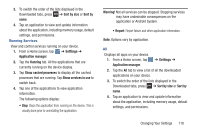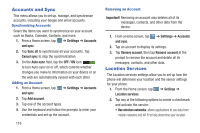Samsung SGH-I437 User Manual Ver.li6_f3 (English(north America)) - Page 121
Display Settings, Device vibration, Default notifications, Sound and vibration, System Tone Settings - change default notification
 |
View all Samsung SGH-I437 manuals
Add to My Manuals
Save this manual to your list of manuals |
Page 121 highlights
Device vibration This option allows you to set your phone to vibrate and ring. 1. From the Home screen, tap ➔ Settings ➔ Sound. 2. Tap Device vibration. 3. Select a vibration pattern and tap OK. Default notifications This option allows you to set the ringtone that will sound for notifications and alarms. 1. From the Home screen, tap ➔ Settings ➔ Sound. 2. Tap Default notifications. 3. Tap a ringtone and tap OK. Sound and vibration This option allows you to enable all sounds and vibrations. 1. From the Home screen, tap ➔ Settings ➔ Sound. 2. Tap Sound and vibration to create a checkmark and enable the feature. System Tone Settings The System tone settings are used when you use the dialing pad, make a screen selection, lock your screen, or tap the screen. 1. From the Home screen, tap ➔ Settings ➔ Sound. 2. Tap any of the following options to create a checkmark and activate the feature: • Keytones: makes a sound when you tap a key on the keyboard. • Touch sounds: makes a sound when you touch the screen. • Screen lock sound: makes a sound when your screen is locked or unlocked. • Haptic feedback: makes a vibration when you tap soft keys and on certain UI interactions. Display Settings In this menu, you can change various settings for the display. Ⅲ From the Home screen, tap ➔ Settings ➔ Display. The following options display: • Brightness: configures the LCD Brightness levels. Tap Automatic brightness to allow the phone to self-adjust or drag the slider and tap OK. • Screen timeout: adjusts the delay time before the screen automatically turns off. Selections are: 15 seconds, 30 seconds, 1 minute, 2 minutes, 5 minutes, and 10 minutes. Changing Your Settings 114