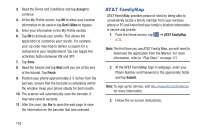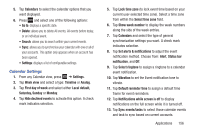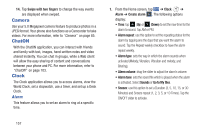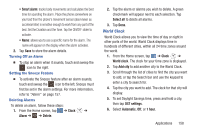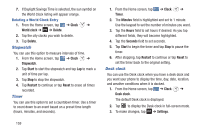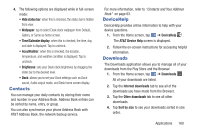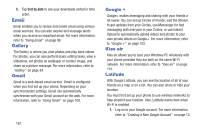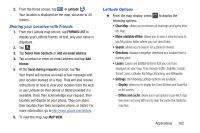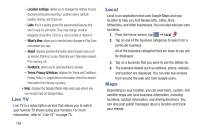Samsung SGH-I437 User Manual Ver.li6_f3 (English(north America)) - Page 165
World Clock, Smart alarm, Clock, Alarm, Delete, Select all, Add city, DST settings, Automatic
 |
View all Samsung SGH-I437 manuals
Add to My Manuals
Save this manual to your list of manuals |
Page 165 highlights
• Smart alarm: tracks body movements and calculates the best time for sounding the alarm. Place the phone somewhere on your bed then the phone's movement sensor (also known as accelerometer) is sensitive enough to work from any part of the bed. Set the Duration and the Tone. Tap the ON/OFF slider to activate. • Name: allows you to use a specific name for the alarm. The name will appear on the display when the alarm activates. 2. Tap Save to store the alarm details. Turning Off an Alarm Ⅲ To stop an alarm when it sounds, touch and sweep the icon to the right. Setting the Snooze Feature Ⅲ To activate the Snooze feature after an alarm sounds, touch and sweep the ZZ icon to the left. Snooze must first be set in the alarm settings. For more information, refer to "Alarm" on page 157. Deleting Alarms To delete an alarm, follow these steps: 1. From the Home screen, tap ➔ Clock ➔ Alarm ➔ ➔ Delete. 2. Tap the alarm or alarms you wish to delete. A green checkmark will appear next to each selection. Tap Select all to delete all alarms. 3. Tap Done. World Clock World Clock allows you to view the time of day or night in other parts of the world. World Clock displays time in hundreds of different cities, within all 24 time zones around the world. 1. From the Home screen, tap ➔ Clock ➔ World clock. The clock for your time zone is displayed. 2. Tap Add city to add another city to the World Clock. 3. Scroll through the list of cities to find the city you want to add, or tap the Search bar and use the keypad to enter a city to search for. 4. Tap the city you want to add. The clock for that city will display. 5. To set Daylight Savings time, press and hold a city, then tap DST settings. 6. Select Automatic, Off, or 1 hour. Applications 158