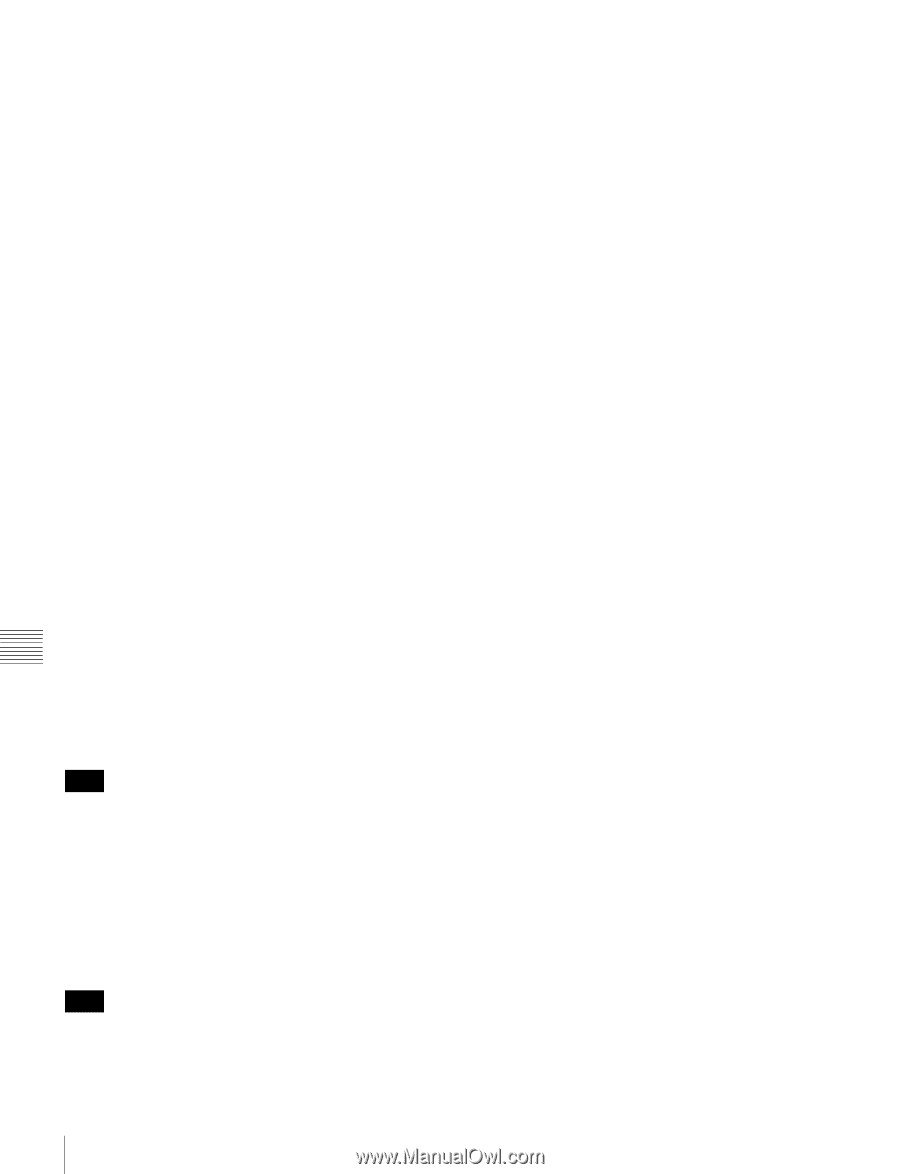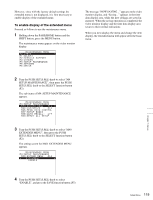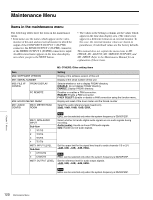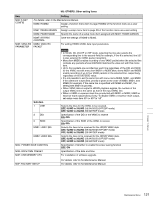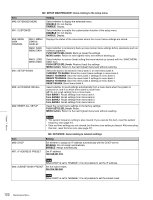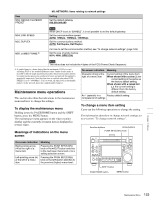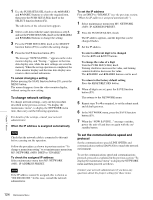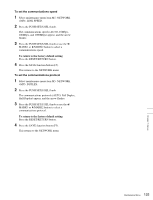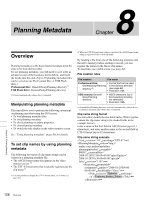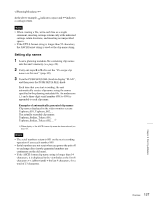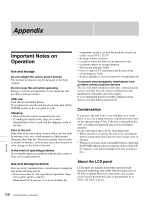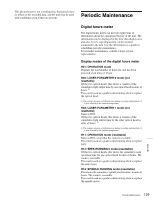Sony PDWHD1500 User Manual (PDW-HD1500 Operation Manual for Firmware Version 1 - Page 124
To change network settings, To set the communications speed and, protocol
 |
View all Sony PDWHD1500 manuals
Add to My Manuals
Save this manual to your list of manuals |
Page 124 highlights
1 Use the PUSH SET(S.SEL) knob or the V/MARK1 and v/MARK2 buttons to select the required item, then press the PUSH SET(S.SEL) knob or the SELECT function button (F2). The sub-items of the selected item appears. 2 Select a sub-item with the same operation as step 1, and use the PUSH SET(S.SEL) knob or the V/MARK1 and v/MARK2 buttons to change the setting. 3 Press the PUSH SET(S.SEL) knob or the SELECT function button (F2) to confirm the setting change. 4 Press the SAVE function button (F5). The message "NOW SAVING..." appears on the video monitor display, and "Saving..." appears in the time data display area, while the new settings are saved in memory. When the saving operation is completed, the video monitor display and the time data display area return to their normal indications. To cancel changing a setting Before pressing the SAVE function button (F5), press the MENU button. The menu disappears from the video monitor display, without saving the new setting. To change network settings To change network settings, carry out the procedure described in the previous section, "To display the maintenance menu", to display the NETWORK menu item, then carry out the following operations. For details of the settings, consult your network administrator. When the IP address is assigned automatically Note Check that the network cable is connected to this unit before carrying out the operation. Follow the procedure as shown in previous section "To change a menu item setting" to set maintenance menu item M5: NETWORK >M50: DHCP to "ENABLE". To check the assigned IP address Select maintenance menu item M5: NETWORK >M51: IP ADDRESS PRESET. Note If the IP address cannot be assigned, this is shown as "000.000.000.000." In this case, consult the network administrator. To set the IP address First set DHCP to "DISABLE" (see the previous section, "When the IP address is assigned automatically"). 1 Select maintenance menu item M5: NETWORK >M51: IP ADDRESS PRESET. 2 Press the PUSH SET(S.SEL) knob. The IP address appears, and the digit that can be changed flashes. 3 Set the IP address. To select a different digit to be changed Use the B/IN and b/OUT buttons. To change the value of a digit Turn the PUSH SET(S.SEL) knob. Turning clockwise increases the value, and turning counterclockwise decreases the value. The V/MARK1 and v/MARK2 buttons can be used. To return to the factory default setting Press the RESET/RETURN button. 4 When all digits are set, press the SAVE function button (F5). This returns to the NETWORK menu. 5 Repeat steps 1 to 4 as required, to set the subnet mask and default gateway. 6 In the NETWORK menu, press the SAVE function button (F5). 7 When the "NOW SAVING..." message vanishes, power the unit off and then on again with the on/ standby button. To set the communications speed and protocol Set the communications speed (LINK SPEED) and communications method (DUPLEX) to match the network environment. To set the communications speed and communications protocol, proceed as explained in the previous section "To display the maintenance menu" to display the NETWORK menu and then proceed as follows. Contact your network administrator if you have any questions about the proper settings for these items. Chapter 7 Menus 124 Maintenance Menu