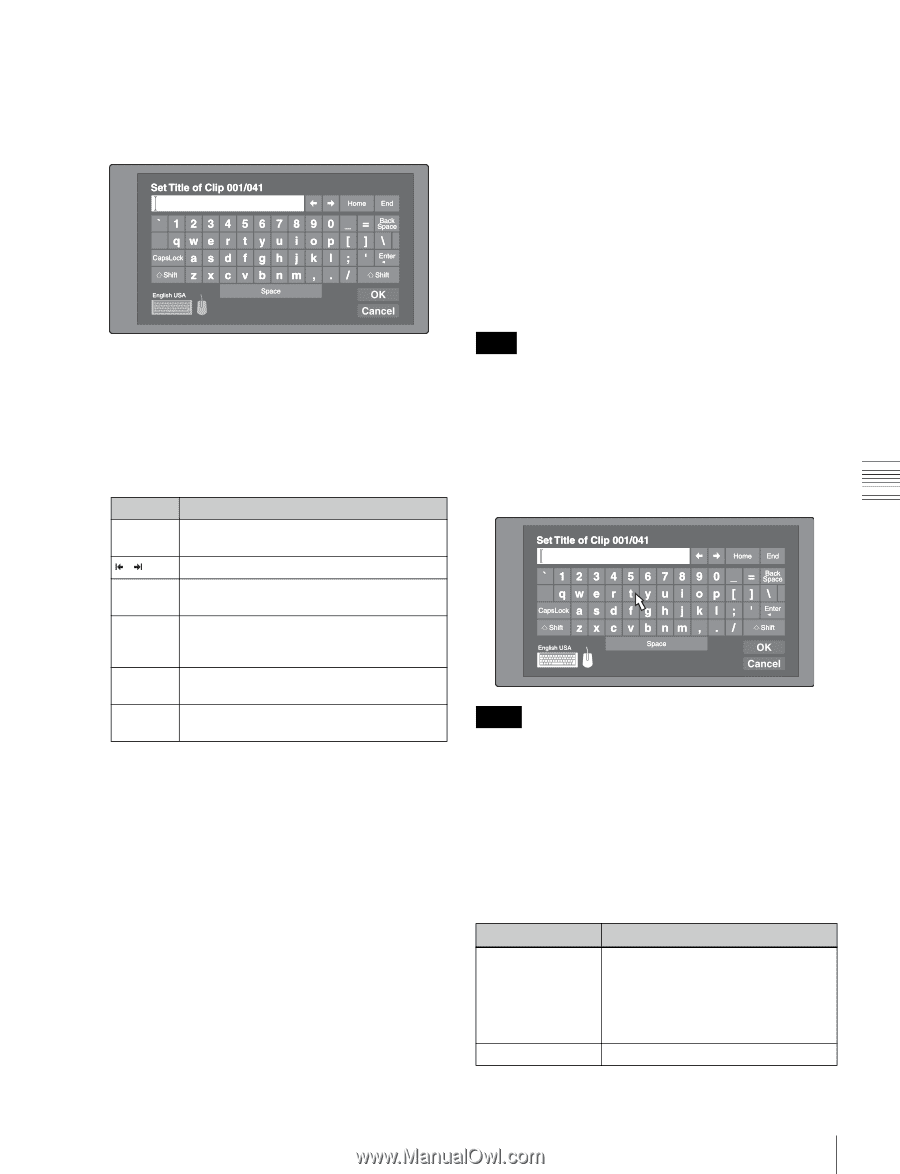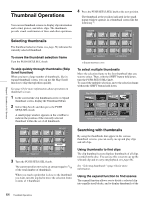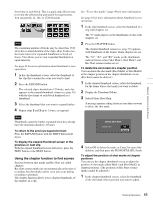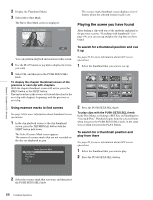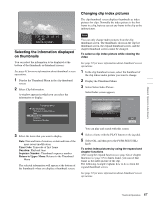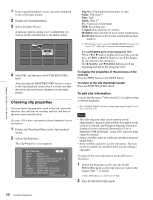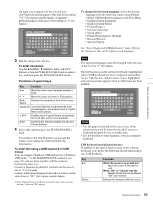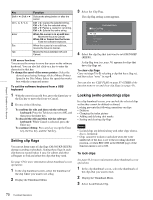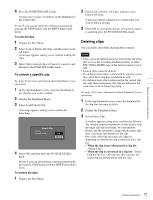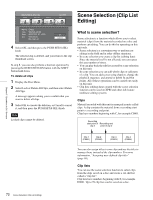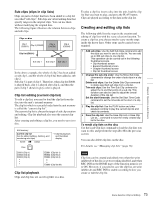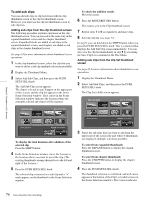Sony PDWHD1500 User Manual (PDW-HD1500 Operation Manual for Firmware Version 1 - Page 69
To change the keyboard language, USB keyboard special functions keys, To enter characters
 |
View all Sony PDWHD1500 manuals
Add to My Manuals
Save this manual to your list of manuals |
Page 69 highlights
Chapter 5 Operations in GUI Screens An input screen appears for the selected item. (An English keyboard appears if the area of use setting "UC" (for regions outside Japan). A Japanese keyboard appears if the area of use setting is "J" (for Japan).) To change the keyboard language: Select the desired language from the following values using Settings >Select USB Keyboard Language in the Disc Menu. • English [United Kingdom] • English [United States] • French [France] • German [Germany] • Italian [Italy] • Polish (Programmers) [Poland] • Russian [Russia] • Spanish [Spain] See "List of Supported USB Keyboards" (page 148) for the characters that can be input in each language. 3 Edit the string in the edit box. To enter characters Use the V/MARK1, v/MARK2, B/IN or b/OUT buttons or turn the PUSH SET(S.SEL) knob to select a key, and then press the PUSH SET(S.SEL) knob. Functions of special keys Key Function B, b Move the cursor one character forward or back. , Move the cursor to Home or End position. Back Space Deletes the character in front of the cursor. CapsLock Turns the Shift key on permanently (until pressed again), and enables input of capital letters and symbols. F Shift Enables input of capital letters and symbols. Turns off after entry of one character. Enter Confirms the edit and enables the OK and Cancel buttons. 4 Select OK, and then press the PUSH SET(S.SEL) knob. You return to the Clip Properties screen, and the results of the editing are reflected in the clip information. To enter text using a USB keyboard or USB mouse You can connect a Windows USB keyboard or a Windows USB mouse 1) to the MAINTENANCE connector (see page 24), and use them together with the software keyboard to enter text. Connect a Japanese keyboard if you have set the area of use to "J" (for Japan). Connect a European language keyboard if you have set the area of use to "UC" (for regions outside Japan). 1) Some USB keyboards or USB mice may not be used. In this case, the message "Unknown USB" appears. Note The keyboard language cannot be changed when the area of use is set to "J" (for Japan). The keyboard icon on the software keyboard is highlighted when a USB keyboard has been recognized and enabled for use with this unit, and the mouse icon is highlighted and a mouse pointer appears when a USB mouse has been enabled. Notes • Use the proper keyboard for the area of use. Some characters may not be entered correctly if you use a keyboard designed for use in another area. • It is not possible to enter Japanese, even on a Japanese keyboard. USB keyboard special functions keys In addition to the special function keys of the software keyboard, you can use the following special function keys on a USB keyboard. Key V, v Delete Function When the cursor is in an edit box: Move the cursor to the start or end. When "OK" or "Cancel" has the focus: Moves the focus between "OK" and "Cancel". Deletes the character after the cursor. 69 Thumbnail Operations