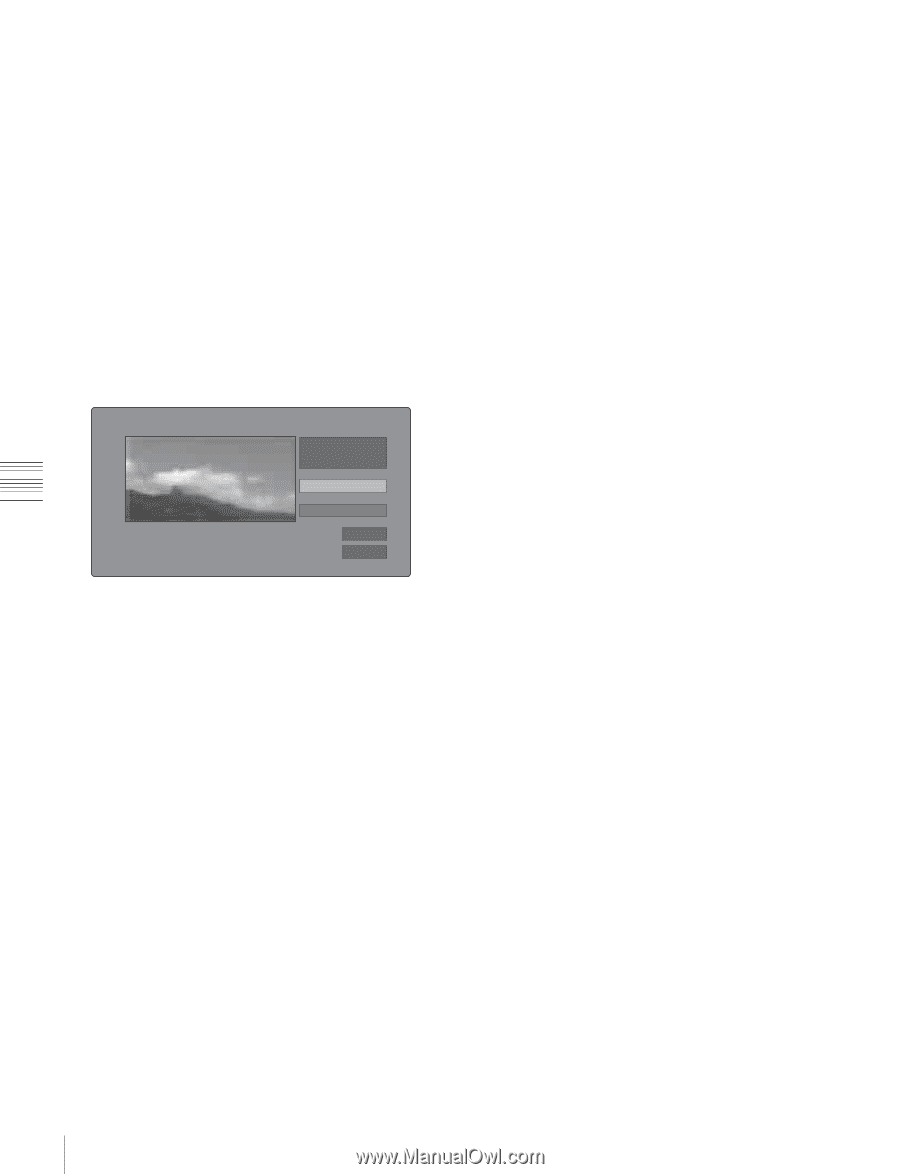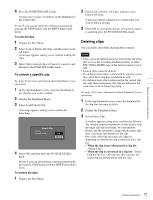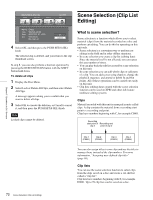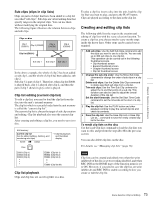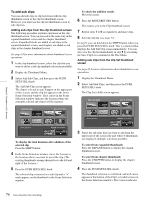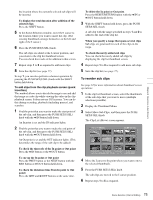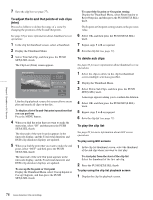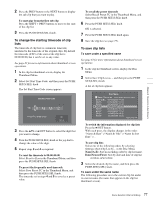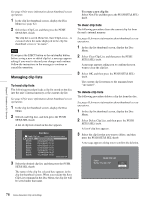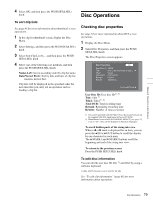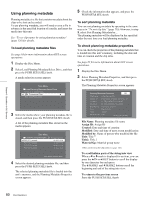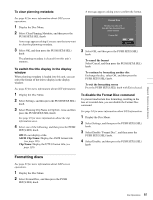Sony PDWHD1500 User Manual (PDW-HD1500 Operation Manual for Firmware Version 1 - Page 76
To adjust the In and Out points of sub clips, To delete sub clips, To play the clip list
 |
View all Sony PDWHD1500 manuals
Add to My Manuals
Save this manual to your list of manuals |
Page 76 highlights
Chapter 5 Operations in GUI Screens 7 Save the clip list (see page 77). To adjust the In and Out points of sub clips (trim) Proceed as follows to define the range of a scene by changing the positions of the In and Out points. See page 63 for more information about thumbnail screen operations. 1 In the clip list thumbnail screen, select a thumbnail. 2 Display the Thumbnail Menu. 3 Select Trim Sub Clip, and then press the PUSH SET(S.SEL) knob. The Clip List (Trim) screen appears. Clip List (Trim) 001/034 Total 00:13:48:24 DUR 00:00:21:27 IN 01:17:33:08 OUT 01:17:55:05 TCR 01:17:33:08 CLIP 019/035 OK Cancel Like the clip playback screen, this screen allows you to play and search all clips on the disc. To display a list of In and Out point operations that you can perform Press the MENU button. 4 When you find the point that you want to make the start point, select "IN" and then press the PUSH SET(S.SEL) knob. The timecode of the new In point appears in the timecode display, and the Total (total duration) and DUR (clip duration) displays are updated. 5 When you find the point that you want to make the end point, select "OUT" and then press the PUSH SET(S.SEL) knob. The timecode of the new Out point appears in the timecode display, and the Total (total duration) and DUR (clip duration) displays are updated. To cue up the In point or Out point Display the Thumbnail Menu, select Cue up Inpoint or Cue up Outpoint, and then press the PUSH SET(S.SEL) knob. To cancel the In point or Out point setting Display the Thumbnail Menu, select Reset Inpoint or Reset Outpoint, and then press the PUSH SET(S.SEL) knob. The In point or Out point setting returns to the previous value. 6 Select OK, and then press the PUSH SET(S.SEL) knob. 7 Repeat steps 1 to 6 as required. 8 Save the clip list (see page 77). To delete sub clips See page 63 for more information about thumbnail screen operations. 1 Select the clips to delete in the clip list thumbnail screen (multiple selections possible). 2 Display the Thumbnail Menu. 3 Select Delete Sub Clips, and then press the PUSH SET(S.SEL) knob. A message appears asking you to confirm the deletion. 4 Select OK, and then press the PUSH SET(S.SEL) knob. 5 Repeat steps 1 to 4 as required. 6 Save the clip list (see page 77). To play the clip list See page 63 for more information about GUI screen operations. To play using GUI screens 1 In the clip list thumbnail screen, select the thumbnail of the sub clip where you want to start play. To start play from the start of the clip list Select the thumbnail of the first sub clip. 2 Press the PUSH SET(S.SEL) knob. To play using the clip list playback screen 1 Display the clip list playback screen. 76 Scene Selection (Clip List Editing)