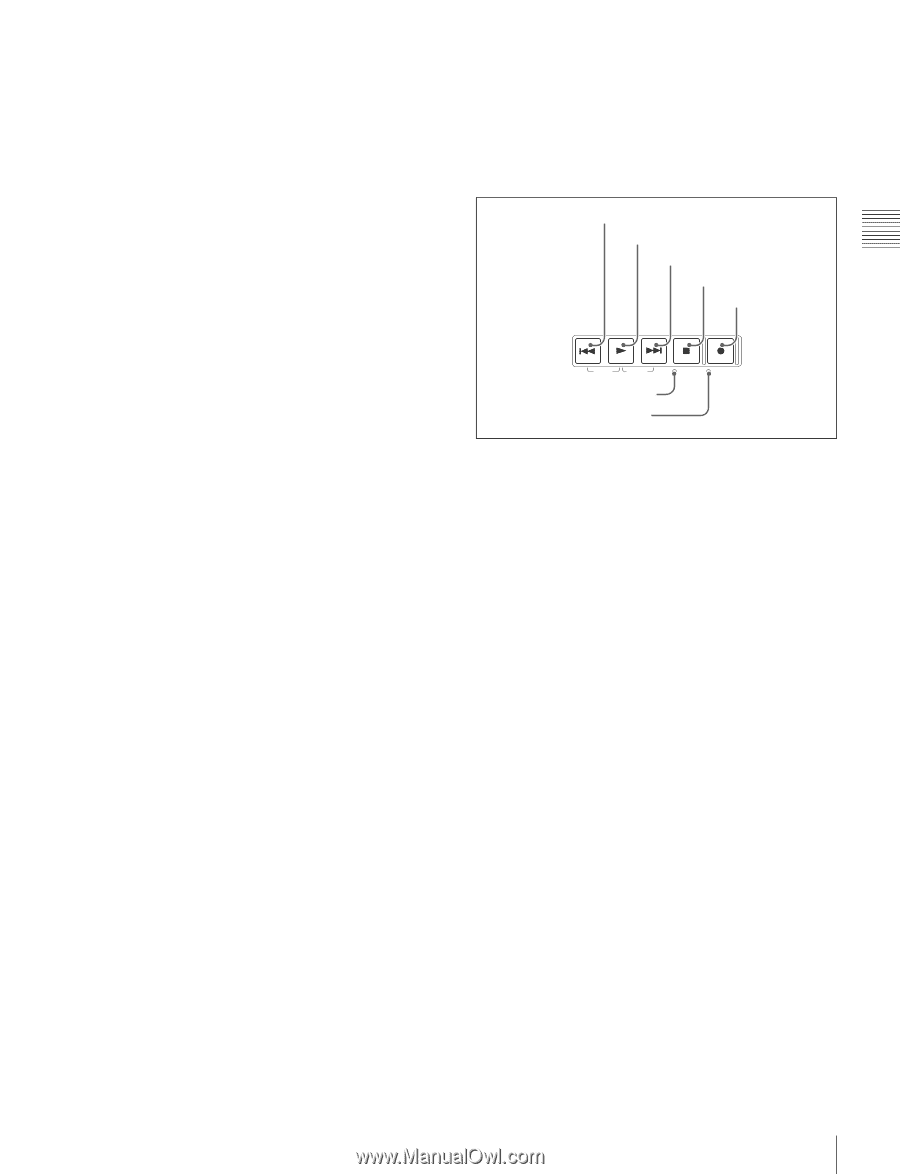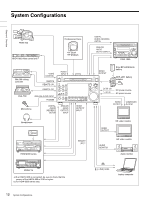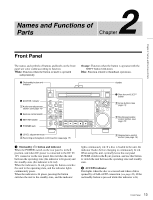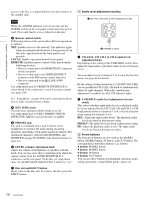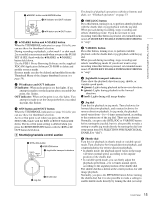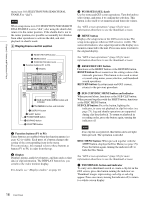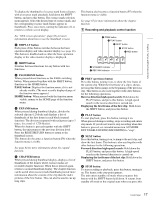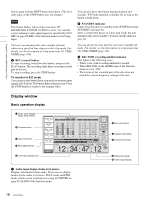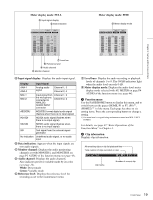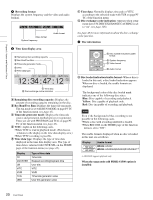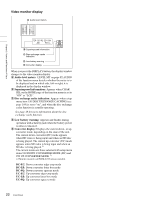Sony PDWHD1500 User Manual (PDW-HD1500 Operation Manual for Firmware Version 1 - Page 17
HOME button, button
 |
View all Sony PDWHD1500 manuals
Add to My Manuals
Save this manual to your list of manuals |
Page 17 highlights
Chapter 2 Names and Functions of Parts To display the thumbnails of essence mark frames (frames with an essence mark attached), hold down the SHIFT button, and press this button. The essence mark selection menu appears. Select the desired type of essence mark, and the corresponding essence mark frames appear in thumbnails. Press once more, turning the indicator off, to return to a whole-screen display. See "GUI screen operations" (page 63) for more information about how to use the thumbnail screens. h DISPLAY button Each press of this button switches between the basic operation display and video monitor display (see page 18). This button is disabled unless either the basic operation display or the video monitor display is displayed. i SHIFT button Switches between functions for any button with two functions. j PAGE/HOME button When pressed alone functions as the PAGE switching button. When pressed together with the SHIFT button, functions as the HOME button. PAGE button: Displays the function menu, if it is not already visible. (The most recently displayed page of the function menu appears.) HOME button: When pressed with the function menu visible, returns to the HOME page of the function menu. k EXPAND button When pressed during thumbnail display, divides the selected clip into 12 blocks and displays a list of thumbnails of the first frame in each block (expand function). The division is repeated with each press (up to 3 times, for a total of 1,728 blocks). When this button is pressed together with the SHIFT button, the unit returns to the previous division level. Press the RESET/RETURN button to return to the thumbnail screen. This button also becomes a function button (F6) when the function menu is visible. See page 64 for more information about the expand function. l CHAPTER button When pressed during thumbnail display, displays a list of thumbnails of the frames where essence marks are recorded (chapter function). When this is pressed again, returns to normal thumbnail display. The chapter function can be useful when essence mark thumbnails provide more information about the content of the clip than the index pictures of the first frames. This can also be used to cue up long clips. This button also becomes a function button (F5) when the function menu is visible. See page 65 for more information about the chapter function. 5 Recording and playback control section 1 PREV button 2 PLAY button 3 NEXT button 4 STOP button 5 REC button PREV PLAY NEXT STOP REC TOP F REV F FWD END STANDBY REC INHI 6 STANDBY indicator 7 REC INHI indicator a PREV (previous) button Press this button, turning it on, to show the first frame of the current clip. While the first frame of a clip is shown, pressing this button jumps to the beginning of the previous clip. This button is also used together with other buttons for the following operations. Reverse direction high-speed search: Hold down the PLAY button, and press this button. A high-speed search in the reverse direction is carried out. Displaying the first frame of the first clip: Hold down the SHIFT button, and press this button. b PLAY button To start playback, press this button, turning it on. When pressed during recording, stops recording and enters stop mode. If you do not want to stop recording when this button is pressed, set extended menu item 145 MODE KEY ENABLE DURING RECORDING to "stop". c NEXT button Press this button, turning it on, to jump to the next clip, and show the first frame. This button is also used together with other buttons for the following operations. Forward direction high-speed search: Hold down the PLAY button, and press this button. A high-speed search in the forward direction is carried out. Displaying the last frame of the last clip: Hold down the SHIFT button, and press this button. d STOP button To stop recording or playback, press this button, turning it on. The frame at the stop point appears. The unit enters standby off mode when you press this button with the SHIFT button held down. It returns from standby off mode to the original state when you press this 17 Front Panel