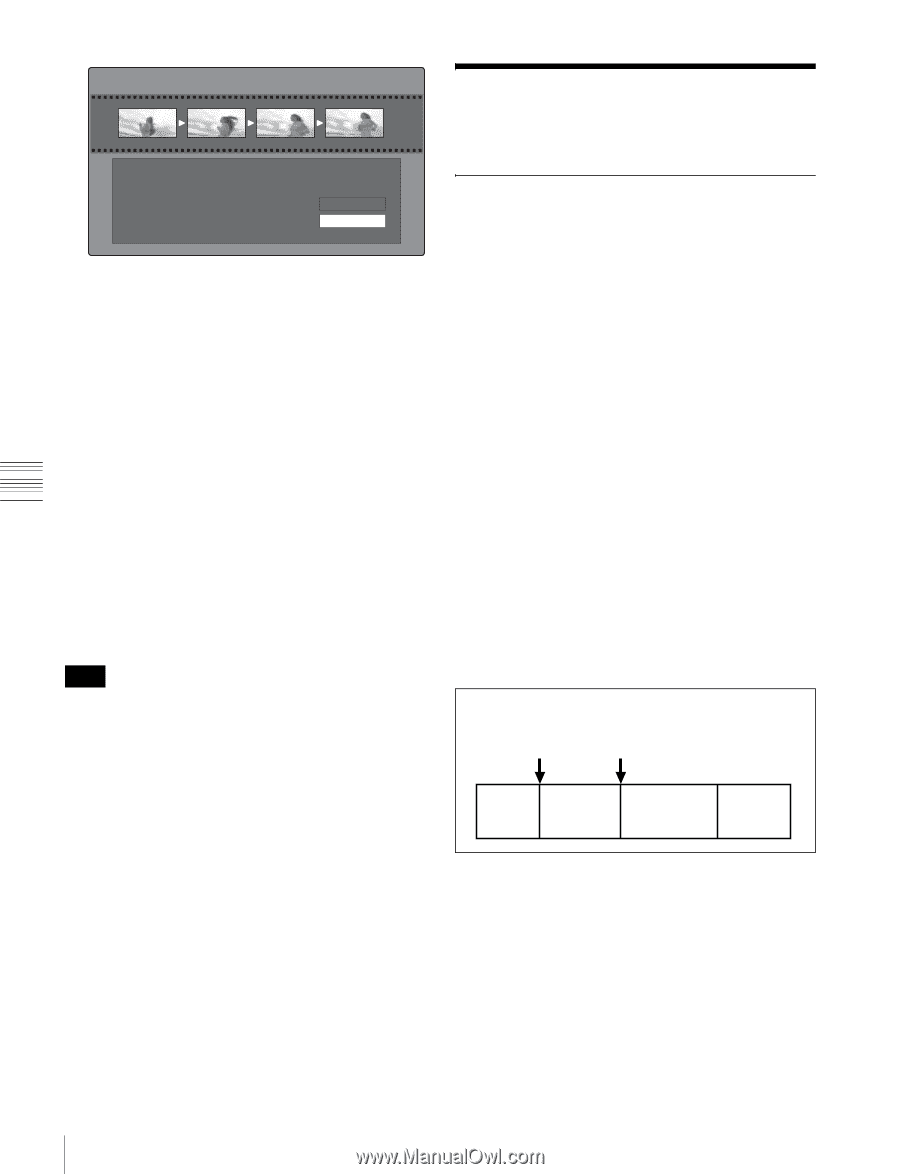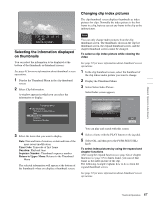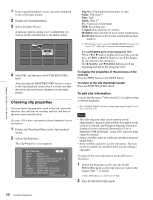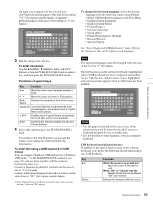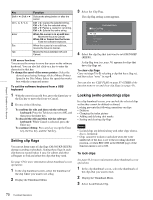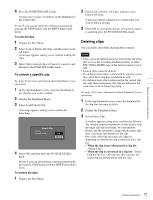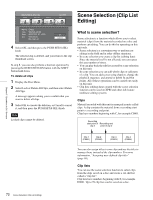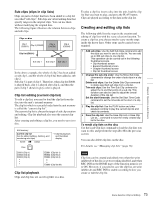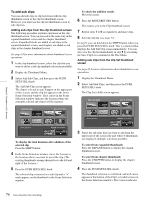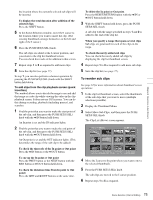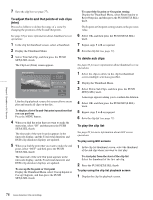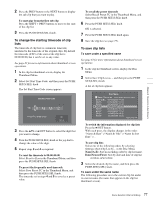Sony PDWHD1500 User Manual (PDW-HD1500 Operation Manual for Firmware Version 1 - Page 72
Scene Selection (Clip List Editing), What is scene selection?
 |
View all Sony PDWHD1500 manuals
Add to My Manuals
Save this manual to your list of manuals |
Page 72 highlights
Chapter 5 Operations in GUI Screens Delete Clip & Clip List INDEX MIDDLE1 MIDDLE2 022/036 END TC 00:25:29:09 TC 00:25:30:00 TC 00:25:30:22 TC 00:25:31:13 Name Title Date Dur C0023 SCENE-00126 2005 DEC 01 14:55 0:00:02:05 On Clip List OK Cancel 4 Select OK, and then press the PUSH SET(S.SEL) knob. The selected clip is deleted, and you return to the clip thumbnail screen. In step 1, you can also perform a shortcut operation by pressing the RESET/RETURN button with the SHIFT button held down. To delete all clips 1 Display the Disc Menu. 2 Select Lock or Delete All Clips, and then select Delete All Clips. A message appears asking you to confirm that you want to delete all clips. 3 Select OK to execute the deletion, or Cancel to cancel it, and then press the PUSH SET(S.SEL) knob. Note Locked clips cannot be deleted. Scene Selection (Clip List Editing) What is scene selection? Scene selection is a function which allows you to select material (clips) from the material recorded on a disc and perform cut editing. You can do this by operating on this unit only. • Scene selection is a convenient way to perform cut editing in the field and in other offline situations. • In scene selection you create a clip list (editing data). Since the material itself is not affected, you can repeat this any number of times. • You can play back the edit list created by scene selection on this unit. • In scene selection you can add whole clips or add parts of a clip. You can add scenes using chapters, change the playback sequence, and amend or delete In and Out points. All of these operations can be carried out easily on this unit. • Clip lists (editing data) created with the scene selection function can be used on XPRI and other full-feature nonlinear editing systems. Clips Material recorded with this unit is managed in units called clips. A clip contains the material from a recording start point to a recording end point. Clips have numbers beginning with C, for example C0001. Recording start point of Recording end clip 2 point of clip 2 Clip 1 (C0001) Clip 2 (C0002) Clip 3 (C0003) Clip 4 (C0004) You can also assign titles to your clips and use the titles to manage them, instead of the clip numbers. For more information, "Assigning user-defined clip titles" (page 86). Clip lists You can use the scene selection function to select clips from the clips saved on a disc and create a cut edit list called a "clip list". Clip lists have numbers beginning with E, for example E0001. Up to 99 clip lists can be saved on a disc. 72 Scene Selection (Clip List Editing)