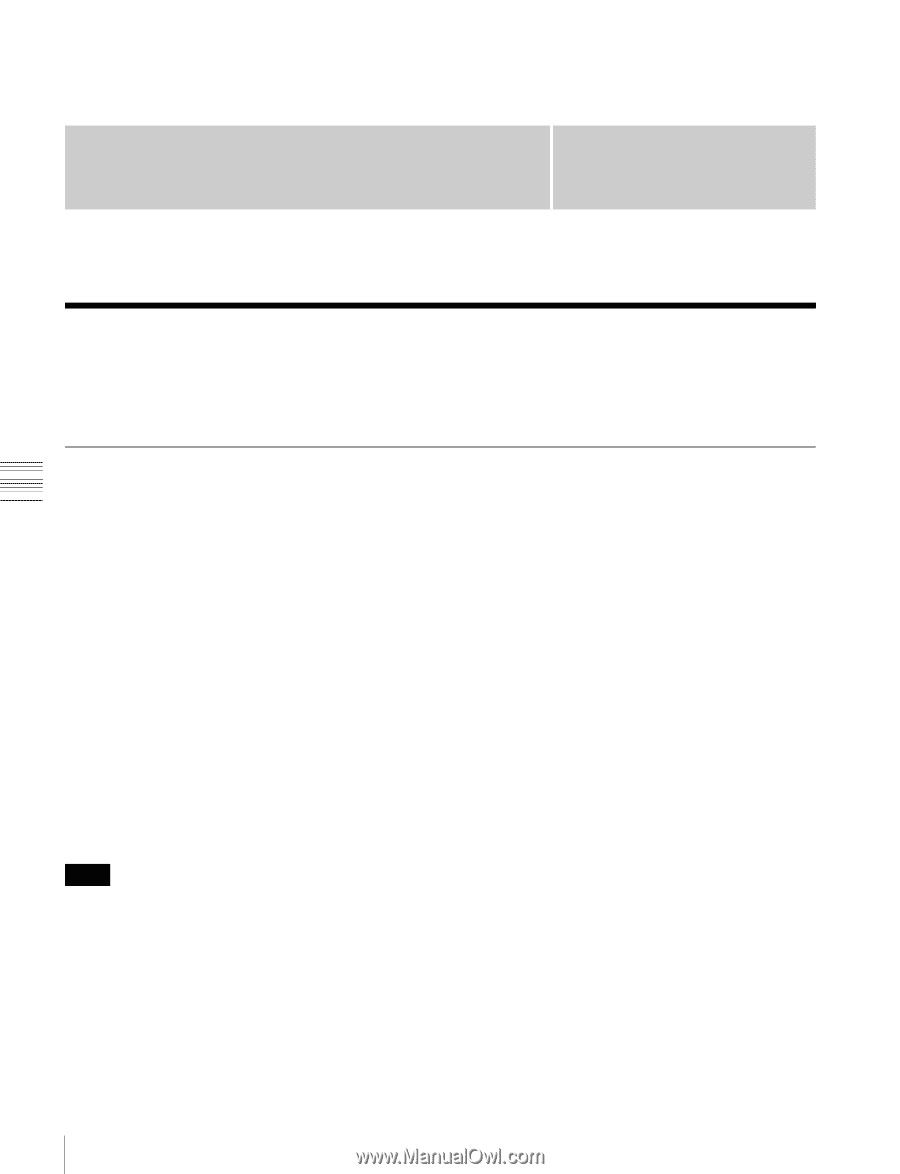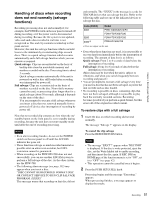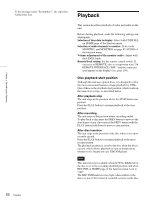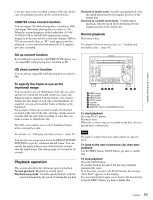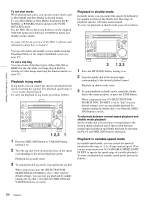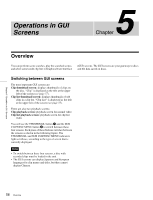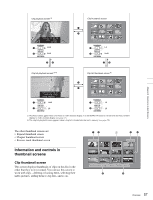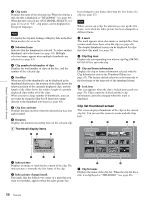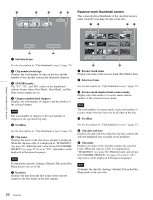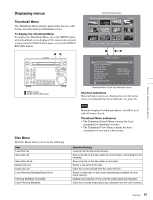Sony PDWHD1500 User Manual (PDW-HD1500 Operation Manual for Firmware Version 1 - Page 56
Operations in GUI Screens, Overview, Switching between GUI screens
 |
View all Sony PDWHD1500 manuals
Add to My Manuals
Save this manual to your list of manuals |
Page 56 highlights
Chapter 5 Operations in GUI Screens Operations in GUI Screens 5 Chapter Overview You can perform scene searches, play the searched scenes, and select scenes (edit clip list) in Graphical User Interface (GUI) screens. The GUI screens are your gateways to discs and the data saved on discs. Switching between GUI screens The most important GUI screens are: Clip thumbnail screen: displays thumbnails of clips on the disc. "Clip" is displayed as the title at the upper left of the screen (see page 57). Clip list thumbnail screen: displays thumbnails of sub clips in a clip list. "Clip List" is displayed as the title at the upper left of the screen (see page 57). There are also two playback screens: Clip playback screen: playback screen for normal video Clip list playback screen: playback screen for clip list video You will use the THUMBNAIL button 1 and the SUB CLIP/DISC MENU button 2 to switch between these four screens. Each press of these buttons switches between the screens as shown in the following figure. The THUMBNAIL and SUB CLIP/DISC MENU indicators light as follows, according to the type of screen that is currently displayed. Notes • To switch between these four screens, a disc with recorded clips must be loaded in the unit. • The GUI screens can display Japanese and European languages for clip names and titles, but they cannot display Chinese. 56 Overview