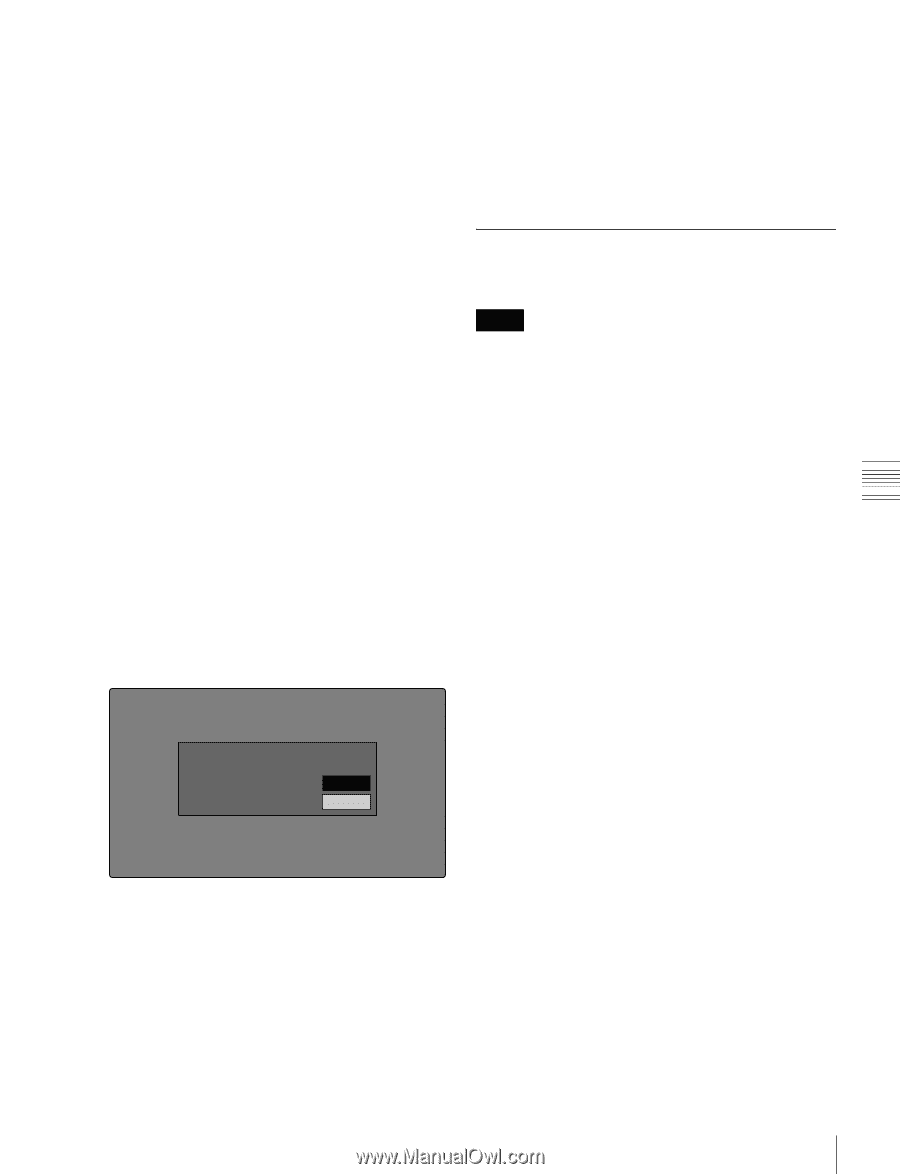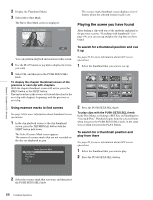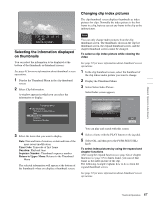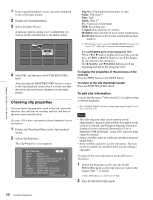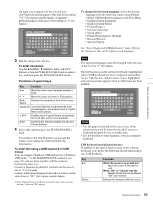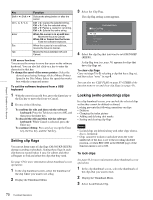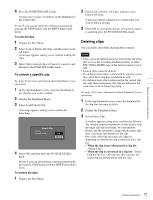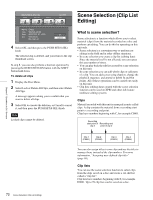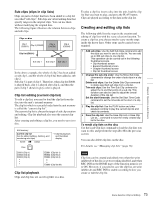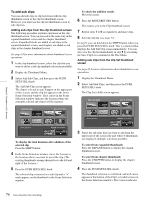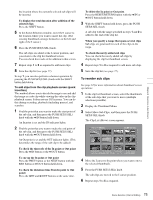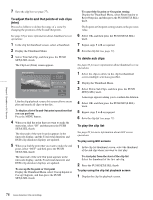Sony PDWHD1500 User Manual (PDW-HD1500 Operation Manual for Firmware Version 1 - Page 71
Deleting clips, To unlock a specific clip
 |
View all Sony PDWHD1500 manuals
Add to My Manuals
Save this manual to your list of manuals |
Page 71 highlights
Chapter 5 Operations in GUI Screens 4 Press the PUSH SET(S.SEL) knob. A lock icon (see page 58) appears on the thumbnail of the locked clips. In step 1, you can also perform a shortcut operation by pressing the STOP button with the SHIFT button held down. To lock all clips 1 Display the Disc Menu. 2 Select Lock or Delete All Clips, and then select Lock All Clips. A message appears asking you to confirm locking all clips. 3 Select OK to lock all clips or Cancel to cancel it, and then press the PUSH SET(S.SEL) knob. To unlock a specific clip See page 63 for more information about thumbnail screen operations. 1 In the clip thumbnail screen, select the thumbnail of the clip that you want to unlock. 2 Display the Thumbnail Menu. 3 Select Lock/Unlock Clip. A message appears asking you to confirm the unlocking. Clip List:E0001 002/013 TC 00:00:00:00 TC 00:00:0U4:n14lockTCC0l0i:0p0:12:04 TC 00:00:20:13 C0004 Unlock this Clip? OK Cancel TC 00:00:28:08 TC 00:00:35:15 TC 00:00:46:08 TC 00:00:53:22 TC 00:00:59:16 TC 00:01:06:18 TC 00:01:13:11 TC 00:01:17:27 DATE&TIME 28 JUL 2006 19:55 TOTAL DUR 00:01:31:16 4 Select OK, and then press the PUSH SET(S.SEL) knob. In step 1, you can also perform a shortcut operation by pressing the STOP button with the SHIFT button held down. To unlock all clips 1 Display the Disc Menu. 2 Select Lock or Delete All Clips, and then select Unlock All Clips. A message appears asking you to confirm that you want to unlock all clips. 3 Select OK to execute the unlock, or Cancel to cancel it, and then press the PUSH SET(S.SEL) knob. Deleting clips You can delete clips while checking their contents. Notes • Clips cannot be deleted when the write inhibit tab of the disc is set to the recording disabled position, or when REC INH in HOME page of the function menu is set to ON. • Locked clips cannot be deleted. • If a deletion target clips is referenced by clip lists on the disc, all of those clip lists are deleted as well. • If a deletion target clip is referenced in the current clip list, only those referencing sub clips are deleted at the same time as the deletion target clip. See page 63 for more information about thumbnail screen operations. 1 In the clip thumbnail screen, select the thumbnail of the clip that you want to delete. 2 Display the Thumbnail Menu. 3 Select Delete Clip. A window appears asking you to confirm the deletion. The window displays thumbnails of four frames from the target clip (the first frame, two intermediate frames, and the last frame), along with the name, title, date of creation, and duration of the clip. One of the following messages also appears, depending on whether the clip is referenced in a clip list. • When the clip is not referenced in a clip list: "Delete Clip" • When the clip is referenced in a clip list: "Delete Clip & Clip List" (All clip lists that reference the target clip are deleted along with the clip.) 71 Thumbnail Operations